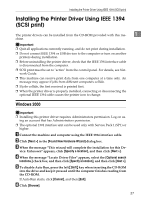Ricoh Aficio MP C3500 PostScript Supplement - Page 45
Installing the Printer Driver Using IEEE 1394 (SCSI print), Windows 2000 - network guide
 |
View all Ricoh Aficio MP C3500 manuals
Add to My Manuals
Save this manual to your list of manuals |
Page 45 highlights
Installing the Printer Driver Using IEEE 1394 (SCSI print) Installing the Printer Driver Using IEEE 1394 (SCSI print) The printer drivers can be installed from the CD-ROM provided with this ma- 1 chine. Important ❒ Quit all applications currently running, and do not print during installation. ❒ Do not connect IEEE 1394 or USB devices to the computer or turn on another printers during installation. ❒ Before uninstalling the printer driver, check that the IEEE 1394 interface cable is disconnected from the computer. ❒ SCSI print must be set to "active" from the control panel. For details, see Network Guide. ❒ This machine can receive print data from one computer at a time only. An message may appear if jobs from different computers collide. ❒ If jobs collide, the first received is printed first. ❒ When the printer driver is properly installed, connecting or disconnecting the optional IEEE 1394 cable causes the printer icon to change. Windows 2000 Important ❒ Installing this printer driver requires Administrators permission. Log on us- ing an account that has Administrators permission. ❒ The optional 1394 interface unit can be used only with Service Pack 1 (SP1) or higher. A Connect the machine and computer using the IEEE 1394 interface cable. B Click [Next >] in the [Found New Hardware Wizard] dialog box. C When the message "This wizard will complete the installation for this De- vice: Unknown" appears, click [Specify a location], and then click [Next >]. D When the message "Locate Driver Files" appears, select the [Optional search locations.] check box, and then click [Specify a location], and then click [Next >]. E To disable Auto Run, press the left {Shift} key when inserting the CD-ROM into the drive and keep it pressed until the computer finishes reading from the CD-ROM. If Auto Run starts, click [Cancel], and then [Exit]. F Click [Browse]. 37