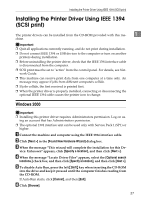Ricoh Aficio MP C3500 PostScript Supplement - Page 50
Printing with Bluetooth Connection, Start 3Com Bluetooth Connection Manager.
 |
View all Ricoh Aficio MP C3500 manuals
Add to My Manuals
Save this manual to your list of manuals |
Page 50 highlights
Windows Configuration Printing with Bluetooth Connection To install the printer driver, follow the procedure used to install parallel interface. 1 Important ❒ To install the printer driver under Windows 2000 / XP Professional or Windows Server 2003, you must have an account that has Manage Printers permission. Log on as an Administrator or Power Users group member. Note ❒ System requirements vary depending on the Bluetooth standard and specifi- cations. For details, see the manuals provided with each product. ❒ For information about setting up Bluetooth under other operating systems or using it with different utilities, see the manuals provided with those operating systems or utilities. A Start 3Com Bluetooth Connection Manager. B Check that the printer you want to use appears in 3Com Bluetooth Connec- tion Manager. C On the [Tool] menu, click [COM port]. D Check that the message "Bluetooth Serial Client (COMx) " appears under Client Ports. (X indicates the COM port number used by Bluetooth.) E Click [Close]. F On the [Start] menu, point to [Settings], and then click [Printers]. The [Printers] window appears. G Click the icon of the printer you want to use. H On the [File] menu, click [Properties]. I Click the [Ports] tab. J Under [Port], select the [COMx:] check box. X indicates the COM port number used by Bluetooth. K Click [OK]. Close the [Printers] window. 42