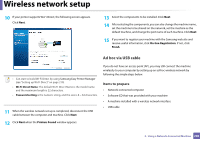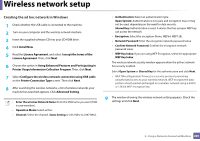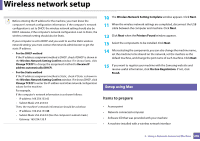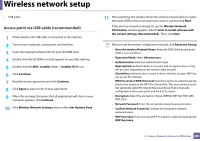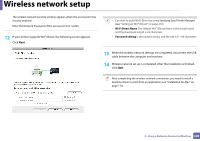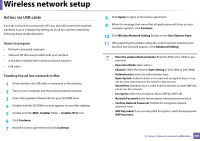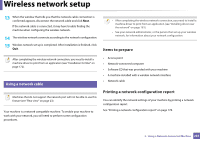Samsung CLX-4195FW User Manual Ver.1.0 (English) - Page 205
Items to prepare, Creating the ad hoc network in Mac, MAC_Installer, Installer OS X, Continue, Agree
 |
View all Samsung CLX-4195FW manuals
Add to My Manuals
Save this manual to your list of manuals |
Page 205 highlights
Wireless network setup Ad hoc via USB cable If you do not have an access point (AP), you may still connect the machine wirelessly to your computer by setting up an ad hoc wireless network by following these simple directions. Items to prepare • Network-connected computer • Software CD that was provided with your machine • A machine installed with a wireless network interface • USB cable Creating the ad hoc network in Mac 1 Check whether the USB cable is connected to the machine. 2 Turn on your computer and the wireless network machine. 3 Insert the supplied software CD into your CD-ROM drive. 4 Double-click the CD-ROM icon that appears on your Mac desktop. 5 Double-click the MAC_Installer folder > Installer OS X icon. 6 Click Continue. 7 Read the license agreement and click Continue. 8 Click Agree to agree to the license agreement. 9 When the message that warns that all applications will close on your computer appears, click Continue. 10 Click Wireless Network Setting button on the User Options Pane. 11 After searching the wireless networks, a list of wireless networks your machine has searched appears. Click Advanced Setting. • Enter the wireless Network Name: Enter the SSID name (SSID is casesensitive). • Operation Mode: Select ad hoc. • Channel: Select the channel (Auto Setting or 2412 MHz to 2467 MHz). • Authentication: Select an authentication type. Open System: Authentication is not used, and encryption may or may not be used, depending on the need for data security. Shared Key: Authentication is used. A device that has a proper WEP key can access the network. • Encryption: Select the encryption (None, WEP64, WEP128). • Network Password: Enter the encryption network password value. • Confirm Network Password: Confirm the encryption network password value. • WEP Key Index: If you are using WEP Encryption, select the appropriate WEP Key Index. 2. Using a Network-Connected Machine 205