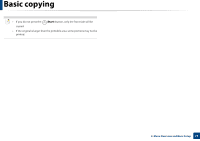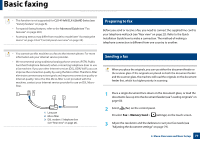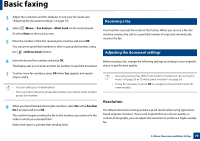Samsung CLX-4195FW User Manual Ver.1.0 (English) - Page 80
Darkness, Fax Feature, Resolution, Memory Send, On Hook Dial, Delayed Send, Standard, Super Fine
 |
View all Samsung CLX-4195FW manuals
Add to My Manuals
Save this manual to your list of manuals |
Page 80 highlights
Basic faxing The resolution setting is applied to the current fax job. To change the default setting (see Advanced Guide). 1 Select panel. (fax) > (Menu) > Fax Feature > Resolution on the control Or select Fax > select a fax such as Memory Send, On Hook Dial, Delayed Send, or etc. > (settings) > Resolution on the touch screen. • Color Fax: Original with colors. • Memory transmission is not available in this mode. • You can only send a color fax if the machine you are communicating with supports color fax reception and you send the fax manually. 3 Press (Stop/Clear) button or home( ) icon to return to ready mode. 2 Select the option you want and press OK. • Standard: Originals with normal sized characters. • Fine: Originals containing small characters or thin lines or originals printed using a dot-matrix printer. • Super Fine: Originals containing extremely fine detail. Super Fine mode is enabled only if the machine with which you are communicating also supports the Super Fine resolution. Darkness You can select the degree of darkness of the original document. The darkness setting is applied to the current fax job. To change the default setting (see "Fax" on page 231). • For memory transmission, Super Fine mode is not available. The resolution setting is automatically changed to Fine. • When your machine is set to Super Fine resolution and the fax machine with which you are communicating does not support Super Fine resolution, the machine transmits using the highest resolution mode supported by the other fax machine. • Photo Fax: Originals containing shades of gray or photographs. 1 Select panel. (fax) > (Menu) > Fax Feature > Darkness on the control Or select Fax > select a fax such as Memory Send, On Hook Dial, Delayed Send, or etc. > (settings) > Darkness on the touch screen. 2 Select a darkness level you want. 3 Press (Stop/Clear) button or home( mode. ) icon to return to ready 2. Menu Overview and Basic Setup 80