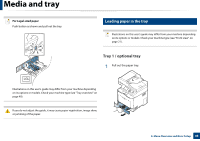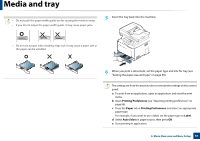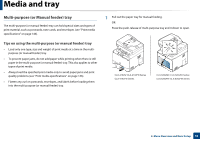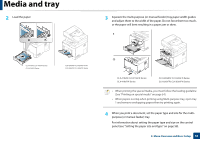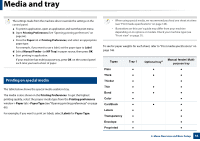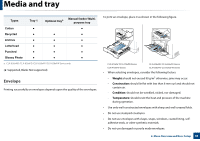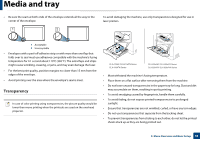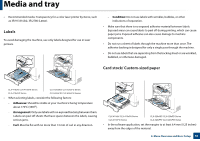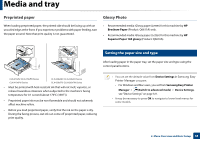Samsung CLX-4195FW User Manual Ver.1.0 (English) - Page 53
For information about setting the paper type and size on the control
 |
View all Samsung CLX-4195FW manuals
Add to My Manuals
Save this manual to your list of manuals |
Page 53 highlights
Media and tray 2 Load the paper. 3 Squeeze the multi-purpose (or manual feeder) tray paper width guides and adjust them to the width of the paper. Do not force them too much, or the paper will bent resulting in a paper jam or skew. 1 CLX-419xN/ CLX-419xFN Series CLX-419xFW Series CLX-626xND/ CLX-626xFD Series CLX-626xFR/ CLX-626xFW Series 2 CLX-419xN/ CLX-419xFN Series CLX-419xFW Series CLX-626xND/ CLX-626xFD Series CLX-626xFR/ CLX-626xFW Series • When printing the special media, you must follow the loading guideline (See "Printing on special media" on page 54). • When papers overlap when printing using Multi-purpose tray, open tray 1 and remove overlapping papers then try printing again. 4 When you print a document, set the paper type and size for the multipurpose (or manual feeder) tray. For information about setting the paper type and size on the control panel (see "Setting the paper size and type" on page 58). 2. Menu Overview and Basic Setup 53