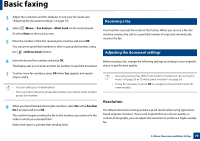Samsung CLX-4195FW User Manual Ver.1.0 (English) - Page 84
To print a document from a USB memory device, Backing up data
 |
View all Samsung CLX-4195FW manuals
Add to My Manuals
Save this manual to your list of manuals |
Page 84 highlights
Using USB memory device To print a document from a USB memory device 1 Insert a USB memory device into the USB memory port on your machine, and then press Direct USB. 2 Select USB Print. 3 Select the folder or file you want and press OK. If you see [+] or [D] in the front of a folder name, there are one or more files or folders in the selected folder. 4 Select the number of copies to be printed or enter the number. 5 Press OK, Start or Print to start printing the selected file. After printing the file, the display asks if you want to print another job. 6 Press OK when Yes appears to print another job, and repeat from step 2. Otherwise, press the left/right arrow to select No and press OK. 7 Press (Stop/Clear) button or home( ) icon to return to ready mode. 28 Backing up data Data in the machine's memory can be accidentally erased due to power failure or storage failure. Backup helps you protect the system settings by storing them as backup files on a USB memory device. Backing up data 1 Insert the USB memory device into the USB memory port on your machine. 2 Select (Menu) > System Setup > Machine Setup > Export Setting on the control panel. Or select Setup > Machine Setup > Next > Initial Setup > Export Setting on the touch screen. 3 Select Setup Data, Address Book and press OK. The data is backed up to the USB memory. 4 Press (Stop/Clear) button or home( ) icon to return to ready mode. 2. Menu Overview and Basic Setup 84