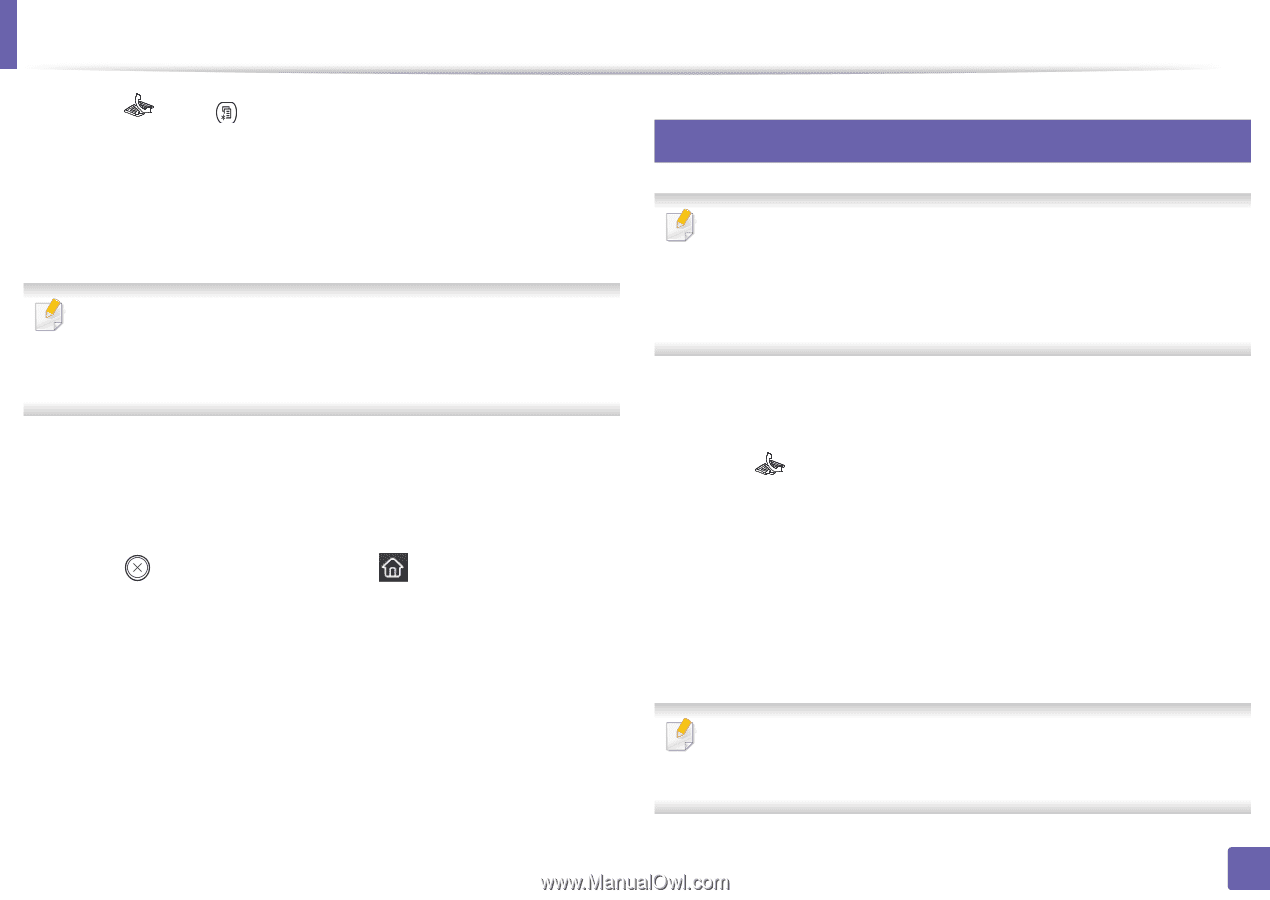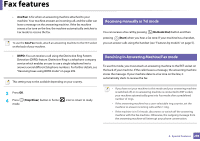Samsung CLX-4195FW User Manual Ver.1.0 (English) - Page 296
Sending faxes on both sides of paper, Forward to PC
 |
View all Samsung CLX-4195FW manuals
Add to My Manuals
Save this manual to your list of manuals |
Page 296 highlights
Fax features 1 Press (fax) > (Menu) > Fax Feature > Receive Forward > Forward to Fax, Forward to PC , Forward to Email or Forward to Server on the control panel. Or select Setup > Machine Setup > Next > Fax Setup > Receive Forward > Forward to Fax, Forward to PC , Forward to Email or Forward to Server on the touch screen. • Forward options may not be available depending on model or optional goods (see "Variety feature" on page 8). • To set the machine to print out a fax when fax forwarding has been completed, select Forward&Print. 2 Enter the destination fax number, email address, or server address and press OK. 3 Enter the starting tim and ending time, then press OK. 4 Press (Stop/Clear) button or home( ) icon to return to ready mode. Subsequent sent faxes will be forwarded to the specified fax machine. 36 Sending faxes on both sides of paper • This is available only when you load originals into the document feeder. • Some menus may not appear on the display depending on options or models. If so, it is not applicable to your machine. • This feature may not be available depending on model or optional goods (see "Features by models" on page 5). 1 Place a single document face down on the document glass, or load the documents face up into the document feeder. 2 Press (fax) > Fax Feature > Duplex on the control panel. Or select Fax > Select the menu you want > Select Duplex from the submenus > on the touch screen. • 1 Sided: For originals that are printed on one isde only. • 2 Sided: For originals that are printed on both sides. • 2 Sided Rotated: For originals that are printed on both sides, but the back is rotated 180°. To use 2 Sided and 2 Sided, Rotated, load the originals on the DADF. If the machine cannot detect the original on the DADF, it automatically changes the option to 1 Sided. 4. Special Features 296