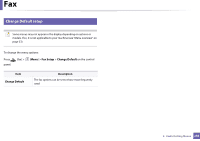Samsung CLX-4195FW User Manual Ver.1.0 (English) - Page 236
Scan, Scan Feature, Scan to, Setup, Machine Setup, Default Setting, Scan Default
 |
View all Samsung CLX-4195FW manuals
Add to My Manuals
Save this manual to your list of manuals |
Page 236 highlights
Scan 7 Scan feature Some menus may not appear in the display depending on options or models. If so, it is not applicable to your machine (see "Menu overview" on page 33). To change the menu options: • Press (scan) > (Menu) > Scan Feature on the control panel. Or Scan to > (Menu) > Scan Feature on the control panel. • Or press Setup > Machine Setup > Next > Default Setting > Scan Default on the touch screen. • Or press Scan > select the menu item you want on the touch screen. Item • FTP Feature • FTP Default • FTP • SMB Feature • SMB Default • SMB Local PC Network PC Item • USB Default • USB Feature • USB • Email Default • Custom Email • Scan to Email Description Sets scan destination to a USB. You scan the originals and save the scanned image to a USB device. Sets scan destination to an email. You scan the originals and email the scanned image to destinations (see "Scanning to email" on page 284). Description Sets scan destination to an FTP server. You scan the originals and send the scanned image to an FTP server (see "Scanning to FTP/SMB server" on page 285). Sets scan destination to an SMB server. You scan the originals and send the scanned image to an SMB server (see "Scanning to FTP/SMB server" on page 285). Sets scan destination to a usb-connected computer. You scan the originals and save the scanned image to a directory such as My Documents (see "Basic Scanning" on page 76). Sets scan destination to a network-connected computer. You scan the originals and save the scanned image to a directory such as My Documents (see "Scanning from network connected machine" on page 283). 3. Useful Setting Menus 236