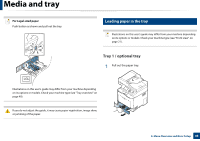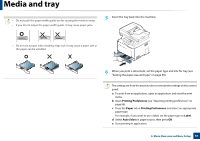Samsung CLX-4195FW User Manual Ver.1.0 (English) - Page 46
Machine’s basic settings
 |
View all Samsung CLX-4195FW manuals
Add to My Manuals
Save this manual to your list of manuals |
Page 46 highlights
Machine's basic settings You can set the machine's settings by using the Device Settings in Samsung Easy Printer Manager program. • For Windows and Mac users, see "Device Settings" on page 321. - For Windows and Mac users, you set from Samsung Easy Printer Manager > (Switch to advanced mode) > Device Settings, see "Device Settings" on page 321. After installation is complete, you may want to set the machine's default settings. To change the machine's default settings, follow these steps: It may be necessary to press OK to navigate to lower-level menus for some models. 1 Select (Menu) > System Setup > Machine Setup on the control panel. Or select Setup> Machine Setup >Next > Initial Setup on the touch screen. 2 Select the option you want, then press OK. • Language: change the language that is displayed on the control panel. • Date & Time: When you set the time and date, they are used in delay fax and delay print. They are printed on reports. If, however, they are not correct, you need to change it for the correct time being. Enter the correct time and date using arrows or numeric keypad (see "Keypad letters and numbers" on page 260). • Month = 01 to 12 • Day = 01 to 31 • Year = requires four digits • Hour = 01 to 12 • Minute = 00 to 59 • Clock Mode: You can set your machine to display the current time using either a 12-hour or 24-hour format. • Power Save: When you are not using the machine for a while, use this feature to save power. 2. Menu Overview and Basic Setup 46