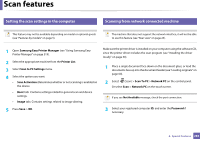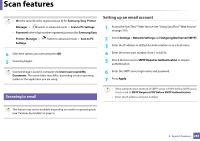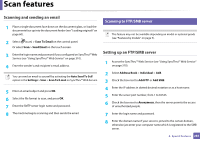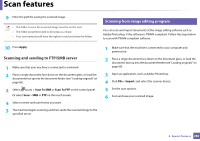Samsung CLX-4195FW User Manual Ver.1.0 (English) - Page 281
Image tab, Text tab, Margins tab, Printer-Specific Settings tab, Multiple s, Border
 |
View all Samsung CLX-4195FW manuals
Add to My Manuals
Save this manual to your list of manuals |
Page 281 highlights
Printing features Automatic/manual duplex printing may not be available depending on models. You can alternatively use the lpr printing system or other applications for odd-even printing. Printer-Specific Settings tab Select various options in the JCL and General frames to customize various settings. These options are specific to the printer and depend on the PPD file. • Multiple pages: Print several pages on one side of the paper. • Page Border: Choose any of the border styles (e.g., Single-line hairline, Double-line hairline) Image tab In this tab, you can change the brightness, resolution, or image position of your document. Text tab Set the character margin, line space, or the columns of the actual print output. Margins tab • Use Margins: Set the margins for the document. By default, margins are not enabled. The user can change the margin settings by changing the values in the respective fields. Set by default, these values depend on the page size selected. • Unit: Change the units to points, inches, or centimeters. 4. Special Features 281