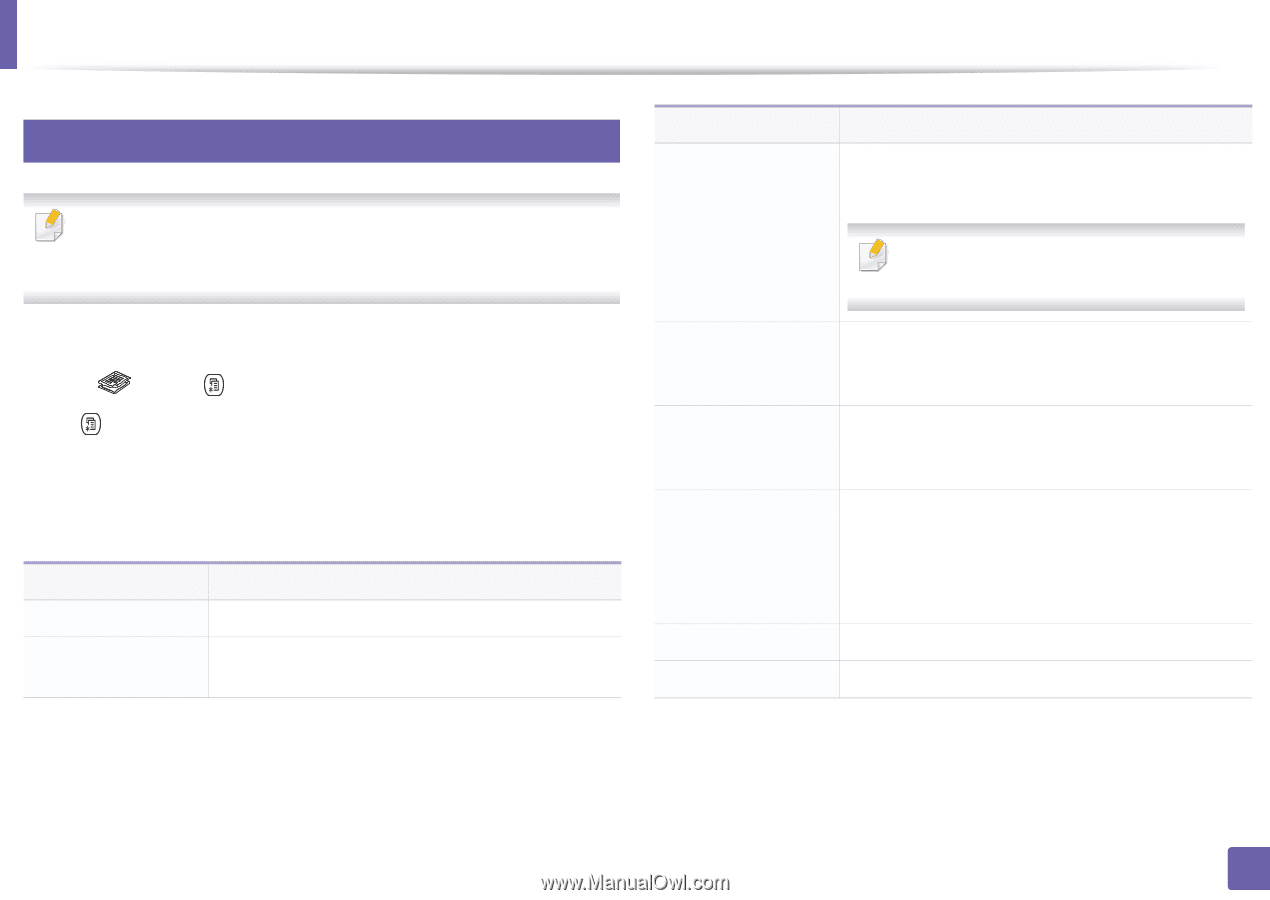Samsung CLX-4195FW User Manual Ver.1.0 (English) - Page 225
Copy, Copy Feature, Setup, Machine Setup, Default Setting, Copy Default
 |
View all Samsung CLX-4195FW manuals
Add to My Manuals
Save this manual to your list of manuals |
Page 225 highlights
Copy 1 Item Copy feature Some menus may not appear in the display depending on options or models. If so, it is not applicable to your machine (see "Menu overview" on page 33). Reduce/Enlarge To change the menu options: • Press (copy) > (Menu) > Copy Feature on the control panel. Or (Menu) > Copy Feature on the control panel. • Or press Setup > Machine Setup > Next > Default Setting > Copy Default on the touch screen. • Or press Copy > select the menu item you want on the touch screen. Item Original Size Copies Description Sets the image size. You can enter the number of copies using the number keypad. Darkness Original Type Auto Color Basic Copy Custom Copy Description Reduces or enlarges the size of a copied image (see "Reduced or enlarged copy" on page 72). If the machine is set Eco mode, reduce and enlarge features are not available. Adjusts the brightness level to make a copy that is easier to read, when the original contains faint markings and dark images (see "Darkness" on page 71) Improves the copy quality by selecting the document type for the current copy job (see "Original Type" on page 72) You can sets whether to use Auto color on or off. • On: Select this setting to automatically detect whether the scanned document is in color or black and white, and then select an appropriate color setting. Copies can be started quickly. Copies can be customized through detailed options. 3. Useful Setting Menus 225