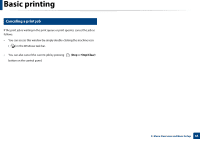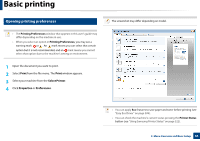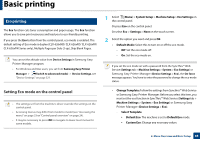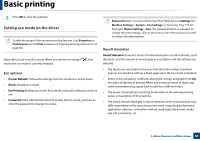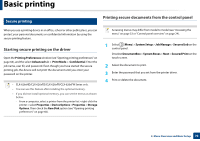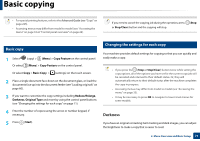Samsung CLX-4195FW User Manual Ver.1.0 (English) - Page 66
Opening printing preferences, Print, Select Printer, Properties, Preferences
 |
View all Samsung CLX-4195FW manuals
Add to My Manuals
Save this manual to your list of manuals |
Page 66 highlights
Basic printing 12 Opening printing preferences • The Printing Preferences window that appears in this user's guide may differ depending on the machine in use. • When you select an option in Printing Preferences, you may see a warning mark or . An mark means you can select that certain option but it is not recommended, and an mark means you cannot select that option due to the machine's setting or environment. 1 Open the document you want to print. 2 Select Print from the file menu. The Print window appears. 3 Select your machine from the Select Printer. 4 Click Properties or Preferences. The screenshot may differ depending on model. • You can apply Eco features to save paper and toner before printing (see "Easy Eco Driver" on page 309). • You can check the machine's current status pressing the Printer Status button (see "Using Samsung Printer Status" on page 322). 2. Menu Overview and Basic Setup 66