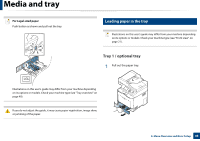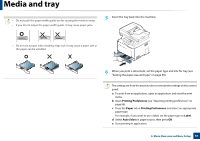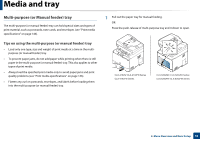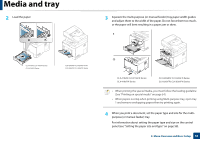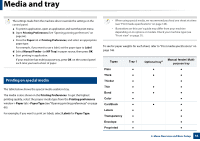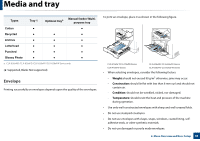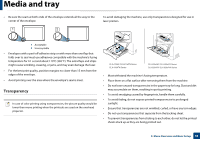Samsung CLX-4195FW User Manual Ver.1.0 (English) - Page 51
Printing Preferences, Paper, Label, Auto Select, Insert the tray back into the machine. - paper jam
 |
View all Samsung CLX-4195FW manuals
Add to My Manuals
Save this manual to your list of manuals |
Page 51 highlights
Media and tray • Do not push the paper width guide too far causing the media to warp. • If you do not adjust the paper width guide, it may cause paper jams. 5 Insert the tray back into the machine. • Do not use a paper with a leading-edge curl, it may cause a paper jam or the paper can be wrinkled. 6 When you print a document, set the paper type and size for tray (see "Setting the paper size and type" on page 58). The settings set from the machine driver override the settings on the control panel. a To print from an application, open an application and start the print menu. b Open Printing Preferences (see "Opening printing preferences" on page 66). c Press the Paper tab in Printing Preferences, and select an appropriate paper type. For example, if you want to use a label, set the paper type to Label. d Select Auto Select in paper source, then press OK. e Start printing in application. 2. Menu Overview and Basic Setup 51