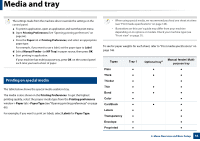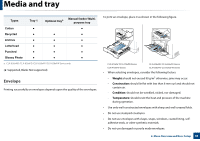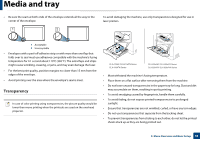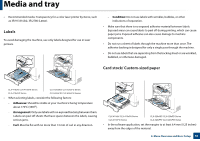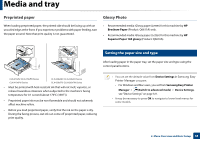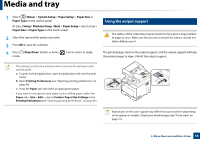Samsung CLX-4195FW User Manual Ver.1.0 (English) - Page 59
Using the output support, System Setup, Paper Setup, Paper Size, Setup, Machine Setup, Stop/Clear
 |
View all Samsung CLX-4195FW manuals
Add to My Manuals
Save this manual to your list of manuals |
Page 59 highlights
Media and tray 1 Select (Menu) > System Setup > Paper Setup > Paper Size or Paper Type on the control panel. Or select Setup> Machine Setup >Next > Paper Setup > select a tray > Paper Size or Paper Type on the touch screen. 2 Select the tray and the option you want. 3 Press OK to save the selection. 4 Press (Stop/Clear) button or home( ) icon to return to ready mode. 7 Using the output support The surface of the output tray may become hot if you print a large number of pages at once. Make sure that you do not touch the surface, and do not allow children near it. The printed pages stack on the output support, and the output support will help the printed pages to align. Unfold the output support. • The settings set from the machine driver override the settings on the control panel. a To print from an application, open an application and start the print menu. b Open Printing Preferences (see "Opening printing preferences" on page 66). c Press the Paper tab and select an appropriate paper. • If you want to use special-sized paper such as billing paper, select the Paper tab > Size > Edit... and set Custom Paper Size Settings in the Printing Preferences (see "Opening printing preferences" on page 66). Illustrations on this user's guide may differ from your machine depending on its options or models. Check your machine type (see "Front view" on page 21). 2. Menu Overview and Basic Setup 59