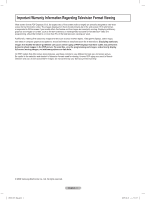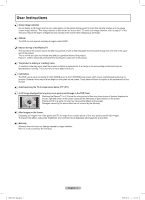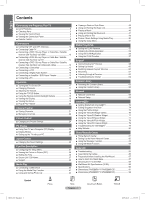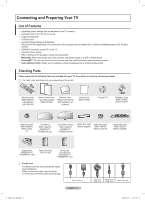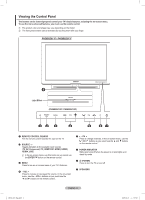Samsung PN50B850 User Manual (ENGLISH)
Samsung PN50B850 - 50" Plasma TV Manual
 |
UPC - 036725229952
View all Samsung PN50B850 manuals
Add to My Manuals
Save this manual to your list of manuals |
Samsung PN50B850 manual content summary:
- Samsung PN50B850 | User Manual (ENGLISH) - Page 1
Court Mississauga, Ontario L5R 4B2 Canada Plasma TV user manual BN68-850_Eng.indb 1 BN68-02271A-02 imagine the possibilities Thank you for purchasing this Samsung product. To receive more complete service, please register your product at www.samsung.com/register Model Serial No. 2009-06-18 - Samsung PN50B850 | User Manual (ENGLISH) - Page 2
to height) are primarily designed to view wide screen format full-motion video. The images displayed on them should primarily be in the wide screen 16:9 bars. On PDP models that offer picture sizing features, use these controls to view different formats as a full screen picture. Be careful in - Samsung PN50B850 | User Manual (ENGLISH) - Page 3
User Instructions Screen Image retention Do not display a still image (such as on a video game) on the plasma display panel for more than the Plasma TV The top side of the product may be hot after long periods of use as heat dissipates from the panel through the vent hole in the upper part of - Samsung PN50B850 | User Manual (ENGLISH) - Page 4
84 Appendix ■■ Troubleshooting 85 ■■ Assembling the Cables 86 ■■ Preparation before installing the Wall-Mount 87 ■■ How to attach the Stand-Base 87 ■■ Securing the TV to the Wall 88 ■■ Wall Mount Kit Specifications (VESA 89 ■■ Specifications 90 ■■ Dimensions (PN50B850Y1F/PN50B860Y2F 91 - Samsung PN50B850 | User Manual (ENGLISH) - Page 5
may vary depending on the model. Remote Control (BN59-00851A) / AAA Batteries (4301-000103) Owner's Instructions / Quick Setup Guide (BN68-02135A) Warranty Card / Safety Guide Manual (Not available in all locations) Cleaning Cloth (BN63-01798B) Program CD TV-Holder / Screw (BN96-10788A) (Refer - Samsung PN50B850 | User Manual (ENGLISH) - Page 6
model. NN The front panel buttons can be activated by touching them with your finger. PN50B850Y1F / PN58B850Y1F Light Effect (PN50B860Y2F / PN58B860Y2F) 1 REMOTE CONTROL SENSOR Aim the remote control towards this spot on the TV in stand-by mode. 7 (POWER) Press to turn the TV on and off. 8 SPEAKERS English - Samsung PN50B850 | User Manual (ENGLISH) - Page 7
Viewing the Connection Panel Use the connection panel jacks to connect A/V components that will be connected continuously, such as Blu-ray/DVD players or a VCR. NN The product color and shape may vary depending on the model. TV Rear Panel BN68-850_Eng.indb 7 English - 7 2009-06-18 �� 3:55:05 - Samsung PN50B850 | User Manual (ENGLISH) - Page 8
NN For best HDMI connection to this product, be sure to use HDMI cables with a maximum thickness as below. •• Below 40 inch model: Max 0.47inch (12mm) •• 40 inch and above model: Max 0.55inch (14mm) 1 POWER IN Connects the supplied power cord. 2 EX-LINK Used for service only. 3 USB 1 (HDD) / USB 2 - Samsung PN50B850 | User Manual (ENGLISH) - Page 9
TV, etc. ! SOURCE Press to display and select the available video sources. ( FAV.CH Press to switch to your favorite channels. ) RETURN Returns to the previous menu. a EXIT Press to exit the menu. b CH Press to change channels. c MMUTE Press to temporarily cut off the sound. d P.SIZE Picture - Samsung PN50B850 | User Manual (ENGLISH) - Page 10
both antenna leads to the combiner. 2. Plug the combiner into the ANT IN terminal on the bottom of the back panel. Connecting Cable TV To connect to a cable TV system, follow the instructions below. ❑❑ Cable without a Cable Box Plug the incoming cable into the ANT IN terminal on the back of the - Samsung PN50B850 | User Manual (ENGLISH) - Page 11
box descrambles only some channels (such as premium channels), follow the instructions below. You will need a two-way splitter, an RF (A/B) the ANT IN terminal on the rear of the TV. Incoming cable Splitter IN CABLE OUT A B RF (A/B) Switch TV Rear ANT IN After you have made this connection, - Samsung PN50B850 | User Manual (ENGLISH) - Page 12
receiver (Set-Top Box) has a different back panel configuration. NN The TV may not output sound and pictures may be displayed with abnormal color when DVD / Blu-ray Player or Cable Box / Satellite receiver supporting HDMI versions older than 1.3 are connected. When connecting an older HDMI cable - Samsung PN50B850 | User Manual (ENGLISH) - Page 13
OUT jacks on the DVD / Blu-ray Player or Cable Box / Satellite receiver (Set-Top Box). TV Rear Panel DVD / Blu-ray Player or Cable Box / Satellite receiver 2 Audio Cable (Not supplied) 1 Component Cable (Not supplied) NN Component video separates the video into Y (Luminance (brightness)), PB (Blue - Samsung PN50B850 | User Manual (ENGLISH) - Page 14
supplied) NN Each Camcorder has a different back panel configuration. Connecting a VCR ❑❑ Video Connection These instructions assume that you have already connected your TV to an antenna or a cable TV system (according to the instructions on pages 10~11). Skip step 1 if you have not yet connected to - Samsung PN50B850 | User Manual (ENGLISH) - Page 15
supplied) NN 5.1CH audio is possible when the TV is connected to an external device supporting 5.1CH. NN Each Digital Audio System has a different ) jack on the DVD / Blu-ray player or Cable/ Satellite Box directly to an Amplifier or Home Theater, not the TV. Connecting an Amplifier / DVD Home - Samsung PN50B850 | User Manual (ENGLISH) - Page 16
Cable (Not supplied) 1 D-Sub Cable (Not supplied) ❑❑ Using an HDMI/DVI Cable 1. Connect an HDMI/DVI cable between the HDMI IN 1 (DVI) jack on the TV and the PC output jack on your computer. 2. Connect a 3.5 mm Stereo plug to 2RCA cable between the PC/DVI AUDIO IN jack on the - Samsung PN50B850 | User Manual (ENGLISH) - Page 17
the PRE-CH Button to select the Previous Channel Use the number buttons to quickly tune to any channel. Press the PRE-CH button. The TV will switch to the last channel viewed. NN To quickly switch between two channels that are far apart, tune to one channel, then use the - Samsung PN50B850 | User Manual (ENGLISH) - Page 18
display identifies the current channel and the status of certain audio-video settings. 1. Press the INFO button on the remote control. The TV will display the channel, the type of sound, and the status of certain picture and sound settings. TV #1 Fri, Dec 19 2:05 am 1080i 16:9 English DTV Air - Samsung PN50B850 | User Manual (ENGLISH) - Page 19
using the TV, follow the steps below to learn how to navigate the menu in order to select and adjust different functions. 1. Press the MENU button. The main menu is displayed on the screen. Its left side has the following icons: Picture, Sound, Channel , Setup, Input, Application, Support. 2. Press - Samsung PN50B850 | User Manual (ENGLISH) - Page 20
brief instruction on How to get the best performance from your new HDTV is displayed. Press the ENTERE button. NN You can change to the previous or next page by pressing the ◄ or ► button. NN You can access the HD Connection Guide in the Support menu. 9. The message Enjoy your TV - Samsung PN50B850 | User Manual (ENGLISH) - Page 21
channels, you must specify the type of signal source that is connected to the TV (i.e. an Air or a Cable system). TT Press the TOOLS button to display signal is weak or distorted, you may have to fine tune the channel manually. NN Fine tuned channels that have been saved are marked with an asterisk - Samsung PN50B850 | User Manual (ENGLISH) - Page 22
► button, the Program Guide for the channel appears. You can reserve a program according to the procedures described above. All Channels All Channels All Channels 6-1 TV#6 7-1 TV#7 9-1 TV#7 Delete Add to Favorite 10-1 TV#10Timer Viewing 11-1 TV#11Select All 19-1 TV#19Auto Program 20 - Samsung PN50B850 | User Manual (ENGLISH) - Page 23
„„ Channel Name Edit (Analog channels only) Channels Can be labeled so that their call letters appear whenever the channel is selected. NN The names of digital broadcasting channels are automatically assigned and cannot be labeled. „„ Select All / Deselect All You can select or deselect all channels - Samsung PN50B850 | User Manual (ENGLISH) - Page 24
picture which best corresponds to your viewing requirements. •• Dynamic: Select a high-definition picture for bright environments. •• Standard: Selects the optimal picture be stored separately according to its input mode. NN This TV includes the Cell Light function to adjust the panel brightness. - Samsung PN50B850 | User Manual (ENGLISH) - Page 25
six screen size options, each designed to work best with specific types of video input. Your satellite receiver may have its own set of screen sizes as well. In general, though, you should view the TV in 16:9 mode as much as possible. •• 16:9 : Sets the picture to the 16:9 aspect ratio. •• Zoom1 - Samsung PN50B850 | User Manual (ENGLISH) - Page 26
or ► button to move the picture. Reset: Press the ◄ or ► button to select Reset, then press the ENTERE button. The TV will be reset to 16:9. Source ATV, Video, Component (480i, 480p) DTV(720p), Component (720p) DTV(1080i), Component (1080i, 1080p), HDMI (720p, 1080i, 1080p) PC Picture Size 16:9, - Samsung PN50B850 | User Manual (ENGLISH) - Page 27
: Automatically adjusts the picture for the best quality when watching a film. •• Auto2 : Automatically optimizes the video text when watching a film. •• Cinema Smooth: Offers the ultimate cinema experience. (PN50B860Y2F / PN58B860Y2F only) NN Film mode is supported in TV, Video, Component (480i - Samsung PN50B850 | User Manual (ENGLISH) - Page 28
to your videocard user guide; otherwise there may be no video. For the display supported. NN The set might operate abnormally if a non-standard video format is selected. NN Separate and Composite modes are supported. SOG is not supported. NN Too long or low quality VGA cable can cause picture - Samsung PN50B850 | User Manual (ENGLISH) - Page 29
Auto Adjustment Use the Auto Adjust function to have the TV set automatically adjust the video signals it receives. The function also automatically fine-tunes the again. Fine 4 After the noise has been reduced, re-adjust the picture so that it is aligned on the center PC Position of the - Samsung PN50B850 | User Manual (ENGLISH) - Page 30
is the combined technology of TruSurround and FOCUS, TruBass. SRS TruSurround HD enables you to enjoy a virtual 5.1 Surround Sound effect over the TV's two speakers. This function provides not only rich deep bass , but also improves high frequency resolution. TT TOOLS button to display Tools menu - Samsung PN50B850 | User Manual (ENGLISH) - Page 31
Select Sound Reset : Stereo : Off : TV Speaker ► : Main TV Speaker External Speaker Video No Signal TV's Internal Speakers TV / AV / Component / PC / HDMI ► : Off : On „„ When the Game Mode is On •• Picture mode is automatically changed to Standard and cannot be changed. Network Type Network - Samsung PN50B850 | User Manual (ENGLISH) - Page 32
❑❑ BD Wise → Off / On Provides the optimal picture quality for SAMSUNG DVD, Blu-ray and Home Theater products which support BD Wise. You can enjoy a richer picture when using them connected to this Samsung TV. NN Connect SAMSUNG products that have BD Wise using an HDMI cable. NN This function is - Samsung PN50B850 | User Manual (ENGLISH) - Page 33
Enter your PIN. To resume normal viewing, tune to a different channel using CH < or CH > button. Under certain conditions (depending on the rating of the local TV programs) the V-Chip might lock out all the channels. In this case, use the V-Chip function for an emergency escape. VOL CH NN If - Samsung PN50B850 | User Manual (ENGLISH) - Page 34
is always off. •• In Standby : The LED lights while in Standby mode and it turns off when your TV is turned on. •• Watching TV : The LED lights when watching TV and it turns off when your TV is turned off. •• Always : The LED always lights. NN Set the Light Effect to Off to reduce - Samsung PN50B850 | User Manual (ENGLISH) - Page 35
Viewing the Picture in Picture (PIP) You can use the PIP feature to simultaneously watch the TV tuner and one external video source. This product has one built-in tuner, which does not allow PIP to function in the same mode. NN While V-Chip or Internet@TV is in operation, the PIP function cannot be - Samsung PN50B850 | User Manual (ENGLISH) - Page 36
Depending on the broadcast station and signal, the auto time may not be set correctly. If this occurs, set the time manually. ❑❑ Sleep Timer The sleep timer automatically shuts off the TV after a preset time (30, 60, 90, 120, 150 and 180 minutes). „„ Off / 30 min. / 60 min. / 90 min. / 120 min - Samsung PN50B850 | User Manual (ENGLISH) - Page 37
to make your input source selection easier. „„ VCR / DVD / Cable STB / Satellite STB / PVR STB / AV Receiver / Game / Camcorder / PC / DVI / DVI PC / TV / IPTV / Blu-ray / HD DVD / DMA NN When a PC with a resolution of 1920 x 1080@60Hz is connected to the HDMI IN 1 (DVI) port, you should set the - Samsung PN50B850 | User Manual (ENGLISH) - Page 38
No. •• Yes: There may be a problem with the TV. Contact Samsung's Call Center at 1-800-SAMSUNG for assistance. •• No: There may be a problem with your external equipment. Please check your connections. If the problem still persists, refer to the external device's user manual. NN If you hear no sound - Samsung PN50B850 | User Manual (ENGLISH) - Page 39
Guide Samsung may offer upgrades for your TV's firmware in the future. Please visit Samsung. Self Diagnosis Support com or contact the Samsung call center at 1-800-SAMSUNG Alternative Software'. ❑❑ HD Connection Guide The brief instruction on How to get the best performance from your new HDTV is - Samsung PN50B850 | User Manual (ENGLISH) - Page 40
supported.) NN MTP (Media Transfer Protocol) is not supported. NN The file system only supports FAT16/32 (The NTFS file system is not supported). USB compatibility problem. NN Before connecting your device to the TV, please back up your files to prevent them from damage or loss of data. SAMSUNG is - Samsung PN50B850 | User Manual (ENGLISH) - Page 41
USB Memory Device (i.e. if connected through a hub). Press the ENTERE button. NN This function differs depending on the USB Memory Device/ DLNA device connected to TV. NN The selected USB device name appears at the bottom left of the screen. 4. Press the ◄ or ► button to select an icon (Photo, Music - Samsung PN50B850 | User Manual (ENGLISH) - Page 42
a photo file may be different from the user's expectations. NN You can change the Color, displayed are set as Unclassified. NN PTP does not support folder sort mode. ❑❑ Sorting Standard for the Photo to the TV memory. NN You can only copy the files saved on the USB device. NN When the TV memory is - Samsung PN50B850 | User Manual (ENGLISH) - Page 43
color of the photo. NN The group information of the current file is updated and the file is moved to the new group. NN To change the to view the information. „„ Safe Remove You can remove the device safely from the TV. Viewing a Photo or Slide Show ❑❑ Viewing a Slide Show 1. Press the MEDIA.P - Samsung PN50B850 | User Manual (ENGLISH) - Page 44
Slide Show Effect : Fade1 Rotate Zoom Background Music Picture Setting Sound Setting Information › U Move E Enter the buttons. Note that when the enlarged picture is smaller than the original screen size, File, you can select a music file. „„ Picture Setting / Sound Setting Refer to page 50. „„ - Samsung PN50B850 | User Manual (ENGLISH) - Page 45
music file may differ from the expectations of the user. NN You can change the Mood and Preference. the TV memory. NN You can only copy the files saved on the USB device. NN When the TV memory Folder NN The group information of the current file is updated and the file is moved to the new group. - Samsung PN50B850 | User Manual (ENGLISH) - Page 46
in the Sound menu. (An overmodulated MP3 file may cause a sound problem.) NN The playing duration of a music file may be displayed as ' . „„ Safe Remove You can remove the device safely from the TV. Tools Repeat Mode Picture Setting Sound Setting Information Safe Remove ◄ On ► U Move š™ - Samsung PN50B850 | User Manual (ENGLISH) - Page 47
Press the ▼ button twice, then press the movie in the order selected by the user. (Play)/ENTERE button to play the NN The information of the movie files is USB device are saved to the TV memory. NN You can only copy the files saved on the USB device. NN When the TV memory is full, files cannot - Samsung PN50B850 | User Manual (ENGLISH) - Page 48
its playing time information is not found at the start of the file. NN Press the ◄ button while playing a video file to rewind. NN Press the ► button to fast forward. NN Supported Video Formats File Extention Container *.avi AVI *.mkv MKV *.asf ASF *.wmv (VC1) *.mp4 MP4 (SMP4) *.3gp 3GPP - Samsung PN50B850 | User Manual (ENGLISH) - Page 49
NN Supported caption formats Name MPEG-4(time-based text) SAMI SubRip SubViewer Micro DVD File Extension .ttxt .smi .srt .sub .sub or .txt Format XML HTML string-based string-based string-based DivX® Certified to play DivX® video, including premium content. ABOUT DIVX VIDEO: DivX® is a digital - Samsung PN50B850 | User Manual (ENGLISH) - Page 50
„„ Repeat Mode → On / Off Select to repeatedly play movie files. „„ Picture Setting / Sound Setting Refer to page 50. „„ Picture Size Adjust the picture size for preference. •• Fit: Play video at the TV screen size. •• Original: Play video at the original size. „„ Caption Setting You can play the - Samsung PN50B850 | User Manual (ENGLISH) - Page 51
Using the Setup Menu Setup displays the user settings of the Media Play menu. 1. Press the MEDIA.P button movie playback. „„ Get the DivX® VOD registration code Shows the registration code authorized for the TV. If you connect to the DivX web site and register the registration code with a personal - Samsung PN50B850 | User Manual (ENGLISH) - Page 52
DLNA Network DLNA allows you to watch videos and pictures saved on your PC on your TV through a network connection in Media Play mode. This removes the need to copy them to a USB storage device and then connect the device to your TV. To use DLNA, the TV must be connected to the network and - Samsung PN50B850 | User Manual (ENGLISH) - Page 53
Run the Setup.exe file on the Programme CD supplied with the product. NN Alternatively, you can download the file from www.samsung.com. 2. Install the SAMSUNG PC Share Manager as shown in the figures. ► ► ► ► ► 3. When the installation is complete, the PC Share Manager icon appears on your PC - Samsung PN50B850 | User Manual (ENGLISH) - Page 54
folder and files. 5. Click to synchronize the share status. 6. The folders and files of the PC to be shared are listed. 7. Folders shared by the user are listed. 8. PC server name shown on the device list of the Media Play. ❑❑ File „„ Property: Shows information on the selected file or folder - Samsung PN50B850 | User Manual (ENGLISH) - Page 55
be shared is 32. NN Your PC will operate as a server to the TV. •• Method 1: Select a folder in My Computer, select the Share menu applying changes to the internal data is a time-consuming process, this function enables users to apply changes to the data only when required. Until the Set Changed - Samsung PN50B850 | User Manual (ENGLISH) - Page 56
the Access Permission Settings window. In addition, the PC server and the TV must be on the same subnet. •• Method: Select the Share menu appear at the top right of the window and will appear on the TV. ❑❑ Help „„ Version The programme version information message box appears. BN68-850_Eng.indb 56 English - - Samsung PN50B850 | User Manual (ENGLISH) - Page 57
Play. PHOTO NN If you install the PC share manager programme supplied with the TV onto a PC, you can have the PC perform the role of a DLNA and mkv. NN The Divx DRM, Multi-audio, embedded caption does not supported. NN Samsung PC Share manager should be permitted by the firewall program on your PC - Samsung PN50B850 | User Manual (ENGLISH) - Page 58
that have the Anynet+ feature. To be sure your Samsung device has this feature, check if there is an Anynet+ logo on it. Connect the LAN port on the rear panel of the TV and the external modem with a LAN Cable. ❑❑ To connect to a TV 1. Connect the HDMI IN (1 (DVI), 2, 3, or 4) jack on - Samsung PN50B850 | User Manual (ENGLISH) - Page 59
the DIGITAL AUDIO OUT (OPTICAL) jack on the DVD / Blu-ray Player or Cable / Satellite Box (ie Anynet Device 1 or 2) directly to the Amplifier or Home Theater, not the TV. NN Connect only one Home Theater. NN Some HDMI cables may not support Anynet+ functions. NN Anynet+ works when the AV device - Samsung PN50B850 | User Manual (ENGLISH) - Page 60
+ enables you to control all connected Samsung devices that support Anynet+ with your Samsung TV's remote. ❑❑ Setting Up Anynet+ appear. Starts recording immediately. (This menu works only for a device supporting recording.) Enables reserving a recording for the recorder. Stops recording. Sound - Samsung PN50B850 | User Manual (ENGLISH) - Page 61
on the device. Recording You can make a recording of a TV programme using a Samsung recorder. 1. Press the TOOLS button. Press the ENTERE button to watching. If you are watching video from another device, the video from the device is recorded. View TV Device List Recording DVDR MENU DVDR - Samsung PN50B850 | User Manual (ENGLISH) - Page 62
The TV sound is not output through the receiver. Solution •• Check if the device is an Anynet+ device. The Anynet+ system supports Anynet+ devices only. •• Connect only one receiver (home theater). •• Check if the Anynet+ device power cord is properly connected. •• Check the Anynet+ device's Video - Samsung PN50B850 | User Manual (ENGLISH) - Page 63
in contents on the TV or stored on your USB device. The Delete, Move and Update functions will not work with the built-in content on the TV. 1. Press the MENU IS OBTAINED OR COMPLIED FROM SOURCES WE BELIEVE TO BE RELIABLE, SAMSUNG CANNOT AND DOES NOT GUARANTEE THE ACCURACY, VALIDITY, TIMELINESS OR - Samsung PN50B850 | User Manual (ENGLISH) - Page 64
the imagery (currently, the credit supports English only). NN You can Cooking contents on the Samsung TV are based on recipes published by Anness Publishing. NN The copyrights of the Cooking contents and all issues related to them are reserved by Practical Pictures - Samsung PN50B850 | User Manual (ENGLISH) - Page 65
them manually. The Modem Port on the Wall External Modem (ADSL/VDSL/Cable TV) TV manual of the corresponding product. NN You can connect the TV to the LAN directly without connecting it through a Sharer (Router). NN You cannot use a manual-connection-type ADSL modem because it does not support - Samsung PN50B850 | User Manual (ENGLISH) - Page 66
to set up the network using a static IP address are described below. You have to manually enter the IP address, subnet mask, gateway, and DNS that are provided by your Internet Service Provider (ISP). The LAN Port on the Wall TV Rear Panel 1 LAN Cable 1. Connect the LAN port on the rear panel of - Samsung PN50B850 | User Manual (ENGLISH) - Page 67
IP sharer. NN If the wireless IP sharer supports DHCP, your TV can use a DHCP or static IP address to connect to the wireless network. NN Samsung's Wireless LAN adapter supports IEEE 802.11A, IEEE 802.11B, IEEE 802.11G, IEEE 802.11N. When you play DLNA video over IEEE 802.11B/G connection, the - Samsung PN50B850 | User Manual (ENGLISH) - Page 68
connection may failure to a firewall problem. In this case, contact your Internet service provider. If you cannot connect to the Internet even if you have followed the procedures of your Internet service provider, please contact a Samsung Electronics at 1-800-SAMSUNG. „„ Wireless Network Setup NN - Samsung PN50B850 | User Manual (ENGLISH) - Page 69
Select Network Test to check the network connectivity. „„ Cable Network Setup-Manual Setup To connect the TV to the LAN using a static IP address, you must set up Auto Setup If you want to connect AP, AP should support DHCP. Only devices which support Ad-hoc mode can be connected without DHCP. 1. - Samsung PN50B850 | User Manual (ENGLISH) - Page 70
Please refer to a manual of each access point. When the security setting of AP that supports WPS is NONE, you can select : AP_3 Cancel Press OK After input TV's Pincode in the access point's setup mobile device without an access point through the 'Samsung Wireless LAN Adapter' by using a peer to - Samsung PN50B850 | User Manual (ENGLISH) - Page 71
. If you have some problems while using a widget service, please contact to content provider. In the widget, press the green button and get information of contact or refer to help website for widget provider information. NN English may be only supported in widget service depending on region. NN - Samsung PN50B850 | User Manual (ENGLISH) - Page 72
condition. NN The Snippet is a symbol of Widget. ❑❑ What is a Snippet? A snippet shows a part of the Widget contents such as weather and stock information that the user wants to view. NN The snippets are automatically updated in real time. NN It may take a few seconds to load the snippet. 1. Press - Samsung PN50B850 | User Manual (ENGLISH) - Page 73
'Viewport mode' and 'Overlay mode'. In Viewport mode, the TV or video plays in a scaled-down area with graphics outside. In overlay mode, the graphics are displayed on top of the TV or video. NN If you press the yellow button (Edit Snippet) on your remote - Samsung PN50B850 | User Manual (ENGLISH) - Page 74
slides up to show the following help text: •• Delete (red button): Remove this TV Widget. NN Deleted widgets can be re-installed using the Widget Gallery. •• Move and protect your profile. •• User profiles can be customized with a unique Name and an Avatar (a picture used to represent your profile). - Samsung PN50B850 | User Manual (ENGLISH) - Page 75
your region. •• Repeat the Tutorial that was shown during guided setup. •• Restore Factory Settings to delete all widget configurations and support Internet@TV. ❑❑ About Profile widget Press the green button. You can view a brief description of the Profile Widget, Copyright Policy, Terms of Service - Samsung PN50B850 | User Manual (ENGLISH) - Page 76
TV. View available TV Widgets in the following categories: •• Latest Widgets: Displays recently updated widgets. •• Yahoo!® Widgets: Displays widgets provided by Yahoo!®. •• Samsung Widgets: Displays widgets provided by Samsung Gallery, Copyright Policy, Terms of Service, and Privacy Policy. „„ In - Samsung PN50B850 | User Manual (ENGLISH) - Page 77
the Yahoo!® Weather Widget The Yahoo!® Weather Widget provides updates on your local and favorite weather locations. This content Select a category, select a headline within the category, and view a dynamically updated news summary. BN68-850_Eng.indb 77 English - 77 2009-06-18 �� 3:56:10 - Samsung PN50B850 | User Manual (ENGLISH) - Page 78
TV through a slideshow. •• Personalize the Flickr Widget by logging in with your Yahoo! ID. •• For detailed procedures on log in, refer to the 'Using the Profile Widget' instructions menu allows you to see updates from family and friends. The with the Flickr community of users. To configure the Yahoo - Samsung PN50B850 | User Manual (ENGLISH) - Page 79
Yahoo! ID. my account. But, I can't view my picture. At the Profile widget, I did change location, but the previous setting still remains. •• Turn off and on your TV. Then restart Internet@TV. •• Now, you can enjoy widget services supported in changed location. BN68-850_Eng.indb 79 English - 79 - Samsung PN50B850 | User Manual (ENGLISH) - Page 80
Website Canada (French) www.samsung.com → téléviseurs → [email protected] →Internet@TV→ Canada (English) www.samsung.com →TV→[email protected]→Internet@TV Mexico (Spanish) www.samsung.com →televisores→[email protected]→Internet@TV→TV USA (English) www.samsung.com →Television→[email protected]→Internet@TV NN Approaching step may - Samsung PN50B850 | User Manual (ENGLISH) - Page 81
Samsung mobile phone supports the Home Network Center. Other models will be added in the future. The mobile device may need additional software installation. For details, refer to each user's guide the manual of the corresponding device. TV Rear Panel Mobile phone Wire/Wireless IP sharer Samsung - Samsung PN50B850 | User Manual (ENGLISH) - Page 82
(videos, photos, music) from the phone. NN Besides mobile phone, other mobile devices that support videos, Setup TV name : TV photos, music) from the mobile phone. „„ TV name You can set the TV name so as to find it easily on the mobile device. NN If you selects User Input, you can type the TV - Samsung PN50B850 | User Manual (ENGLISH) - Page 83
❑❑ Message View If a new text message (SMS) arrives while you are watching TV, the alarm window appears. If you click the OK button, the contents of the on the mobile phone. For the procedures, refer to the mobile phone manual. NN Some special characters may be displayed as blank or broken characters - Samsung PN50B850 | User Manual (ENGLISH) - Page 84
user that the media contents (videos, photos, music) sent from the mobile phone will be displayed on the TV NN The contents may not be played on the TV depending on their resolution and format. Media will EXIT Stop Media Play mode and Returns to TV mode. NN The ENTERE and ◄/► buttons may not - Samsung PN50B850 | User Manual (ENGLISH) - Page 85
Appendix Troubleshooting Before contacting the Samsung after-sales service, perform the following simple checks. If you cannot solve the problem using the instructions below, note the model and serial number of the television and contact your local dealer. Problem Possible Solution Poor picture - Samsung PN50B850 | User Manual (ENGLISH) - Page 86
Enclos1 e the2cab3les in the Holder-Wire Cable so that the cables are not visible through the transparent stand. NN The product colour and shape may vary depending on the model. 3 ❑❑ Stand Type 1 2 12 3 3 ❑❑ Wall-Mount Type 1 2 2 BN68-850_Eng.indb 86 2 1 1 2 1 English - 86 2009-06-18 �� 3:56:20 - Samsung PN50B850 | User Manual (ENGLISH) - Page 87
wall-mount on the wall. How to attach the Stand-Base Using the 5 screws for securing the stand base and the TV, firmly attach the TV to the stand base. (The exterior of the set may be different from the picture.) Case A. Warning Firmly secure the stand to the TV before moving it, as the stand - Samsung PN50B850 | User Manual (ENGLISH) - Page 88
rm that the cord or link does not come loose frequently. NN Before moving the TV, separate the connected cord first. PN50B850Y1F /PN50B860Y2F Wall Cabinet PN58B850Y1F /PN58B860Y2F Wall Cabinet 3. Verify all connections are properly secured. Periodically check connections for any sign of fatigue - Samsung PN50B850 | User Manual (ENGLISH) - Page 89
liable for these kinds of accidents. NN Samsung is not liable for product damage or personal injury when a non-VESA or non-specified wall mount is used or the consumer fails to follow the product installation instructions. NN Our 57" and 63" models do not comply with VESA Specifications. Therefore - Samsung PN50B850 | User Manual (ENGLISH) - Page 90
Specifications Model Name Screen Size (Diagonal) PC Resolution Sound (Output) Dimension (W x H x D) Body With stand Weight Body With stand Environmental Considerations Operating Temperature Operating Humidity Storage Temperature Storage Humidity PN50B850Y1F/PN50B860Y2F 50 inch (49.9 inches - Samsung PN50B850 | User Manual (ENGLISH) - Page 91
Dimensions (PN50B850Y1F/PN50B860Y2F) TOP VIEW FRONT VIEW JACK PANEL DETAIL SIDE VIEW BN68-850_Eng.indb 91 English - 91 REAR on each unit prior to performing any carpentry. Not responsible for typographical or printed errors. © 2009 Samsung Electronics America, Inc. 2009-06-18 �� 3:56:29 - Samsung PN50B850 | User Manual (ENGLISH) - Page 92
subject to change without prior notice. Refer to dimensions on each unit prior to performing any carpentry. Not responsible for typographical or printed errors. © 2009 Samsung Electronics America, Inc. 2009-06-18 �� 3:56:29 - Samsung PN50B850 | User Manual (ENGLISH) - Page 93
asking to [email protected]. GPL software referring to freedom, not price. Our General Public Licenses problems arise substantially in other domains, we stand ready parts of the work. The Corresponding Source need not include anything that users can regenerate automatically from other parts - Samsung PN50B850 | User Manual (ENGLISH) - Page 94
may charge any price or no price for each copy that you convey, and you may offer support or warranty protection access or legal rights of the compilation's users beyond what the individual works permit. Inclusion as you offer spare parts or customer support for that product model, to give anyone who - Samsung PN50B850 | User Manual (ENGLISH) - Page 95
support service, warranty, or updates for a work that has been modified or installed by the recipient, or for the User permissions from that copy, or from any part of it. (Additional permissions may be written by making, using, selling, offering for sale, or importing the Program or any portion - Samsung PN50B850 | User Manual (ENGLISH) - Page 96
to apply to the part which is the covered work differ in detail to address new problems or concerns. Each version is THE COST OF ALL NECESSARY SERVICING, REPAIR OR CORRECTION. 16. Limitation to their terms, reviewing courts shall apply possible use to the public, the best way to achieve this is to - Samsung PN50B850 | User Manual (ENGLISH) - Page 97
remains free software for all its users. We, the Free Software are referring to freedom, not price. Our General Public Licenses are designed such problems arise substantially in other domains, we stand ready to a Major Component, but which is not part of that Major Component, and (b) serves - Samsung PN50B850 | User Manual (ENGLISH) - Page 98
may charge any price or no price for each copy that you convey, and you may offer support or warranty protection access or legal rights of the compilation's users beyond what the individual works permit. Inclusion as you offer spare parts or customer support for that product model, to give anyone who - Samsung PN50B850 | User Manual (ENGLISH) - Page 99
support service, warranty, or updates for a work that has been modified or installed by the recipient, or for the User permissions from that copy, or from any part of it. (Additional permissions may be written by making, using, selling, offering for sale, or importing the Program or any portion - Samsung PN50B850 | User Manual (ENGLISH) - Page 100
to apply to the part which is the covered work differ in detail to address new problems or concerns. Each version is THE COST OF ALL NECESSARY SERVICING, REPAIR OR CORRECTION. 16. Limitation to their terms, reviewing courts shall apply possible use to the public, the best way to achieve this is to - Samsung PN50B850 | User Manual (ENGLISH) - Page 101
NOT LIMITED TO, PROCUREMENT OF SUBSTITUTE GOODS OR SERVICES; LOSS OF USE, DATA, OR PROFITS; OR Eric Young should be given attribution as the author of the parts of the library used. This can be in the form of code (or a derivative thereof) from the apps directory (application code) you must include an - Samsung PN50B850 | User Manual (ENGLISH) - Page 102
imagen a toda pantalla. Tenga cuidado en la selección y duración de los formatos de televisión utilizados para la visualización. La garantía limitada de Samsung no cubre el envejecimiento desigual de la PDP como resultado de la selección y uso de formatos, así como otras imágenes retenidas. © 2009 - Samsung PN50B850 | User Manual (ENGLISH) - Page 103
consulte la página 27 de este manual para reducir el grado de brillo y contraste de la pantalla al mostrar una imagen fija. Altitud La PDP sólo puede funcionar normalmente hasta altitudes de 2.000 metros. Calor en la parte superior del TV de plasma La parte superior del aparato puede calentarse tras - Samsung PN50B850 | User Manual (ENGLISH) - Page 104
Blu-ray o receptor por cable/satélite (decodificador) a través de HDMI 12 ■■ Conexión de un reproductor de DVD/Blu-ray Yahoo 79 ■■ Solución de problemas con Internet@TV 79 ■■ Página web de ayuda 80 Centro Especificaciones 90 ■■ Dimensiones (PN50B850Y1F/PN50B860Y2F 91 ■■ Dimensiones ( - Samsung PN50B850 | User Manual (ENGLISH) - Page 105
Pilas AAA (4301-000103) Manual del usuario/ Tarjeta de garantía/ Guía de configuración Manual de seguridad rápida (No TV / Tornillos (BN96-10788A) (Consulte la página 88) Soportes anilla (4) (BN61-05280A) (Consulte la página 87) Cubierta inferior (Consulte la página 87) (Sólo PN50B850Y1F - Samsung PN50B850 | User Manual (ENGLISH) - Page 106
botones de la parte inferior derecha del botones del panel frontal se pueden activar al tacto. PN50B850Y1F / PN58B850Y1F Efecto de luz (PN50B860Y2F / PN58B860Y2F) 1 televisor. 2 SOURCEE Cambia entre todas las fuentes de entrada disponibles (TV, AV, Component, PC, HDMI1/DVI, HDMI2, HDMI3, HDMI4, - Samsung PN50B850 | User Manual (ENGLISH) - Page 107
Aspecto general del panel de conexiones Use los terminales del panel de conexión para conectar componentes de A/V que estarán disponibles permanentemente, como un reproductor de Blu-ray/DVD o un aparato de vídeo. NN El color y la forma del producto pueden variar según el modelo. Panel posterior del - Samsung PN50B850 | User Manual (ENGLISH) - Page 108
PC supports a DVI connection, you can connect this to the HDMI IN 2 / DVI AUDIO IN [R-AUDIO-L] terminal. 8 COMPONENT IN / AV IN Permite conectar el vídeo/audio de componentes. El terminal COMPONENT IN también se usa como terminal AV IN. NN Conecte el cable de vídeo al terminal COMPONENT IN [Y/VIDEO - Samsung PN50B850 | User Manual (ENGLISH) - Page 109
puede usar para controlar la grabación de las grabadoras de Samsung con la función 5 CH LIST Anynet+). Se usa ú anterior. Esta función permite ver Internet@TV. a EXIT 0 BOTONES DE COLORES Se el mando a distancia 1 Levante la tapa de la parte posterior del mando a distancia, como se muestra en - Samsung PN50B850 | User Manual (ENGLISH) - Page 110
dos cables de antena al combinador. 2. Enchufe el combinador en el terminal ANT IN de la parte inferior del panel posterior. Conexión de la televisión por cable Para conectar a un sistema de TV por cable, siga estas instrucciones. ❑❑ Cable sin decodificador de cable Enchufe el cable de entrada en - Samsung PN50B850 | User Manual (ENGLISH) - Page 111
OUT del conmutador RF (A/B) y el terminal ANT IN de la parte posterior del televisor. Cable de entrada Separador IN CABLE OUT Decodificador . (Cuando ajuste el conmutador A/B en la posición "B", necesitará sintonizar el TV con el canal de salida del receptor de cable, que normalmente es el canal - Samsung PN50B850 | User Manual (ENGLISH) - Page 112
satélite (decodificador). Reproductor de DVD/Blu-ray o receptor por cable/satélite Panel posterior del TV 1 Cable HDMI (No suministrado) NN IN de la parte posterior del televisor. Si ocurriera esto, póngase en contacto con la empresa que suministró el reproductor de DVD/Blu-ray o receptor por - Samsung PN50B850 | User Manual (ENGLISH) - Page 113
de DVD/Blu-ray o receptor por cable/satélite (decodificador). Panel posterior del TV Reproductor de DVD/Blu-ray o receptor TV facilitan la conexión a una videocámara. ❑❑ Mediante el cable de audio/vídeo 1. Conecte un cable de vídeo entre el terminal AV IN [VIDEO] del televisor y el terminal VIDEO - Samsung PN50B850 | User Manual (ENGLISH) - Page 114
posterior del TV. 2. Enchufe el cable o la antena en el terminal ANT IN de la parte posterior del aparato de vídeo. 3. Conecte un cable de antena entre el terminal ANT OUT del aparato de vídeo y el terminal ANT IN del televisor. 4. Conecte un cable de vídeo entre el terminal AV IN [Y/VIDEO] del - Samsung PN50B850 | User Manual (ENGLISH) - Page 115
(OPTICAL): Reduzca el volumen del TV y ajuste el volumen con el control del sistema. Panel posterior del TV Sistema de audio digital Cable óptico conecte el terminal DIGITAL AUDIO OUT (OPTICAL) del reproductor de DVD/Blu-ray o del decodificador por cable/satélite directamente a un amplificador o un - Samsung PN50B850 | User Manual (ENGLISH) - Page 116
entre el terminal PC/DVI AUDIO IN del televisor y el terminal de salida de audio de la tarjeta de sonido del ordenador. Panel posterior del TV PC 2 Conector estéreo de 3,5 mm para el cable 2 RCA (no suministrado) 1 Cable HDMI/DVI (no suministrado) NN Cada ordenador tiene una configuración diferente - Samsung PN50B850 | User Manual (ENGLISH) - Page 117
de canal. NN Cuando se pulsan los botones CH o CH , el televisor cambia los canales secuencialmente. Verá todos los canales que ha memorizado el TV. (Debe haber un mínimo de tres canales memorizados.) No verá los canales borrados o no memorizados. Consulte la página 21 para la memorización de los - Samsung PN50B850 | User Manual (ENGLISH) - Page 118
deo. 1. Pulse el botón INFO del mando a distancia. El televisor mostrará el canal, el tipo de sonido y el estado de ciertos ajustes de imagen y sonido. TV #1 Vie, Dic 19 2:05 am 1080i 16:9 Español DTV Aire Dolby Digital M. Spillane's Mike Hammer 13-1 Bonocrunch 1:55 am - 2:55 am Next Program - Samsung PN50B850 | User Manual (ENGLISH) - Page 119
Visualización de los menús Antes de utilizar el televisor, siga los pasos que se explican a continuación para aprender a desplazarse por el menú a fin de seleccionar y ajustar las diferentes funciones. 1. Pulse el botón MENU. El menú principal se muestra en la pantalla. En el lado izquierdo hay los - Samsung PN50B850 | User Manual (ENGLISH) - Page 120
de verano. Si selecciona Manual, se muestra Configurar fecha y hora actuales. Para obtener información detallada sobre Manual, consulte la página 36 ENTERE. NN La función Plug & Play está disponible sólo en el modo TV. Configuración Plug & Play ► Idioma Tiempo Modo Juego BD Wise Tipo de red - Samsung PN50B850 | User Manual (ENGLISH) - Page 121
de canales ❑❑ Antena → Aire/Cable Antes de empezar a memorizar los canales disponibles, debe indicar el tipo de origen de la señal conectada al TV (es decir, antena o sistema de cable). Channel TT Pulse el botón TOOLS para mostrar el menú Herramientas. También puede conmutar entre antena aérea - Samsung PN50B850 | User Manual (ENGLISH) - Page 122
el procedimiento descrito anteriormente. Canales agregados 6-1 7-1 9-1 10-1 11-1 19-1 20 21 22 2V3 OL TV#6 TV#7 TV#7 Borrar Agregar a Favoritos TV#10Visual. tempor. TV#11Seleccionar todo TV#19Prog. Auto Aire Aire Aire Aire CH Aire Antena Zoom Selección T Herramientas ► Siguiente programa - Samsung PN50B850 | User Manual (ENGLISH) - Page 123
„„ Edición de nombre de canal (sólo canales analógicos) Los canales se pueden etiquetar con el propósito de que al seleccionar éstos se pueda ver su nombre. NN Los nombres de los canales digitales se asignan automáticamente y no se pueden etiquetar. „„ Seleccionar todo/Deseleccionar todos Puede - Samsung PN50B850 | User Manual (ENGLISH) - Page 124
Control de la imagen Cambio del tamaño de la imagen ❑❑ Modo Puede seleccionar el tipo de imagen que mejor cumpla sus requisitos de visualización. •• Dinámico: Selecciona una imagen de alta definición para entornos muy iluminados. •• Normal: Selecciona la mejor visualización de la imagen para - Samsung PN50B850 | User Manual (ENGLISH) - Page 125
„„ Espacio de color El espacio de color es una matriz de color compuesta por los colores rojo, verde y azul. Seleccione su gama favorita de color y disfrute de unos colores auténticamente naturales. •• Auto: Configura automáticamente la gama de color de acuerdo con la fuente del vídeo de entrada. •• - Samsung PN50B850 | User Manual (ENGLISH) - Page 126
Double ( , ) mode has been set in PIP, the Picture Size cannot be set. NN Image retention may occur when viewing NR Si la señal de emisión que recibe el TV es débil, puede activarse la función Digital NR (Reducci PDP de nueva generación de Samsung proporcionan una asombrosa claridad de movimiento - Samsung PN50B850 | User Manual (ENGLISH) - Page 127
de cine definitiva.(Sólo PN50B860Y2F/PN58B860Y2F) NN Modo película es compatible con TV, Vídeo, Componente (480i/1080i) y HDMI (1080i). NN Para usar Ingresar R Regresar NN Condición óptima para cambio de píxel: Elemento TV/AV/Componente/HDMI/PC Horizontal 0~2 2 Vertical 0~4 4 Tiempo (min) - Samsung PN50B850 | User Manual (ENGLISH) - Page 128
se aplica en casi todos los casos es la misma. (En caso contrario, póngase en contacto con el fabricante del ordenador o con el distribuidor de Samsung.) 1. Primero, haga clic en Panel de control en el menú de inicio de Windows. 2. Cuando aparezca la ventana del panel de control, haga clic en - Samsung PN50B850 | User Manual (ENGLISH) - Page 129
la pantalla para que sea más clara. „„ Posición de PC Ajuste la posición de la pantalla del PC si no se acopla a la pantalla del TV. Pulse los botones ▲ o ▼ para ajustar la posición vertical. Pulse los botones ◄ o ► para ajustar la posición horizontal. „„ Reiniciar Imagen Puede recuperar todos los - Samsung PN50B850 | User Manual (ENGLISH) - Page 130
La tecnología TruSurround HD está incorporada bajo licencia de SRS Labs, Inc. ❑❑ Idioma preferido (Sólo canales digitales) El sistema de emisión de TV digital permite transmitir simultáneamente muchas pistas de audio (por ejemplo, traducciones simultáneas del programa en otros idiomas). NN Sólo se - Samsung PN50B850 | User Manual (ENGLISH) - Page 131
cuando un dispositivo externo está conectado al televisor, compruebe si la opción Modo Juego está establecida como Encendido. NN Cuando se muestra el menú de TV en el Modo Juego, la pantalla tiembla ligeramente. NN La marca ( ) que aparece en la pantalla indica que la opción Modo Juego está activa - Samsung PN50B850 | User Manual (ENGLISH) - Page 132
Proporciona una calidad óptima de imagen para los productos DVD, Blu-ray y Home Cinema de SAMSUNG compatibles con BD Wise. Cuando se utilizan conectados a este televisor Samsung permiten disfrutar de mejores imágenes. NN Conecte los productos SAMSUNG con BD Wise mediante un cable HDMI NN Esta funci - Samsung PN50B850 | User Manual (ENGLISH) - Page 133
información no se descarga desde la emisora, el menú Downloadable U.S. Rating está desactivado. NN La información de la restricción de bloqueo se En determinadas condiciones (en función de la clasificación de los programas de TV locales), V-Chip puede bloquear todos los canales. En este caso, utilice - Samsung PN50B850 | User Manual (ENGLISH) - Page 134
ahorrar energía o si el LED le molesta a la vista. •• Apagado : El LED azul siempre está apagado. •• In Standby : El LED azul se enciende cuando el TV está en modo de espera y se apaga cuando se enciende el televisor. •• Modo vis. act. : El LED azul se enciende cuando se ve la televisi - Samsung PN50B850 | User Manual (ENGLISH) - Page 135
una fuente de vídeo externa. Este producto lleva un sintonizador incorporado que no permite la función PIP en el mismo modo. NN Cuando V-Chip o Internet@TV están funcionando, no se puede utilizar la función PIP. NN Si mientras ve la televisión en el modo PIP, apaga el televisor y vuelve a encenderlo - Samsung PN50B850 | User Manual (ENGLISH) - Page 136
USB correcto. NN Si sólo hay un archivo de foto en el USB o la Memoria TV, la presentación no se reproducirá •• Repetir: Seleccione Una vez , Cada día, Lun~Vie, Lun~Sáb, Sáb~Dom o Manual. NN Con Manual seleccionado, pulse el botón ► para seleccionar el día de la semana. Pulse el botón ENTERE sobre - Samsung PN50B850 | User Manual (ENGLISH) - Page 137
y se ordenan en la parte superior. Las entradas que no están conectadas se ordenan en la parte inferior. NN Si hay dispositivos / PVR STB / Receptor AV / Juego / Filmadora / PC / DVI PC / DVI / TV / IPTV / Blu-ray / HD DVD / DMA NN Cuando se conecta un ordenador con una resolución de 1920 x 1080 - Samsung PN50B850 | User Manual (ENGLISH) - Page 138
un problema en el televisor. Póngase en contacto con el Centro de llamadas de Samsung. •• No: Puede haber un problema en el equipo externo. Compruebe las conexiones. Si persiste el problema, consulte el manual del usuario del dispositivo externo. „„ Prueba de sonido Si cree que tiene un problema - Samsung PN50B850 | User Manual (ENGLISH) - Page 139
óstico Actualización del software ► Guía de conexión HD Contacto con Samsung NN Cuando se actualiza el software, la configuración del vídeo y ticamente después de completar la actualización del firmware. Panel lateral del TV „„ En línea Actualiza el software a través de Internet. Unidad - Samsung PN50B850 | User Manual (ENGLISH) - Page 140
terminal USB que se encuentra en el lateral del televisor. Panel lateral del TV NN El terminal USB 1(HDD) también se usa como terminal HDD. copia de seguridad de sus archivos para evitar daños o pérdidas de datos. SAMSUNG no se hace responsable por cualquier daño en los archivos o pérdida de datos. - Samsung PN50B850 | User Manual (ENGLISH) - Page 141
al televisor. Photo VOL Music USB Dispositivo Movie CH Setup R Regresar NN El nombre del dispositivo USB seleccionado aparece en la parte inferior izquierda de la pantalla. 4. Pulse los botones ◄ o ► para seleccionar un icono (Photo, Music, Movie, Setup) y, a continuación, pulse el bot - Samsung PN50B850 | User Manual (ENGLISH) - Page 142
seleccionar Copiar (o Copiar grupo actual / Copiar archivo selecc). Los archivos del dispositivo USB se guardan en la memoria del TV. Photo Vista básica Fecha Folder 1 Folder 2 IMG_0349 .JPG USB Dispositivo Color Carpeta Preferencias 1 1 4/6 IMG_0335.JPG Secuencia Copiar Repr. grupo - Samsung PN50B850 | User Manual (ENGLISH) - Page 143
„„ Cambiar info grupo (Si la tecla de clasificación es Color) Se puede cambiar la información de color de un archivo (o grupo de archivos) de una foto seleccionada para mover ésta de un grupo de color a otro. NN Esto no cambia el color real de la foto. NN La información del grupo del archivo actual - Samsung PN50B850 | User Manual (ENGLISH) - Page 144
❑❑ Menú de herramientas de la presentación de diapositivas „„ Detener visionado automático / Inic. vis. aut. Puede iniciar o detener una presentación. „„ Velocidad visionado automático → Normal /Rápido / Lento Sólo durante la presentación se puede seleccionar la velocidad de ésta. NN Durante la - Samsung PN50B850 | User Manual (ENGLISH) - Page 145
selecc.). Los archivos del dispositivo USB se guardan en la memoria del TV. NN Sólo puede copiar archivos guardados en el dispositivo USB. NN Cuando Music Carpeta Preferencias Vista básica Título Artist ▶ ▶ 1 1 NPKI NPKI manual del usuario 3/4 Carol kidd Mr A-Z 2009 Pop When I Dream Repr. - Samsung PN50B850 | User Manual (ENGLISH) - Page 146
. USB E Pausa lr Ant./Sig. T Herramientas R Regresar NN (REW) o (FF) no funcionan durante la reproducción. NN El archivo seleccionado se visualiza en la parte superior con su tiempo de reproducción. NN Para ajustar el volumen de la música, pulse el botón del volumen del mando a distancia. Para - Samsung PN50B850 | User Manual (ENGLISH) - Page 147
ón TOOLS para seleccionar Copiar (o Copiar grupo actual / Copiar archivo selecc.). Los archivos del dispositivo USB se guardan en la memoria del TV. Movie Preferencias Vista básica Fecha Tiltle ▶ ▶ Apr Apr.27.2009 Carpeta MOVIE_005 .avi MOVIE_000 .avi 1/5 MOVIE_001.avi Repr. grupo actual - Samsung PN50B850 | User Manual (ENGLISH) - Page 148
(Play) / ENTERE button. NN El archivo seleccionado se visualiza en la parte superior con su tiempo de reproducción. NN La duración de la reproducción Divx 6.0 XviD H.264 BP H.264 MP H.264 HP MPEG-4 SP MPEG-4 ASP Window Media Video v9 H.264 BP H.264 MP H.264 HP MPEG-4 SP MPEG-4 ASP XVID H.264 BP - Samsung PN50B850 | User Manual (ENGLISH) - Page 149
your files into DivX video. ABOUT DIVX VIDEO-ON-DEMAND: This DivX Certified® device must be registered in order to play DivX Video-on-Demand (VOD) ❑❑ Continuación de la reproducción de una película (Reanudar reproducción) Si sale de la función de reproducción de la película, ésta se puede - Samsung PN50B850 | User Manual (ENGLISH) - Page 150
ón del archivo de película. „„ Retirar con seg Puede quitar el dispositivo del televisor con seguridad. Tools Modo de repetición Picture Setting Sound Setting Picture Size : Fit Caption Setting Information Safe Remove U Move Enter e Exit Configuración de imagen y música Cuando se ve una - Samsung PN50B850 | User Manual (ENGLISH) - Page 151
Uso del menú de configuración En la pantalla de configuración se muestran los parámetros del menú Media Play. 1. Pulse el botón MEDIA.P del mando a distancia para que se muestre el menú Media Play. 2. Pulse los botones ◄ o ► para seleccionar Setup y, a continuación, pulse el botón ENTERE. 3. Pulse - Samsung PN50B850 | User Manual (ENGLISH) - Page 152
del televisor y las direcciones IP del PC deben ser iguales; sólo la última parte (la dirección host) se debe cambiar. (Por ejemplo, dirección IP: 123.456.789.**) 2. Conecte el ordenador en el que se instalará el programa Samsung PC Share Manager y el módem externo con un cable LAN. NN Se puede - Samsung PN50B850 | User Manual (ENGLISH) - Page 153
.exe que se encuentra en el CD del programa suministrado con el producto. NN Otra opción es descargar el archivo desde www.samsung.com. 2. Instale SAMSUNG PC Share Manager como se muestra en las ilustraciones. ► ► ► ► ► 3. Cuando la instalación haya finalizado, se mostrará en el PC el icono de - Samsung PN50B850 | User Manual (ENGLISH) - Page 154
y después seleccione Property desde el menú emergente. NNNaaammmeee Name MMMooodddifiiffeiieeddd Modified NNNaaammmeee Name NNNaaammmeee Name „„ Salir: Sale de la aplicación DLNA. Si selecciona Salir sin aplicar los cambios después de cambiar el estado del acceso - Samsung PN50B850 | User Manual (ENGLISH) - Page 155
❑❑ Compartir „„ Compartición de una carpeta Se pueden compartir carpetas entre el ordenador y el televisor. El número máximo de carpetas que se pueden compartir es de 32. NN El ordenador actuará como servidor del televisor. •• Método 1: Seleccione una carpeta desde My Computer (Mi PC), seleccione - Samsung PN50B850 | User Manual (ENGLISH) - Page 156
Es posible cambiar el nombre al servidor del ordenador. Escriba un nuevo nombre y haga clic en OK (Aceptar). El nuevo nombre aparecerá en la parte superior derecha de la ventana y se mostrará en el televisor. ❑❑ Ayuda „„ Versión Se muestra un cuadro de mensaje con información sobre la versión del - Samsung PN50B850 | User Manual (ENGLISH) - Page 157
función de omitir no funcione con algún contenedor como asf y mkv. NN No se admite el subtítulo incorporado, Multi-audio ni DivX DRM NN Samsung PC Share Manager debe ser compatible con el programa cortafuegos del ordenador. BN68-850_Eng.indb 57 Español - 57 2009-06-18 �� 3:57:18 - Samsung PN50B850 | User Manual (ENGLISH) - Page 158
lo con los dispositivos Samsung que tengan la función Anynet+. Para asegurarse de que el dispositivo de Samsung tenga dicha función, terminal HDMI OUT del dispositivo Anynet+ correspondiente mediante un cable HDMI. TV Dispositivo Anynet+ 1 Dispositivo Anynet+ 2 Dispositivo Anynet+ 3 Dispositivo - Samsung PN50B850 | User Manual (ENGLISH) - Page 159
Anynet+ correspondiente mediante un cable HDMI. Cable óptico TV Sistema Home Cinema Dispositivo Anynet+ 1 Cable HDMI 1.3 Cable Blu-ray o del decodificador de cable/satélite (dispositivo Anynet 1 o 2) directamente al amplificador o al sistema Home Cinema, no al televisor. Consulte el manual - Samsung PN50B850 | User Manual (ENGLISH) - Page 160
controlar con el mando a distancia del televisor Samsung todos los dispositivos de Samsung conectados que sean compatibles con Anynet+. ❑❑ Configuraci Play (USB & DLNA) Anynet+ (HDMI-CEC)► Biblioteca de contenidos Internet@TV Centro de red doméstica „„ Anynet+(HDMI-CEC) → Apagado / Encendido Para - Samsung PN50B850 | User Manual (ENGLISH) - Page 161
NN Los dispositivos Anynet+ no se pueden controlar con los botones del TV. Los dispositivos Anynet+ sólo se pueden controlar mediante el mando a funciones / pueden variar según el dispositivo. Grabación El grabador de Samsung permite efectuar una grabación de un programa de televisión. 1. Pulse - Samsung PN50B850 | User Manual (ENGLISH) - Page 162
1.3, se. •• Compruebe si el dispositivo Anynet+ está debidamente conectado al TV y si la opción Anynet+ (HDMI-CEC) del menú de configuraci toma de antena del dispositivo de grabación. puede grabar. El sonido del televisor no sale a •• Conecte el cable óptico entre el televisor y el receptor. través - Samsung PN50B850 | User Manual (ENGLISH) - Page 163
la pantalla OSD, pero el volumen cambiará correctamente. NN Para volver al modo TV, pulse los botones CH del mando a distancia. NN LA BIBLIOTECA DE CONTENIDOS INCLUYE PROPÓSITO EN PARTICULAR. BAJO NINGUNA CIRCUNSTANCIA, INCLUIDA NEGLIGENCIA, SAMSUNG SE HARÁ RESPONSABLE, YA SEA POR CONTRATO YA SEA - Samsung PN50B850 | User Manual (ENGLISH) - Page 164
comidas. NN Las recetas incluidas en el apartado Cocina del TV Samsung se basan en recetas publicadas por Anness Publishing. NN Los copyrights todas las cuestiones relacionadas con los mismos están reservados por Practical Pictures. ❑❑ Niños Incluye contenido educativo e interactivo que pueden ver - Samsung PN50B850 | User Manual (ENGLISH) - Page 165
el estado de la red. Puerto del módem en la pared Panel posterior del TV Cable LAN NN Los terminales (la posición del puerto y el tipo) del usar compartidor (enrutador). NN No puede usar un módem ADSL de tipo de conexión manual ya que no admite DHCP. Se debe usar un módem ADSL de tipo de conexi - Samsung PN50B850 | User Manual (ENGLISH) - Page 166
(enrutador). Puerto del módem en la pared Compartidor IP Panel posterior del TV Cable LAN Cable LAN NN Los terminales (la posición del puerto y el cómo configurar y conectar un compartidor (enrutador), consulte el manual del usuario del producto correspondiente. NN Puede conectar el televisor - Samsung PN50B850 | User Manual (ENGLISH) - Page 167
ámbrico Panel lateral del TV Adaptador de LAN inalámbrica Samsung Cable LAN 1. Conecte el 'adaptador de LAN inalámbrica de Samsung' en el terminal USB1 conectarse a la red inalámbrica. NN El adaptador de LAN inalámbrica de Samsung es compatible con IEEE 802.11A, IEEE 802.11B, IEEE 802.11G e IEEE - Samsung PN50B850 | User Manual (ENGLISH) - Page 168
red inalámbrica NN El menú sólo se activa si está conectado el 'adaptador de LAN inalámbrica de Samsung'. (página 67) •• Config. protocolo Internet → Config. automática / Config. manual •• Prueba de red : Puede comprobar o confirmar el estado de conexión de la red después de configurarla. NN Cuando - Samsung PN50B850 | User Manual (ENGLISH) - Page 169
NN El protocolo de Internet se configura automaticamente. 4. Seleccione Prueba de red para comprobar la conectividad de la red. „„ Configuración red cableada - Config. manual Para conectar el televisor a la LAN mediante una dirección IP estática, se debe configurar el protocolo de Internet (IP). NN - Samsung PN50B850 | User Manual (ENGLISH) - Page 170
de haberlo intentando de nuevo, reinicie el punto de acceso. Consulte el manual de cada punto de acceso. •• Conexión mediante la Clave de seguridad: vuelva a intentarlo. Presione Aceptar después de escribir el código PIN del TV mientras configura el punto de acceso. Nombre del punto de acceso : AP_3 - Samsung PN50B850 | User Manual (ENGLISH) - Page 171
Internet@TV Se pueden utilizar diferentes servicios de Internet que contengan información LAS CONDICIONES EN QUE SE ENCUENTREN Y SIN NINGUN TIPO DE GARANTÍA, SEA EXPRESA O IMPLÍCITA. SAMSUNG EXPRESAMENTE RENUNCIA A TODA GARANTÍA Y CONDICIÓN DEL APARATO Y A CUALQUIER CONTENIDO Y SERVICIO, SEA EXPRESO - Samsung PN50B850 | User Manual (ENGLISH) - Page 172
de la red'. NN Una vez que la red esté operativa, el software Internet@TV le guiará paso a paso con el asistente de configuración. ❑❑ ¿Qué es un símbolo del widget. ❑❑ ¿Qué es un extracto? Un extracto muestra una parte del contenido de un widget, como información financiera o meteorológica, que el - Samsung PN50B850 | User Manual (ENGLISH) - Page 173
tras un periodo de tiempo. „„ Modo Sidebar 1 Enfoque un extracto y pulse el botón ENTERE para ejecutar la barra lateral del widget de TV. El logotipo del widget de TV y de inicio ( ) están en la parte superior de la barra lateral. 2 El menú actual se muestra debajo del logotipo del widget de - Samsung PN50B850 | User Manual (ENGLISH) - Page 174
a la segunda posición y su miniatura se desliza hacia arriba para mostrar el texto de ayuda siguiente : •• Borrar (botón rojo): Eliminar este widget de TV. NN Los widgets eliminados se pueden volver a instalar con la Widget Gallery.. •• Mover (botón azul): Reordenar el extracto. Pulse los botones - Samsung PN50B850 | User Manual (ENGLISH) - Page 175
en el sitio web de Yahoo en un país que no admita Internet@TV. ❑❑ Acerca del widget del perfil Pulse el botón verde. Puede ver una breve descripción de Profile Widget, Copyright Policy, Terms of Service y Privacy Policy. Inicia sesión para acceder a tu información de Yahoo! para los dispositivos - Samsung PN50B850 | User Manual (ENGLISH) - Page 176
añadir más widgets a su televisor. Puede ver los widgets de TV disponibles en las siguientes categorías: Widget Gallery Yahoo! News by Potics Sports Technology More Categories NEWS Latest Widgets Yahoo! Widgets Samsung Widgets Categories ❑❑ Configuración de Widget Gallery Pulse el botón - Samsung PN50B850 | User Manual (ENGLISH) - Page 177
Uso del servicio meteorológico de Yahoo!® El servicio meteorológico de Yahoo!® Weather Widget proporciona actualizaciones de la información meteorológica de las ciudades y regiones que se desee. El contenido cambia dinámicamente al mismo tiempo que las condiciones climáticas. •• Pulse el botón verde - Samsung PN50B850 | User Manual (ENGLISH) - Page 178
Para controlar la pantalla de la presentación: •• Pulse el botón ENTERE durante una presentación. •• Las miniaturas de las fotos se muestran en la parte inferior de la pantalla. NN Cuando se muestran los controles de la presentación, se puede Pause, Play y Stop la presentación. NN Si selecciona el - Samsung PN50B850 | User Manual (ENGLISH) - Page 179
de Flickr. Pero no puedo ver mis fotos. •• Después de restablecer la configuración predeterminada de fábrica, apague y encienda el televisor. A continuación, reinicie Internet@TV. •• Vaya a la página web de Yahoo! y active su cuenta de Flickr en el ID de Yahoo! En el widget del perfil, he cambiado - Samsung PN50B850 | User Manual (ENGLISH) - Page 180
gina web Canadá (French) www.samsung.com → téléviseurs → [email protected] →Internet@TV→ Canadá (Inglés) www.samsung.com →TV→[email protected]→Internet@TV Mexico (Spanish) www.samsung.com →televisores→[email protected]→Internet@TV→TV USA (English) www.samsung.com →Television→[email protected]→Internet@TV NN Los datos de contacto - Samsung PN50B850 | User Manual (ENGLISH) - Page 181
configurar el compartidor cableado/ inalámbrico y el teléfono móvil, consulte el manual del dispositivo correspondiente. Teléfonos móviles Panel lateral del TV Wire/Wireless IP sharer LAN inalámbrica de o Samsung Adapter Cable LAN Teléfonos móviles Wire/Wireless IP sharer BN68-850_Eng.indb - Samsung PN50B850 | User Manual (ENGLISH) - Page 182
el contenido (vídeos, fotos o música) del teléfono móvil. Centro de red doméstica Mensaje Multim. Config. Mensaje Multim. Nombre TV „„ Nombre TV Puede configurar el nombre del televisor para encontrarlo fácilmente en el dispositivo móvil. NN Si selecciona Entrada usuario, puede escribir el - Samsung PN50B850 | User Manual (ENGLISH) - Page 183
Puede configurar las opciones de visualización del contenido de los mensajes de texto (SMS) en el teléfono móvil. Para conocer el procedimiento, consulte el manual del teléfono móvil. NN Es posible que algunos caracteres especiales se muestren en blanco o dañados. ❑❑ Alarma de llamada entrante Si se - Samsung PN50B850 | User Manual (ENGLISH) - Page 184
funciones desde los menús de fotos, música y película. INFO Mostrar información del archivo. EXIT Detener el modo Media Play y volver al modo TV. NN Los botones ENTERE y ◄/► puede que no funcionen, según el tipo de contenido multimedia. NN Mediante el dispositivo de móvil se puede controlar la - Samsung PN50B850 | User Manual (ENGLISH) - Page 185
Antes de ponerse en contacto con el servicio posventa de Samsung, realice estas sencillas comprobaciones.Si no puede resolver el bajo, con el volumen al máximo. Las imágenes de desplazan verticalmente. El TV funciona de forma irregular. El televisor no se enciende El mando a distancia funciona mal - Samsung PN50B850 | User Manual (ENGLISH) - Page 186
2 Montaje de los cables Sujete los cables con la funda de cables para que éstos no sean visibles a través del soporte transparente. 12 3 NN El color y la forma del producto pueden variar según el modelo. 3 ❑❑ Tipo soporte 1 2 12 3 3 ❑❑ Tipo montaje mural 1 2 2 BN68-850_Eng.indb 86 2 1 1 2 1 Españ - Samsung PN50B850 | User Manual (ENGLISH) - Page 187
el montaje mural Caso A. Instalación del montaje mural SAMSUNG Caso B. Instalación del montaje mural de otra empresa (➊) al soporte con dos tornillos. Método 2. Monte la base del soporte en el TV como se muestra en la ilustración y, a continuación, apriete todos los tornillos. NN Tumbe - Samsung PN50B850 | User Manual (ENGLISH) - Page 188
dispositivo antivuelco, como se explica a continuación. „„ Componentes Soporte del TV / Tornillo 1 (M4X 16) „„ Para prevenir la caída del centro del televisor. NN Utilice solo los tornillos suministrados. PN50B850Y1F/PN50B860Y2F PN58B850Y1F/PN58B860Y2F 2. Apriete fi rmemente los tornillos en la - Samsung PN50B850 | User Manual (ENGLISH) - Page 189
estándar M4 Cantidad 30"~40" 200 * 200 M6 LCD-TV 4 46"~55" 400 * 400 57"~70" 800 * 400 M8 80 equipo de montaje mural, se proporciona un manual de instalación detallado y todas las piezas lesiones personales. Samsung no se hace responsable de este tipo de accidentes. NN Samsung no se hace - Samsung PN50B850 | User Manual (ENGLISH) - Page 190
Con el soporte Consideraciones medioambientales Temperatura de funcionamiento Humedad de funcionamiento Temperatura de almacenamiento Humedad de almacenamiento PN50B850Y1F/PN50B860Y2F 50 pulgadas (49,9 pulgadas medidas diagonalmente) 1920 x 1080 a 60 Hz 10 W x 2 48.7 x 29.6 x 11.6 inches (1238 - Samsung PN50B850 | User Manual (ENGLISH) - Page 191
Dimensiones (PN50B850Y1F/PN50B860Y2F) VISTA SUPERIOR VISTA FRONTAL DETALLE DEL PANEL DE TERMINALES VISTA LATERAL BN68-850_Eng.indb 91 each unit prior to performing any carpentry. Not responsible for typographical or printed errors. © 2009 Samsung Electronics America, Inc. 2009-06-18 �� 3:57:49 - Samsung PN50B850 | User Manual (ENGLISH) - Page 192
subject to change without prior notice. Refer to dimensions on each unit prior to performing any carpentry. Not responsible for typographical or printed errors. © 2009 Samsung Electronics America, Inc. 2009-06-18 �� 3:57:50 - Samsung PN50B850 | User Manual (ENGLISH) - Page 193
Téléviseur à écran à plasma Guide de l'utilisateur BN68-850_Eng.indb 1 Imaginez les possibilités Merci d'avoir acheté ce produit Samsung. Pour obtenir un service complet, veuillez enregistrer votre produit à : www.samsung.com/register Modèle : N° de série : 2009-06-18 �� 3:57:51 - Samsung PN50B850 | User Manual (ENGLISH) - Page 194
permettent d'afficher différents formats en plein écran. Prenez garde au choix du format et à leur durée d'utilisation. La garantie limitée de Samsung ne couvre pas le vieillissement inégal d'un écran à plasma causé par la sélection et l'utilisation d'un format, ni par les images rémanentes. © 2009 - Samsung PN50B850 | User Manual (ENGLISH) - Page 195
ou le niveau d'humidité. Ce phénomène est normal; il ne s'agit pas d'une défectuosité de l'appareil. Défaillance de cellules L'écran à plasma fait appel à un panneau comportant entre 1,230,000 pixels (définition standard) et 3,150,000 pixels (haute définition) produits par une technologie de pointe - Samsung PN50B850 | User Manual (ENGLISH) - Page 196
Blu-ray, d'un câblosélecteur ou d'un récepteur satellite (boîtier décodeur) par DVI 12 ■■ Branchement d'un lecteur DVD/Blu-ray Entrer le nom 37 ■■ Support technique 38 Media Play ■■ Dépannage de la fonction Internet@TV 79 ■■ Site Web d'assistance Dimensions (PN50B850Y1F/PN50B860Y2F 91 - Samsung PN50B850 | User Manual (ENGLISH) - Page 197
Internet@TV : vous pouvez utiliser divers services (BN59-00851A) / Guide de configuration rapide Guide de sécurité Piles PN50B850Y1F/ PN50B860Y2 seulement) Couvre base et vis (reportez-vous à la page 87) (PN50B850Y1F/ PN50B860Y2 seulement) Câble porte-fil (reportez-vous à la page 86) Support - Samsung PN50B850 | User Manual (ENGLISH) - Page 198
modèle. NN Les touches du panneau avant s'activent au toucher. PN50B850Y1F / PN58B850Y1F Effet lumière (PN50B860Y2F / PN58B860Y2F) 1 CAPTEUR DE LA 2 SOURCEE Appuyez sur cette touche pour passer d'une source d'entrée à une autre (TV, AV, Component, PC, HDMI1/DVI, HDMI2, HDMI3, HDMI4, USB). NN Dans - Samsung PN50B850 | User Manual (ENGLISH) - Page 199
du panneau de branchement Les prises du panneau de branchement vous permettent de brancher des composantes AV qui doivent l'être en permanence, comme des lecteurs Blu-ray/DVD ou un magnétoscope. NN La couleur et la forme du produit peuvent varier selon le modèle. Panneau arrière du téléviseur BN68 - Samsung PN50B850 | User Manual (ENGLISH) - Page 200
de film. Il est possible d'établir une connexion sans fil au réseau de Samsung. NN La prise USB 1 (HDD) sert également de prise de lecteur de IN. NN Branchez le câble vidéo à la prise de composante COMPONENT IN [Y/VIDEO] et le câble audio aux prises de composante droite et gauche COMPONENT IN [R- - Samsung PN50B850 | User Manual (ENGLISH) - Page 201
TV. ^ Ces touches fonctionnent dans les modes 3 TOUCHES NUMÉRIQUES Appuyez sur ces touches pour changer de canal. DMA, Media Play (Lecture média) et Anynet+. ( : Cette télécommande peut commander la fonction d'enregistrement des enregistreurs Samsung Permet d'écouter Internet@TV. a EXIT Appuyez - Samsung PN50B850 | User Manual (ENGLISH) - Page 202
la borne ANT IN située dans le bas du panneau arrière. UHF VHF UHF VHF ANT IN Branchement à la câblodiffusion Suivez les instructions ci-dessous pour brancher votre téléviseur à la câblodiffusion. ❑❑ Câblodiffusion sans câblosélecteur ANT IN Branchez le câble d'arrivée dans la borne ANT IN - Samsung PN50B850 | User Manual (ENGLISH) - Page 203
❑❑ Branchement à un câblosélecteur de débrouillage de certains canaux Si votre câblosélecteur débrouille seulement certains canaux (comme les canaux spécialisés), suivez les directives ci-dessous. Un répartiteur à deux voies, un commutateur RF (A/B) et quatre câbles d'antenne sont nécessaires. (Ces - Samsung PN50B850 | User Manual (ENGLISH) - Page 204
re du téléviseur. Dans ce cas, contactez le fournisseur du lecteur DVD/Blu-ray, du câblosélecteur ou du récepteur satellite afin de confirmer la version HDMI IN 1 (DVI) du téléviseur et la prise DVI du lecteur DVD/Blu-ray, du câblosélecteur ou du récepteur satellite (boîtier décodeur). 2. Branchez - Samsung PN50B850 | User Manual (ENGLISH) - Page 205
du téléviseur sont conçues pour faciliter le branchement d'un lecteur DVD/Blu-ray, d'un câblosélecteur ou d'un récepteur satellite (boîtier décodeur audio 1. Branchez un câble vidéo entre la prise AV IN [VIDEO] du téléviseur et la prise VIDEO OUT du caméscope. 2. Branchez les câbles audio entre les - Samsung PN50B850 | User Manual (ENGLISH) - Page 206
scope varie. Branchement d'un magnétoscope ❑❑ Branchement vidéo Ces instructions supposent que le téléviseur est déjà branché à une antenne ou à . 4. Branchez un câble vidéo entre la prise AV IN [Y/VIDEO] du téléviseur et la prise VIDEO OUT du magnétoscope. 5. Branchez les câbles audio entre les - Samsung PN50B850 | User Manual (ENGLISH) - Page 207
peut émettre qu'un son à 2 canaux. Pour entendre le son en 5.1 canaux, reliez directement la prise DIGITAL AUDIO OUT (OPTICAL) du lecteur DVD/Blu-ray, du câblosélecteur ou du récepteur satellite à un amplificateur ou à un cinéma maison et non pas au téléviseur. Branchement d'un amplificateur, d'un - Samsung PN50B850 | User Manual (ENGLISH) - Page 208
Branchement d'un ordinateur (PC) ❑❑ À l'aide d'un câble secondaire D 1. Branchez un câble secondaire D entre la prise PC IN du téléviseur et la prise de sortie PC de l'ordinateur. 2. Branchez un câble audio PC entre la prise PC/DVI AUDIO IN du téléviseur et la prise Audio Out de la carte son de l' - Samsung PN50B850 | User Manual (ENGLISH) - Page 209
Fonction Mise sous tension et hors tension du téléviseur Appuyez sur la touche POWER de la télécommande. Vous pouvez également appuyer sur la touche POWER du téléviseur. NN Votre téléviseur peut prendre un certain temps avant de se mettre sous tension. Changement de canal ❑❑ À l'aide des touches - Samsung PN50B850 | User Manual (ENGLISH) - Page 210
touche INFO de la télécommande. Le téléviseur affiche alors le canal, le type de son et l'état de certains paramètres de son et d'image. TV #1 Ven, déc. 19 2:05 am 1080i 16:9 Français DTV Air Dolby Digital M. Spillane's Mike Hammer 13-1 Bonocrunch 1:55 am - 2:55 am Programme suivant Prison - Samsung PN50B850 | User Manual (ENGLISH) - Page 211
sur la touche MENU. Le menu principal s'affiche. Ces icônes figurent sur le côté gauche du menu : Image, Son, Chaîne, Configuration, Entrée, Application, Support technique. 2. Appuyez sur la touche ▲ ou ▼ pour sélectionner une icônes. Appuyez sur la touche ◄ ou ► pour accéder au sous-menu de l'ic - Samsung PN50B850 | User Manual (ENGLISH) - Page 212
sur la touche ◄/►. NN Vous pouvez accéder au Guide de connexion HD du menu Support technique. 9. Le message En mode diffusion. s'affiche. Lorsque sur la touche ENTERE. NN La fonction Prêt-à-l'emploi n'est accessible qu'en mode TV. Français - 20 Prêt à l'emploi ► Langue Heure Mode Jeu BD Wise - Samsung PN50B850 | User Manual (ENGLISH) - Page 213
Commande des canaux Enregistrement des canaux ❑❑ Antenne → Air / Câble Chaîne Avant que votre téléviseur ne puisse mémoriser les canaux accessibles, vous devez préciser le type de la source de signal branchée au téléviseur (c'est-à-dire une antenne ou un système de câblodiffusion). Antenna : - Samsung PN50B850 | User Manual (ENGLISH) - Page 214
Air Air Antenne Zoom Choisir T Outils ► Programme suivant 6-1 7-1 9-1 10-1 11-1 19-1 20 21 22 2V3 OL TV#6 TV#7 TV#7 Supprimer Ajouter aux favoris TV#10Écoute par minuterie TV#11Choisir tout TV#19Prog. auto Air Air Air Air CH Air Antenne Zoom Choisir T Outils ► Programme suivant Suite... Fran - Samsung PN50B850 | User Manual (ENGLISH) - Page 215
„„ Édition du nom du canal (Canaux analogiques seulement) Les canaux peuvent être nommés de sorte que leur indicatif d'appel s'affiche chaque fois que le canal est sélectionné. NN Le nom des canaux numériques est automatiquement assigné et ne peut être modifié. „„ Choisir tout / Désélect. tout Vous - Samsung PN50B850 | User Manual (ENGLISH) - Page 216
Commande de l'image Modification des paramètres de l'image ❑❑ Mode Vous pouvez choisir le type d'image qui correspond le mieux à vos exigences. •• Dynamique: Choisir une image de haute définition pour les endroits très éclairés. •• Standard: Choisir la qualité d'image optimale pour un - Samsung PN50B850 | User Manual (ENGLISH) - Page 217
„„ Espace couleur L'espace couleur est une matrice composée des couleurs rouge, vert et bleu. Choisissez votre espace couleur préféré et jouissez des couleurs les plus naturelles. •• Auto : Choisir la gamme de couleurs automatiquement, selon la source vidéo d'entrée. •• Standard : Choisir une gamme - Samsung PN50B850 | User Manual (ENGLISH) - Page 218
NN Nv nr HDMI ne soit pas compatible avec tous les appareils externes. „„ Démo 1080 Full HD Motion → Off / On La nouvelle génération d'écrans à plasma Samsung offre une qualité d'image haute définition complète d'une netteté étonnante pour les émissions de sports d'action, les films et les jeux. NN - Samsung PN50B850 | User Manual (ENGLISH) - Page 219
ma ultime.(PN50B860Y2F / PN58B860Y2F seulement) NN Le mode Film est disponible en modes TV, Vidéo, Composante (480i/1080i) et HDMI (480i/1080i). NN L'entrée images rémanentes en déplaçant tous les points à l'écran au plasma sur un parcours prédéfini. Utilisez cette fonction lorsque l'écran présente - Samsung PN50B850 | User Manual (ENGLISH) - Page 220
mêmes données de configuration de base s'appliquent dans la plupart des cas. (Sinon, communiquez avec le fabricant ou avec votre détaillant Samsung.) 1. Cliquez d'abord sur Panneau de configuration dans le menu Démarrer de Windows. 2. Lorsque la fenêtre du panneau de configuration s'affiche, cliquez - Samsung PN50B850 | User Manual (ENGLISH) - Page 221
Configuration du téléviseur avec un ordinateur NN Préréglage : Appuyez sur la touche SOURCE pour sélectionner le mode PC. ❑❑ Réglage Auto La fonction Réglage Auto permet au téléviseur de régler automatiquement les signaux vidéo captés. Cette fonction règle également automatiquement les paramètres, - Samsung PN50B850 | User Manual (ENGLISH) - Page 222
privilégiée : Français Son multi-piste : Stéréo Volume auto : Off Sélect. le haut-parleur : Haut-parleur TV Sélect. son : Principale Mode Balance 100Hz 300Hz 1KHz 3KHz 10KHz Égaliseur : Personnel ► L R - + - + - + - + - + ▼ U Dépl. E Intro. R Retour ❑❑ SRS TruSurround - Samsung PN50B850 | User Manual (ENGLISH) - Page 223
glages par défaut sont rétablis. NN Le Mode Jeu n'est pas accessible en mode TV et PC standard, ou le Mode Jeu est réglé sur Off. NN Si l'image vérifiez si le Mode Jeu est réglé sur On. NN Si vous affichez le menu TV en Mode Jeu, l'écran oscille légèrement. NN Le symbole ( ) s'affiche à l'écran - Samsung PN50B850 | User Manual (ENGLISH) - Page 224
procure une qualité d'image optimale pour les lecteurs de DVD, Blu-Ray et les systèmes de cinéma maison Samsung prenant en charge BD Wise. En les branchant à ce téléviseur Samsung, vous obtiendrez une image plus riche. NN Branchez des produits Samsung dotés de la fonction BD Wise à l'aide d'un câble - Samsung PN50B850 | User Manual (ENGLISH) - Page 225
„„ Français canadien Vous pouvez bloquer des émissions selon leur classification en français canadien. •• G : Général •• 8 ans+ : Émissions convenant généralement aux enfants de 8 ans et plus, sans surveillance. •• 13 ans+ : Émissions pouvant ne pas convenir aux enfants de moins de 13 ans. •• 16 ans - Samsung PN50B850 | User Manual (ENGLISH) - Page 226
❑❑ Mélodie Il est possible de régler la mélodie que téléviseur fait entendre à la mise sous tension et hors tension. V-Chip Sous-titres Mélodie : Moyen ► Configuration •• Off : Désactiver la fonction Mélodie. •• Basse : Régler le volume de la mélodie au niveau inférieur. •• Moyen : Régler le - Samsung PN50B850 | User Manual (ENGLISH) - Page 227
ne permet pas la fonction ISI dans le même mode. NN La fonction ISI ne peut pas être utilisée lorsque le mode V-Chip ou Internet@TV sont activés. NN Si vous mettez le téléviseur hors tension alors en mode ISI, la fenêtre ISI sera disparue lorsque vous le remettrez sous - Samsung PN50B850 | User Manual (ENGLISH) - Page 228
en utilisant l'heure du signal de diffusion numérique. •• Manual : Permet de régler l'heure manuellement selon une heure désiré. Mise en marche 12 Heure 1 00 am Arrêt 12 00 am Volume 9 Source TV Antenne Cable Désactiver Désactiver Chaîne 3 Répéter Une fois Dim Lun Mar Mer Jeu Ven - Samsung PN50B850 | User Manual (ENGLISH) - Page 229
entrée pour en faciliter la sélection. „„ Magnétoscope / DVD / Câble STB / Satellite STB / PVR STB / Récepteur A/V / Jeu / Caméscope / PC / DVI / DVI PC / TV / IPTV / Blu-ray / HD DVD / DMA NN Lorsqu'un PC de résolution de 1920 x 1080 à 60 Hz est branché au port HDMI IN 1 (DVI), réglez le mode HDMI1 - Samsung PN50B850 | User Manual (ENGLISH) - Page 230
canadien. NN Pour obtenir des renseignements plus détaillés, sélectionnez l'option voulue. Support technique Avis juridique ► Guide de produit Autodiagnostic Mise à jour du logiciel Guide de connexion HD Contacter Samsung ❑❑ Autodiagnostic „„ Essai d'image Si vous croyez qu'il y a un problème - Samsung PN50B850 | User Manual (ENGLISH) - Page 231
clé USB dans le port USB. Mise à jour du logiciel ► Guide de connexion HD Contacter Samsung NN Au moment de la mise à niveau du micrologiciel, les réglages remplacement par Logiciel optionnel. Support technique ❑❑ Guide de connexion HD La brève instruction Comment obtenir la meilleure - Samsung PN50B850 | User Manual (ENGLISH) - Page 232
partir d'un site non gratuit ne peuvent être lus. NN La gestion numérique des droits (GND) permet d'éviter l'utilisation illégale des supports numériques à des fins de protection des droits d'auteur. NN Le chargement peut prendre quelques secondes entre chaque photo. ❑❑ Utilisation des touches de - Samsung PN50B850 | User Manual (ENGLISH) - Page 233
Utilisation de la fonction Media Play Cette fonction permet de visualiser des photographies et de lire des fichiers musicaux ou des films enregistrés sur un dispositif USB à mémoire de grande capacité (MSC). ❑❑ Affichage du menu Media Play 1. Appuyez sur la touche MENU. Appuyez sur la touche ▲ ou - Samsung PN50B850 | User Manual (ENGLISH) - Page 234
Utilisation et classement de la liste de photos ▶ ▶ ▶ ▶ ▶ Il est possible de classer la liste des photos selon un critère particulier. 1. Appuyez sur la touche MEDIA.P de la télécommande pour afficher le menu Media Plaie. 2. Appuyez sur la touche ▲ ou ▼ pour sélectionner une Photo, puis sur - Samsung PN50B850 | User Manual (ENGLISH) - Page 235
„„ Mod. info groupe (lorsque la clé de tri est Couleur) Vous pouvez modifier l'information relative à la couleur d'un fichier photo (ou de plusieurs fichiers) pour la transférer d'un groupe de couleurs à un autre. NN Cela ne modifie pas la couleur réelle de la photo. NN L'information de groupe du - Samsung PN50B850 | User Manual (ENGLISH) - Page 236
❑❑ Menu des outils des diaporamas „„ Arrêter le diaporama / Dém. Diaporama Vous pouvez arrêter ou lancer un diaporama. „„ Vitesse du diaporama → Normal / Rapide / Lent Vous ne pouvez sélectionner la vitesse du diaporama que pendant la lecture de ce dernier. NN Vous pouvez également modifier la - Samsung PN50B850 | User Manual (ENGLISH) - Page 237
Utilisation et classement de la liste des fichiers musicaux Vous pouvez classer les fichiers de la liste des fichiers musicaux selon un critère particulier. 1. Appuyez sur la touche MEDIA.P de la télécommande pour afficher le menu Media Plaie. Music Dossier P. préf. Aff. de base Titre P. artis - Samsung PN50B850 | User Manual (ENGLISH) - Page 238
Lecture d'un fichier musical ❑❑ Lecture d'un fichier musical 1. Appuyez sur la touche MEDIA.P de la télécommande pour afficher le menu r Media Plaie. r 00:00:02 / 00:04:55 1/3 r 2. Appuyez sur la touche ▲ ou ▼ pour sélectionner Music, puis sur ENTERE. Geek In The Pink When I Dream r - Samsung PN50B850 | User Manual (ENGLISH) - Page 239
Utilisation et classement de la liste des fichiers de film Vous pouvez classer les films dans la liste selon un critère de classement particulier. 1. Appuyez sur la touche MEDIA.P de la télécommande pour afficher le menu Media Plaie. 2. Appuyez sur la touche ◄ ou ► pour sélectionner Movie, puis sur - Samsung PN50B850 | User Manual (ENGLISH) - Page 240
HP MPEG-4 SP MPEG-4 ASP Motion JPEG Divx 3.11 Divx 4.x Divx 5.1 Divx 6.0 XviD H.264 BP H.264 MP H.264 HP MPEG-4 SP MPEG-4 ASP Window Media Video v9 H.264 BP H.264 MP H.264 HP MPEG-4 SP MPEG-4 ASP XVID H.264 BP H.264 MP H.264 HP MPEG-4 SP MPEG-4 ASP MPEG2 MPEG1 MPE1 - Samsung PN50B850 | User Manual (ENGLISH) - Page 241
DVD Extension de fichier .ttxt .smi .srt .sub .sub ou .txt Format XML HTML à chaînes à chaînes à chaînes DivX® Certified to play DivX® video, including premium content. À PROPOS DE LA VIDÉO DIVX : DivX® est un format vidéo numérique créé par DivX, Inc. Ceci est un appareil certifié DivX - Samsung PN50B850 | User Manual (ENGLISH) - Page 242
▶ ❑❑ Options du menu Lecture de film „„ Mode de répétition → On / Off Choisir ce mode pour lire des fichiers musicaux à répétition. „„ Réglage de l'image / Réglage du son Reportez-vous à la page 50 „„ Image Format Permet de régler la taille de l'image selon vos préférences. •• Ajustement : Permet - Samsung PN50B850 | User Manual (ENGLISH) - Page 243
Utilisation du menu de configuration Le menu de configuration affiche les paramètres que vous pouvez définir dans le menu Media Play. 1. Appuyez sur la touche MEDIA.P de la télécommande pour afficher le menu Media Play. 2. Appuyez sur la touche ◄ ou ► pour sélectionner Setup, puis sur ENTERE. 3. - Samsung PN50B850 | User Manual (ENGLISH) - Page 244
PC LAN LAN Modem externe (ADSL/VDSL/câblodistribution) Diagramme de connexion au réseau - sans fil PC TV LAN ou Routeur IP sans fil Sans fil Samsung Adaptateur LAN Câble LAN 1. Pour de plus amples renseignements sur la configuration du réseau, reportez-vous à la section « Configuration du - Samsung PN50B850 | User Manual (ENGLISH) - Page 245
le CD fourni avec votre téléviseur. NN Vous pouvez aussi télécharger le fichier à partir du site www.samsung.com. 2. Installez le gestionnaire de partage SAMSUNG PC Share Manager conformément aux illustrations. ► ► ► ► ► 3. Lorsque l'installation est terminée, l'icône PC Share Manager s'affiche - Samsung PN50B850 | User Manual (ENGLISH) - Page 246
Utilisation de l'application DLNA Affichage du programme à l'écran 1 8 23 4 5 6 7 1. Menus : Fichier, Partager, Serveur et Aide. 2. Cliquez ici pour partager le dossier serveur PC sélectionné. 3. Cliquez ici pour annuler le partage. 4. Cliquez ici pour rafraîchir le dossier et les fichiers PC. 5. - Samsung PN50B850 | User Manual (ENGLISH) - Page 247
❑❑ Share „„ Partager un dossier Vous pouvez partager un dossier entre l'ordinateur et le téléviseur. Le nombre maximum de dossiers qui peuvent être partagés est de 32. NN L'ordinateur assure les fonctions d'un serveur pour le téléviseur. •• Méthode n° 1 : Sélectionner un dossier dans My Computer, - Samsung PN50B850 | User Manual (ENGLISH) - Page 248
„„ Configuration de la permission d'accès Pour que le téléviseur puisse détecter l'ordinateur, il doit être réglé à Set Device Policy dans la fenêtre de configuration de la permission d'accès. De plus, le serveur et le téléviseur doivent être sur le même sous-réseau. •• Méthode : Sélectionner le - Samsung PN50B850 | User Manual (ENGLISH) - Page 249
-audio et sous-titrage codé ne sont pas pris en charge. NN Le pare-feu de votre ordinateur doit permettre l'accès au gestionnaire de partage Samsung PC Share Manager. BN68-850_Eng.indb 57 Français - 57 2009-06-18 �� 3:58:39 - Samsung PN50B850 | User Manual (ENGLISH) - Page 250
de dispositifs Anynet+ Pour vérifier si votre appareil Samsung est doté de cette fonction, vérifiez la pr (DVI), 2, 3, ou 4) du téléviseur et la prise HDMI OUT de l'appareil Anynet+ correspondant. TV Anynet+ Appareil 1 Anynet+ Appareil 2 Anynet+ Appareil 3 Anynet+ Appareil 4 Câble HDMI 1.3 Câble - Samsung PN50B850 | User Manual (ENGLISH) - Page 251
maison et la prise HDMI OUT de l'appareil Anynet+ correspondant. Câble optique TV Cinéma maison Anynet+ Appareil 1 Câble HDMI 1.3 Câble HDMI 1.3 branchez la prise de sortie DIGITAL AUDIO OUT (OPTICAL) du lecteur DVD/Blu-Ray, câblosélecteur ou récepteur satellite (c.-à-d. l'appareil Anynet 1 ou - Samsung PN50B850 | User Manual (ENGLISH) - Page 252
tous les appareils audio-vidéo Samsung raccordés compatibles à l'aide de la télécommande Samsung. ❑❑ Configuration de Anynet+ Les Application Media Play (USB & DLNA) Anynet+ (HDMI-CEC) ► Content Library Internet@TV Centre réseau domest. „„ Anynet+(HDMI-CEC) → Off/On Pour utiliser la fonction - Samsung PN50B850 | User Manual (ENGLISH) - Page 253
la source active de la télécommande du téléviseur est réglée à TV. NN La touche ne fonctionne que lorsque l'enregistrement est possible. NN Il est possible d'enregistrer une émission télévisée à l'aide d'un enregistreur Samsung. 1. Appuyez sur la touche TOOLS. Appuyez sur ENTERE pour sélectionner - Samsung PN50B850 | User Manual (ENGLISH) - Page 254
correctement branché au téléviseur et si l'option Anynet+ (HDMICEC) est réglée à On dans le menu de configuration Anynet+. •• Appuyez sur la touche TV de la télécommande du téléviseur pour permuter vers le téléviseur. Appuyez ensuite sur la touche TOOLS pour afficher le menu Anynet+ et sélectionner - Samsung PN50B850 | User Manual (ENGLISH) - Page 255
active normalement. NN Pour retourner au mode TV, appuyez sur la touche CH de la télécommande. NN DES TEXTES, DES GRAPHIQUES, DES IMAGES, DES SUPPORTS MULTIMÉDIAS ET AUTRES MATÉRIAUX DESTINÉS CIRCONSTANCE, Y COMPRIS EN CAS DE NÉGLIGENCE, SAMSUNG NE SAURAIT ÊTRE TENUE RESPONSABLE, TANT EN MATI - Samsung PN50B850 | User Manual (ENGLISH) - Page 256
dans la catégorie Cuisine intégrée dans la mémooire du téléviseur Samsung sont tirées des recettes publiées par Anness Publishing. NN Les contenus s'y rattache, sont protégés par des droits d'auteur réservés pour Practical Pictures. ❑❑ Enfants Ce contenu éducatif et interactif peut être vu par les - Samsung PN50B850 | User Manual (ENGLISH) - Page 257
modes DLNA, téléchargement de contenu de bibliothèque par Internet, Internet@TV et au Centre de réseau domestique. ❑❑ Connexion au réseau - Pour les connexions entre le modem externe et le routeur, consultez le guide d'utilisation du produit correspondant. NN Vous pouvez brancher le téléviseur au - Samsung PN50B850 | User Manual (ENGLISH) - Page 258
„„ Connexion LAN dans un environnement à adresse IP statique Les procédures de configuration du réseau à l'aide d'une adresse IP statique sont décrites ci-après. Vous devez entrer manuellement l'adresse IP, le masque de sous-réseau, la passerelle et le DNS fournis par votre fournisseur d'accès - Samsung PN50B850 | User Manual (ENGLISH) - Page 259
DHCP, le téléviseur doit utiliser une adresse IP statique ou DHCP pour pouvoir établir la connexion au réseau sans fil. NN L'adaptateur LAN sans fil Samsung prend en charge IEEE 802.11A, IEEE 802.11B, IEEE 802.11G et IEEE 802.11N. Lorsque vous faites jouer un vidéo DLNA à partir de - Samsung PN50B850 | User Manual (ENGLISH) - Page 260
Internet après avoir suivi toutes les procédures données par votre fournisseur Internet, veuillez communiquer avec un centre de service Samsung Electronics au 1-800-SAMSUNG. „„ Sélectionner un réseau -- Point accès: Il est possible de sélectionner le routeur IP lorsqu'on utilise un réseau sans fil - Samsung PN50B850 | User Manual (ENGLISH) - Page 261
❑❑ Configuration du réseau câblé „„ Configuration du réseau câblé - Réglage autom. Si vous branchez le câble LAN et qu'il est compatible avec le protocole DHCP, les paramètres IP sont configurés automatiquement. Vérifiez si le câble LAN est connecté. 1. Réglez Type de réseau à Câble. 2. Sélectionnez - Samsung PN50B850 | User Manual (ENGLISH) - Page 262
ne fonctionne pas. NN Lorsqu'il est impossible d'établir la connexion après plusieurs tentatives, réinitialisez le point d'accès. Veuillez consulter le guide pertinent pour chaque point d'accès. •• Branchement à l'aide de la clé de sécurité: Lorsque vous choisissez Clé de sécurité, la fenêtre - Samsung PN50B850 | User Manual (ENGLISH) - Page 263
TV Permet d'utiliser divers services internet contenant des contenus d'information ou de divertissement. Si vous éprouvez des problèmes pendant l'utilisation d'un service TOUT CONTENU OU SERVICE ET CE, MÊME SI SAMSUNG A ÉTÉ AVISÉE DE LA POSSIBILITÉ DE TELS DOMMAGES. Les services fournis par les - Samsung PN50B850 | User Manual (ENGLISH) - Page 264
et suivre les dernières nouvelles et la météo grâce au service Internet@ TV sur votre téléviseur. NN Les conditions du réseau peuvent avoir du réseau. NN Une fois le réseau opérationnel, le logiciel Internet@TV vous guide tout au long du processus, étape par étape, dans l'utilitaire d'installation. - Samsung PN50B850 | User Manual (ENGLISH) - Page 265
❑❑ Page-écran „„ Dock mode 1 Une bannière de bienvenue s'affiche contenant le nom de votre profil dans le coin supérieur droit NN La bannière disparaît après un court délai. Bonjour John! 12:32 AM Thu January 1st Viewport Modifierlesextraits 2 La bannière met en surbrillance deux raccourcis de - Samsung PN50B850 | User Manual (ENGLISH) - Page 266
Modification des entrefilets dans le port d'attache 1. Appuyez sur la touche jaune lorsque l'entrefilet que vous voulez modifier se trouve sous la zone active dans le port d'attache. 2. L'entrefilet est déplacé à la deuxième position et son pavé glisse vers le haut pour afficher le texte d'aide - Samsung PN50B850 | User Manual (ENGLISH) - Page 267
le didacticiel qui a été affiché pendant l'installation guidée. Recommencer le didacticiel Réinitialiser paramètres •• sur le site Web de Yahoo! dans un pays qui ne prend pas en charge le service Internet@TV. ❑❑ A propos du widget Profil Appuyez sur la touche verte. Vous pouvez afficher une courte - Samsung PN50B850 | User Manual (ENGLISH) - Page 268
fenêtre récemment mis à jour. •• Objets fenêtre Yahoo!®: Affiche les objets fenêtre fournis par Yahoo!®. •• Objets fenêtre Samsung: Affiche les objets fenêtre fournis par Samsung. •• Autres catégories: Affiche tous les objets fenêtre par catégorie. NN Pour installer un objet fenêtre, déplacez-vous - Samsung PN50B850 | User Manual (ENGLISH) - Page 269
Utilisation de l'objet fenêtre Yahoo!® Weather L'objet fenêtre Yahoo!® Weather vous donne les dernières informations météorologiques de votre région et de vos localités favorites. Ce contenu change de façon dynamique pour suivre les conditions météorologiques. •• Appuyez sur la touche verte de la - Samsung PN50B850 | User Manual (ENGLISH) - Page 270
Utilisation de l'objet fenêtre Flickr L'objet fenêtre Flickr vous permet d'accéder à vos photos favorites provenant d'amis et de membres de votre famille pendant que vous regardez la télévision. Partagez vos photos avec votre famille sur votre téléviseur à grand écran en faisant jouer un diaporama. - Samsung PN50B850 | User Manual (ENGLISH) - Page 271
écédents demeurent présents. •• Mettez votre téléviseur hors tension, puis remettez-le sous tension. •• Redémarrez ensuite la fonction Internet@TV. Vous pourrez maintenant profiter des services d'objet fenêtre pris en charge dans la nouvelle région. BN68-850_Eng.indb 79 Français - 79 2009-06-18 - Samsung PN50B850 | User Manual (ENGLISH) - Page 272
Canada (French) www.samsung.com → téléviseurs → [email protected] →Internet@TV→ Canada (English) www.samsung.com →TV→[email protected]→Internet@TV Mexico (Spanish) www.samsung.com →televisores→[email protected]→Internet@TV→TV USA (English) www.samsung.com →Television→[email protected]→Internet@TV NN L'étape d'approche pourrait - Samsung PN50B850 | User Manual (ENGLISH) - Page 273
logiciel sur l'appareil mobile. Pour obtenir plus amples détails, consulter le guide de l'utilisateur de l'appareil. ❑❑ Connexion au Centre réseau domest. fil à l'aide du câble réseau ou branchez l'adaptateur LAN sans fil de Samsung dans le port USB1(HDD) ou USB2 du téléviseur. NN Pour obtenir les - Samsung PN50B850 | User Manual (ENGLISH) - Page 274
éos, photos, pièces musicales) provenant du téléphone cellulaire. Centre réseau domest. Message Média Configuration Message Média Nom TV : Activé : Activé : TV „„ Nom TV Vous pouvez nommer le téléviseur afin de le retrouver facilement sur votre appareil cellulaire. Retour Quitter NN Si vous - Samsung PN50B850 | User Manual (ENGLISH) - Page 275
Utilisation de la fonction Message À l'aide de cette fonction, vous pouvez voir l'arrivée des appels, le contenu des messages texte et les rendez-vous fixés sur le téléphone cellulaire dans la fenêtre d'avertissement pendant que vous regardez la télévision. husband SMS NN Pour désactiver la fenê - Samsung PN50B850 | User Manual (ENGLISH) - Page 276
certains types de contenu média. NN Vous pouvez contrôler la lecture du média à partir de l'appareil mobile. Pour obtenir plus amples détails, consulter le guide de l'utilisateur de l'appareil. BN68-850_Eng.indb 84 Français - 84 2009-06-18 �� 3:59:01 - Samsung PN50B850 | User Manual (ENGLISH) - Page 277
avant de communiquer avec le service après-vente de Samsung. Si le problème n'est pas réglé à l'aide des instructions ci-dessous, prenez en transmission). Vérifiez les bornes des piles. Appuyez sur la touche TV pour régler la télécommande au mode TV. Vérifiez s'il y a des piles dans la télécommande. - Samsung PN50B850 | User Manual (ENGLISH) - Page 278
le câble porte-fil afin qu'on ne les voie pas dans le support transparent. NN La couleur et la forme du produit peuvent varier en fonction du modèle. 3 ❑❑ Type de support 1 2 12 3 3 ❑❑ Type de support mural 1 2 2 BN68-850_Eng.indb 86 2 1 1 2 1 Français - 86 2009-06-18 �� 3:59:03 - Samsung PN50B850 | User Manual (ENGLISH) - Page 279
Préparation avant l'installation du support mural Cas A. Installation du support mural Samsung Cas B. Installation du support mural d'une autre marque 1 Installez le support mural à l'aide d'une plage de couple maximale de 15 kgf/cm. Soyez prudent : les pièces pourraient être endommagées par un - Samsung PN50B850 | User Manual (ENGLISH) - Page 280
„„ TPour empêcher que le téléviseur ne tombe : 1. Fixez le support au téléviseur en insérant les vis 1 (M4X 16) dans les trous situés au milieu du téléviseur. NN Veillez à utiliser uniquement les vis fournies. PN50B850Y1F /PN50B860Y2F PN58B850Y1F /PN58B860Y2F 2. Vissez à fond les vis sur le mur - Samsung PN50B850 | User Manual (ENGLISH) - Page 281
* 200 M6 TV ACL 4 46"~55" 400 à écran à plasma M8 4 70 Samsung ne saurait être tenu responsable des dommages au produit ou des blessures occasionnés par l'utilisation d'un support mural non conforme aux spécifications VESA ou non recommandé, ou si le consommateur ne suit pas les instructions - Samsung PN50B850 | User Manual (ENGLISH) - Page 282
(Sortie) Dimensions (l x H x P) Téléviseur Avec support Poids Téléviseur Avec support Facteurs environnementaux Température de fonctionnement Niveau d'humidité pour le fonctionnement Température pour l'entreposage Niveau d'humidité pour l' entreposage PN50B850Y1F/PN50B860Y2F 50 pouces (49,9 pouces - Samsung PN50B850 | User Manual (ENGLISH) - Page 283
Dimensions (PN50B850Y1F/PN50B860Y2F) VUE EN PLONGÉE VUE AVANT DÉTAILS DU PANNEAU DES PRISES VUE LATÉRALE BN68-850_Eng.indb 91 . à des travaux de menuiserie. Nous ne sommes pas responsables des erreurs de typographie ou d'impression. © 2009 Samsung Electronics America, Inc. 2009-06-18 �� 3:59:11 - Samsung PN50B850 | User Manual (ENGLISH) - Page 284
les dimensions de chaque unité avant de procéder. à des travaux de menuiserie. Nous ne sommes pas responsables des erreurs de typographie ou d'impression. © 2009 Samsung Electronics America, Inc. 2009-06-18 �� 3:59:12
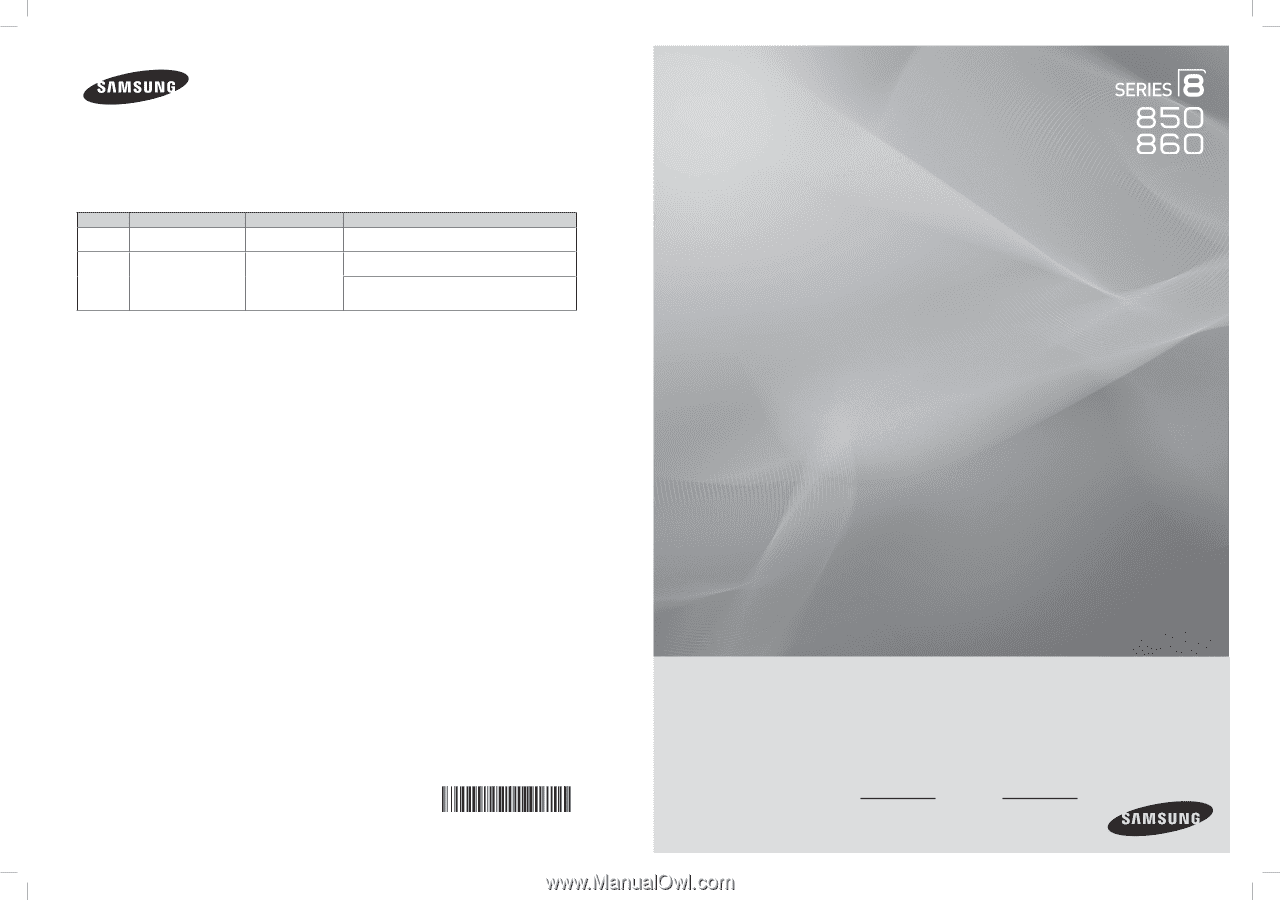
Plasma TV
user manual
BN68-02271A-02
Contact SAMSUNG WORLD-WIDE
If you have any questions or comments relating to Samsung products, please contact the SAMSUNG customer care center.
Comment contacter Samsung dans le monde
Si vous avez des suggestions ou des questions concernant les produits Samsung, veuillez contacter le Service
Consommateurs Samsung.
Country
Customer Care Center
Web Site
Address
U.S.A
1-800-SAMSUNG(726-7864)
www.samsung.com/us
Samsung Electronics America, Inc. 105 Challenger Road
Ridgefield Park, NJ 07660-0511
CANADA
1-800-SAMSUNG(726-7864)
www.samsung.com/ca
Samsung Electronics Canada Inc., Customer Service 55
Standish Court Mississauga, Ontario L5R 4B2 Canada
Samsung Electronique Canada Inc., Service à la Clientèle
55 Standish Court Mississauga, Ontario L5R 4B2
Canada
Thank you for purchasing this Samsung product.
To receive more complete service, please
register your product at
www.samsung.com/register
Model
Serial No.
imagine
the possibilities
BN68-850_Eng.indb
1
2009-06-18
�� 3:54:57