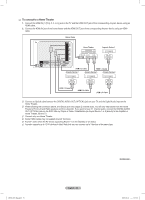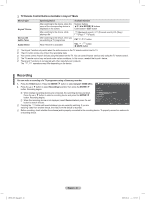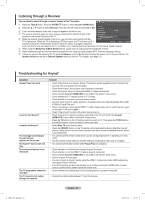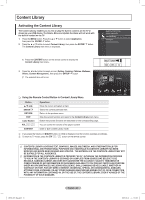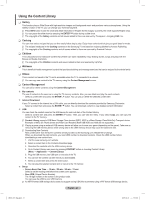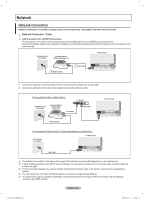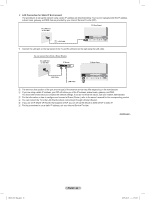Samsung PN50B850 User Manual (ENGLISH) - Page 61
Recording
 |
UPC - 036725229952
View all Samsung PN50B850 manuals
Add to My Manuals
Save this manual to your list of manuals |
Page 61 highlights
❑❑ TV Remote Control Buttons Available in Anynet+ Mode Device Type Anynet+ Device Device with builtin Tuner Audio Device Operating Status After switching to the device, when the menu of the corresponding device is displayed on the screen. After switching to the device, while playing a file After switching to the device, when you are watching a TV programme When Receiver is activated Available Buttons Numeric buttons ENTERE buttons Color buttons / EXIT button (Backward search) / (Forward search) (Play) / (Pause) CH / button VOL / button M MUTE button (Stop) / NN The Anynet+ function only works when the active source on the TV remote control is set to TV. NN The button works only while in the recordable state. NN You cannot control Anynet+ devices using the buttons on the TV. You can control Anynet+ devices only using the TV remote control. NN The TV remote control may not work under certain conditions. In this occurs, reselect the Anynet+ device. NN The Anynet+ functions do not operate with other manufacturers' products. The , operations may differ depending on the device. Recording You can make a recording of a TV programme using a Samsung recorder. 1. Press the TOOLS button. Press the ENTERE button to select Anynet+ (HDMI-CEC). 2. Press the ▲ or ▼ button to select Recording(recorder): then press the ENTERE button. Recording begins. NN When multiple recording devices are connected, the recording devices are listed. Press the ▲ or ▼ button to select a recording device and press the ENTERE button. Recording begins. NN When the recording device is not displayed, select Device List and press the red button to search devices. NN Pressing the button will record whatever you are currently watching. If you are watching video from another device, the video from the device is recorded. View TV Device List Recording DVDR MENU DVDR INFO Receiver Setup : DVDR : On U Move E Enter R Return NN Before recording, check whether the antenna jack is properly connected to the recording device. To properly connect an antenna to a recording device. BN68-850_Eng.indb 61 English - 61 2009-06-18 �� 3:55:59