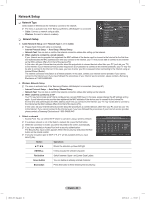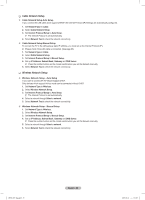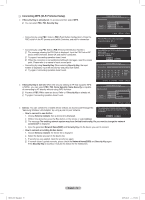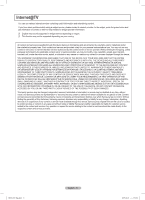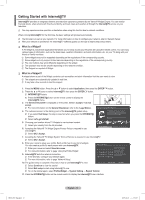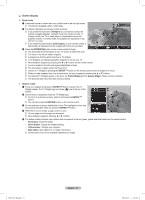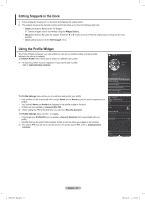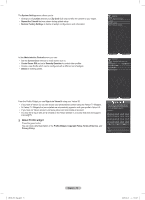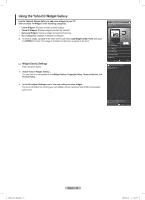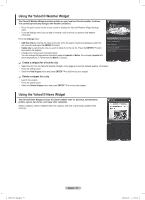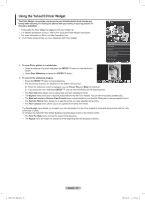Samsung PN50B850 User Manual (ENGLISH) - Page 73
Dock mode, Viewport, Edit Snippet, INTERNET, ENTER, Profile Widget, Gallery Widget, Sidebar mode,
 |
UPC - 036725229952
View all Samsung PN50B850 manuals
Add to My Manuals
Save this manual to your list of manuals |
Page 73 highlights
❑❑ Screen display „„ Dock mode 1 A welcome banner is shown with your profile name in the top right corner. NN This banner disappears after a short delay. 2 The banner highlights two remote control shortcuts. NN If you press the blue button (Viewport) on your remote control, the display is toggled between 'Viewport mode' and 'Overlay mode'. In Viewport mode, the TV or video plays in a scaled-down area with graphics outside. In overlay mode, the graphics are displayed on top of the TV or video. NN If you press the yellow button (Edit Snippet) on your remote control, a help window is displayed and the snippet with focus can be edited. 3 Press the INTERNET@ button on the remote control to begin. NN The horizontal list at the bottom of your TV screen is called 'the dock'. NN The items in the list are called 'snippets'. NN A snippet is a shortcut which launches a TV Widget. NN A TV Widget is an Internet application designed to run on your TV. NN Move between snippets by pressing the ◄ or ► buttons on the remote control. NN Focus is located in the left most region (highlighted in blue). NN The dock slides snippets under that focal point. NN Launch a TV Widget by pressing the ENTERE button on the remote control when its snippet is in focus. NN When you add snippets, they form a stack which you can navigate by pressing the ▲ or ▼ buttons. NN Two special TV Widgets appear in the dock: the Profile Widget and the Gallery Widget. These cannot be deleted. NN The dock will slide off screen after a timeout period. „„ Sidebar mode 1 Focus on a snippet and press the ENTERE button to launch the TV Widget sidebar. The TV Widget logo and Home ( ) are at the top of the sidebar. 2 Current menu is displayed under the TV Widget logo. NN To return to a previous screen, select it and press the ENTERE button. NN You can also press the RETURN button on the remote control. 3 Current selection is always highlighted in blue. The highlighted button has focus and is activated when you press the ENTERE button. 4 When there is a lot of data, a page control is used. NN Current page and total pages are displayed. NN Move between pages by pressing ◄ or ► buttons. 5 The bottom toolbar includes color buttons that correspond to the red, green, yellow and blue buttons on the remote control. •• Red button: Close the widget. •• Green button: Change the widget's setting. •• Yellow button: Manage your snippets. •• Blue button: Size video to fit, or make it full screen. NN Some buttons may not be available depending on widget. BN68-850_Eng.indb 73 English - 73 2009-06-18 �� 3:56:08