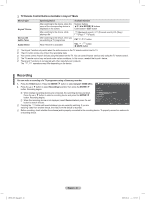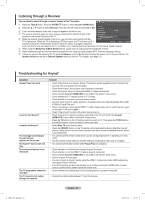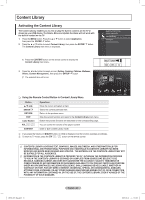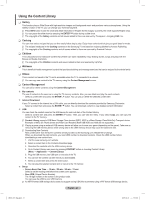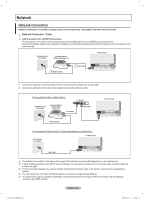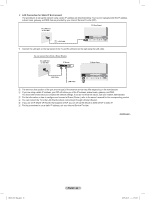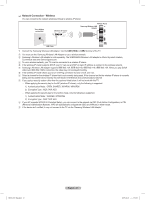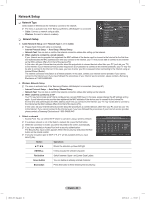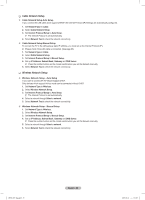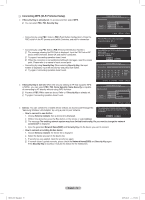Samsung PN50B850 User Manual (ENGLISH) - Page 65
Network
 |
UPC - 036725229952
View all Samsung PN50B850 manuals
Add to My Manuals
Save this manual to your list of manuals |
Page 65 highlights
Network Network Connection Network Connection is for DLNA, Contents Library-Internet download, Internet@TV and Home Network Centre. ❑❑ Network Connection - Cable „„ LAN Connection for a DHCP Environment The procedures to set up the network using Dynamic Host Configuration Protocol (DHCP) are described below. Since an IP address, subnet mask, gateway, and DNS are automatically allocated when DHCP is selected, you do not have to enter them manually. The Modem Port on the Wall External Modem (ADSL/VDSL/Cable TV) TV Rear Panel 2 Modem Cable 1 LAN Cable 1. Connect the LAN port on the rear panel of the TV and the external modem with a LAN Cable. 2. Connect the LAN port on the wall and the external modem with a Modem Cable. You can connect the LAN via a Sharer (Router). IP Sharer The Modem Port on the Wall External Modem (ADSL/VDSL/ Cable TV) LAN Cable LAN Cable TV Rear Panel Modem Cable You can connect the LAN port and the TV directly depending on your network status. The LAN Port on the Wall TV Rear Panel LAN Cable NN The terminals (the position of the port and the type) of the external device may differ depending on the manufacturer. NN If the IP address allocation by the DHCP server has failed, turn the external modem off, turn it on again after at least 10 seconds and then try again. NN For the connections between the external modem and the Sharer (Router), refer to the owner's manual of the corresponding product. NN You can connect the TV to the LAN directly without connecting it through a Sharer (Router). NN You cannot use a manual-connection-type ADSL modem because it does not support DHCP. You have to use an automatic- connection-type ADSL modem. English - 65 BN68-850_Eng.indb 65 2009-06-18 �� 3:56:02