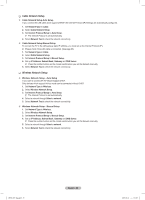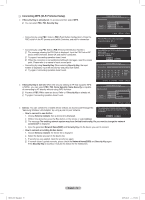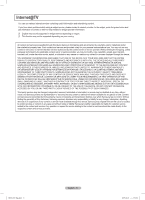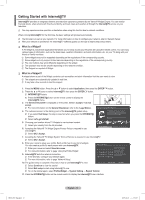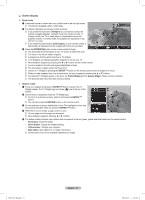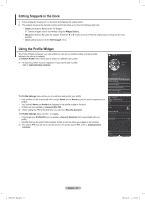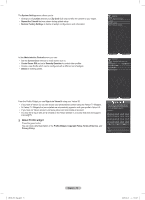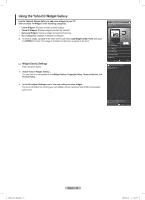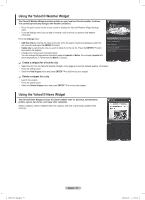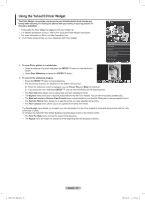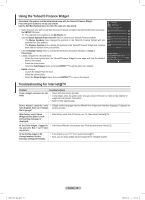Samsung PN50B850 User Manual (ENGLISH) - Page 74
Editing Snippets in the Dock, Using the Profile Widget
 |
UPC - 036725229952
View all Samsung PN50B850 manuals
Add to My Manuals
Save this manual to your list of manuals |
Page 74 highlights
Editing Snippets in the Dock 1. Edit a snippet by focusing on it in the dock and pressing the yellow button. 2. The snippet moves to the Second position and its tile slides up to show the following help text: •• Delete (red button): Remove this TV Widget. NN Deleted widgets can be re-installed using the Widget Gallery. •• Move (blue button): Re-order the snippet. Press the ◄ or ► button to scroll. Press the yellow button to drop into the new position. •• Done (yellow button): Exit the Edit Snippet menu. Using the Profile Widget The Profile Widget configures your user profile.You can set up multiple profiles, and each profile maintains its own list of widgets. The Switch Profile menu allows you to switch to a different user profile. NN At least two profiles must be registered. If you want to add a profile, refer to 'Administrative Controls'. The Profile Settings menu allows you to customize and protect your profile. •• User profiles can be customized with a unique Name and an Avatar (a picture used to represent your profile). •• Your profile's Name and Avatar are displayed in the profile snippet in the dock. •• Profiles can be protected by Create Profile PIN. NN When setting the PIN for the first time, you can set a Security Question. The Profile Settings menu can limit to widgets. •• If you forget your Profile PIN you can answer a Security Question that is associated with your profile. •• A profile that has the Limit Profile indicator turned on will not allow new widgets to be installed. NN The Owner PIN must be set to use this function. To set the Owner PIN, refer to 'Administrative Controls'. BN68-850_Eng.indb 74 English - 74 2009-06-18 �� 3:56:08