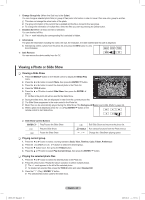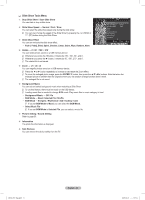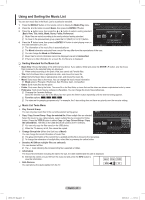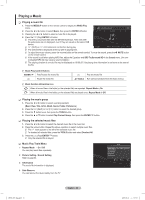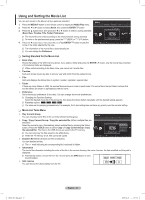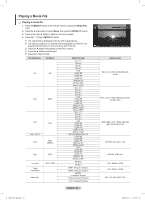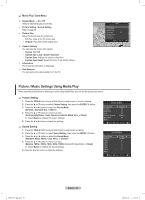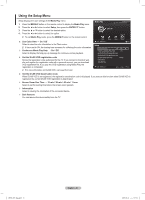Samsung PN50B850 User Manual (ENGLISH) - Page 46
Playing a Music
 |
UPC - 036725229952
View all Samsung PN50B850 manuals
Add to My Manuals
Save this manual to your list of manuals |
Page 46 highlights
Playing a Music ❑❑ Playing a music file 1. Press the MEDIA.P button on the remote control to display the Media Play r menu. r 00:00:02 / 00:04:55 1/3 r 2. Press the ◄ or ► button to select Music, then press the ENTEREbutton Geek In The Pink When I Dream r Heaven 3. Pressing the ◄ or ► button to select a music file to be played. 4. Press the (Play)/ENTERE button. NN This menu only shows files with the MP3 file extension. Files with other file extensions are not displayed, even if they are saved on the same USB device. NN (REW) or (FF) buttons do not function during play. NN The selected file is displayed at the top with its playing time. USB E Pause lr Previous/Next T Tools R Return NN To adjust the music volume, press the volume button on the remote control. To mute the sound, press the M MUTE button on the remote control. NN If the sound is odd when playing MP3 files, adjust the Equalizer and SRS TruSurround HD in the Sound menu. (An overmodulated MP3 file may cause a sound problem.) NN The playing duration of a music file may be displayed as '00:00:00' if its playing time information is not found at the start of the file. NN Music Play Control Buttons ENTERE Play/Pauses the music file. Pause the music file T TOOLS Play the music file Run various functions from the Music menus. NN Music function information icon When all music files in the folder (or the selected file) are repeated. Repeat Mode is On. When all music files in the folder (or the selected file) are played once. Repeat Mode is Off. ❑❑ Playing the music group 1. Press the ◄ or ► button to select a sorting standard. (Basic View, Title, Artist, Mood, Genre, Folder, Preference) 2. Press the (REW) or (FF) button to select the desired group. 3. Press the ▼ button twice, then press the TOOLS button. 4. Press the ▲ or ▼ button to select Play Current Group, then press the ENTERE button. ❑❑ Playing the selected music files 1. Press the ◄ or ► button to select the desired music file in the music list. 2. Press the yellow button. Repeat the above operation to select multiple music files. NN The c mark appears to the left of the selected music file. NN To deselect all selected files, press the TOOLS button and select Deselect All. 3. Press the (Play)/ENTERE button. NN Only the selected file is played. ❑❑ Music Play Tools Menu „„ Repeat Mode → On / Off You can play music files repeatedly. „„ Picture Setting / Sound Setting Refer to page 50. „„ Information The music file information is displayed. „„ Safe Remove You can remove the device safely from the TV. Tools Repeat Mode Picture Setting Sound Setting Information Safe Remove ◄ On ► U Move š™ Adjust e Exit BN68-850_Eng.indb 46 English - 46 2009-06-18 �� 3:55:43