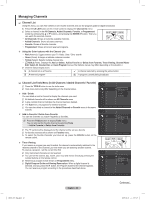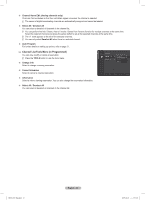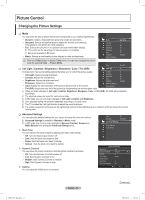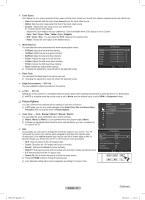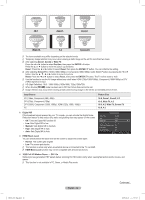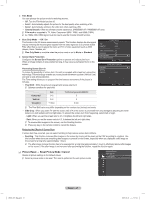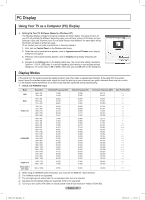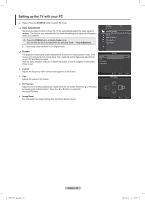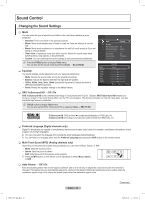Samsung PN50B850 User Manual (ENGLISH) - Page 25
Edge Enhancement → Off / On, xvYCC → Off / On, Color Tone → Cool / Normal / Warm1 / Warm2 / Warm3 - + how to zoom aspect ratio
 |
UPC - 036725229952
View all Samsung PN50B850 manuals
Add to My Manuals
Save this manual to your list of manuals |
Page 25 highlights
„„ Color Space Color Space is a color matrix composed of red, green and blue colors. Select your favorite color space to experience the most natural color. •• Auto: Automatically sets the color range depending on the input video source. •• Native: Sets the color range wider than that of the input video source. •• Custom : Adjusts the color range to suit your preference. NN Customizing the Color Space --Adjusts the Color range to suit your preference. Color is available when Color Space is set to Custom. --Color : Red / Green / Blue / Yellow / Cyan / Magenta --Red / Green / Blue : You can adjust the RGB values for the selected color. --Reset : Resets the color space to the default values. „„ White Balance You can adjust the color temperature for more natural picture colors. •• R-Offset: Adjust the low level red intensity. •• G-Offset: Adjust the low level green intensity. •• B-Offset: Adjust the low level blue intensity. •• R-Gain: Adjusts the high level red intensity. •• G-Gain: Adjusts the high level green intensity. •• B-Gain: Adjusts the high level blue intensity. •• Reset: Resets the default white balance. NN Changing the adjustment value will refresh the adjusted screen. „„ Flesh Tone You can adjust the flesh tone to be more or less red. NN Changing the adjustment value will refresh the adjusted screen. „„ Edge Enhancement → Off / On You can emphasize object boundaries in the picture. R-Offset G-Offset B-Offset R-Gain G-Gain B-Gain Reset White Balance 25 ▶ 25 25 25 25 25 U Move E Enter R Return „„ xvYCC → Off / On Setting the xvYCC mode to on increases detail and colour space when watching movies from an external device (i.e. DVD player). NN xvYCC is available when the picture mode is set to Movie, and the external input is set to HDMI or Component mode. ❑❑ Picture Options You can customize the additional picture settings to suit your preference. NN In PC mode, you can only make changes to the Color Tone, Size and Screen Burn Protection from among the items in Picture Options. „„ Color Tone → Cool / Normal / Warm1 / Warm2 / Warm3 You can select the most comfortable color tone for viewing. NN Warm1, Warm2 or Warm3 is only activated when the picture mode is Movie. NN Settings can be adjusted and stored for each external device you have connected to an input of the TV. „„ Size Occasionally, you may want to change the size of the image on your screen. Your TV comes with six screen size options, each designed to work best with specific types of video input. Your satellite receiver may have its own set of screen sizes as well. In general, though, you should view the TV in 16:9 mode as much as possible. •• 16:9 : Sets the picture to the 16:9 aspect ratio. •• Zoom1: Stretches the 16:9 aspect ratio picture vertically. •• Zoom2: Stretches the Zoom 1 picture vertically. •• Wide Fit: Stretches the picture both horizontally and vertically to display the optimal picture. •• 4:3: Sets the picture to the 4:3 aspect ratio. •• Screen Fit: Use to stretch the picture so it fills the entire screen. OO Press the P.SIZE button to change the picture size. NN Each adjusted setting will be stored separately according to its input mode. Picture Tint (G/R) Advanced Settings : G50/R50 Picture Options ► Picture Reset Picture Options Color Tone : Normal Size : 16:9 Digital NR : Auto HDMI Black Level : Normal 1080 Full HD Motion Demo : Normal Film Mode : Off Blue Only ModVe OL : Off CH d U Move E Enter ► R Return BN68-850_Eng.indb 25 English - 25 Continued... 2009-06-18 �� 3:55:21