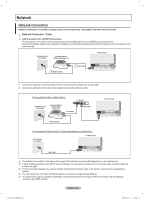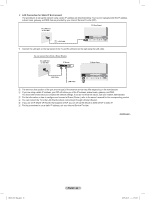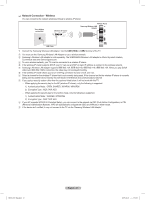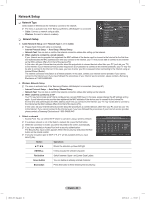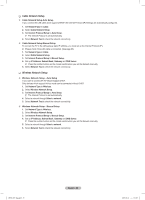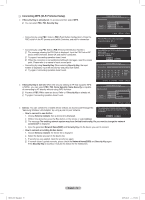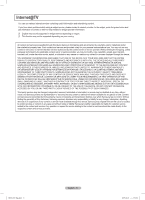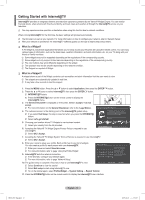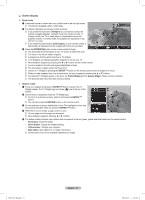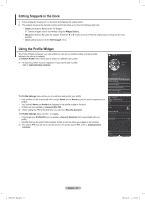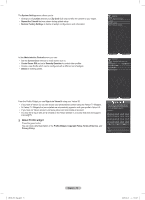Samsung PN50B850 User Manual (ENGLISH) - Page 70
Connecting WPS Wi-Fi Protected Setup
 |
UPC - 036725229952
View all Samsung PN50B850 manuals
Add to My Manuals
Save this manual to your list of manuals |
Page 70 highlights
❑❑ Connecting WPS (Wi-Fi Protected Setup) „„ If Security Key is already set: In access point list, select WPS. NN You can select PBC, PIN, Security Key. Wireless*Network Setup Selec*t a* network * Search * Ad-hoc AP_1 AP_2 AP_3 AP_4 3/9 PBC PIN Security Ke*y •• Connecting by using PBC: Select a PBC (Push Button Configuration). Press the PBC button on the AP (access point) within 2minutes, and wait for connection. •• Connecting by using PIN: Select a PIN (Personal Identification Number). NN The message showing the PIN Code is displayed. Input the PIN Code at AP device within 2minutes. Select OK and wait for connection. NN Try again if connecting operation doesn't work NN When the connection is not established although tried again, reset the access point. Please refer to a manual of each access point. •• Connecting by using Security Key: When selecting Security Key, the input window is displayed. Input the security key and press Blue button. NN Try again if connecting operation doesn't work. „„ If Security Key is not set: When the security setting of AP that supports WPS is NONE, you can select PBC, PIN, None Security. None Security is capable of connecting to AP directly without using WPS function. NN Process of PBC, PIN is same as above. Refer to if Security Key is already set. NN Try again if connecting operation doesn't work. n Move E Enter R Return Press the PBC button on the access point. Access Point Nam* e : AP_3 Cancel Press OK After input TV's Pincode in the access point's setup. Access Point Name : AP_3 PIN Code : 12345678 OK Cancel Wireless* Network*Setup Secur*ity Key _ A B C D* E F G 0~9 * Number H I J K L M N * * Lowercase * * Delete O PQ R S TU Done V WX Y Z n Move Number E Enter R Return Wireless*Network Setup Selec*t a* network 3/9 * Search * Ad-hoc AP_1 AP_2 AP_3 AP_4 PBC PIN Security Ke*y n Move E Enter R Return „„ Ad-hoc: You can connect to a mobile device without an access point through the 'Samsung Wireless LAN Adapter' by using a peer to peer network. •• How to connect to new Ad-hoc 1. Choose Select a network, then a device list is displayed. The existing network system may have limited functionality. Do you want to change the network connection? Yes No 2. While in the device list, press the Blue button on the remote or select Ad-hoc. NN The message The existing network system may have limited functionality. Do you want to change the network connection? is displayed. 3. Input the generated Network Name(SSID) and Security Key into the device you want to connect.* •• How to connect an existing Ad-hoc device 1. Choose Select a network, the device list is displayed. 2. Select the device you want in the Device list. 3. If security key was applied, input the security key again. NN If network doesn't operate normally, please check the Network Name(SSID) and Security Key again. If the Security Key is incorrect, it may be the reason for the malfunction. BN68-850_Eng.indb 70 English - 70 2009-06-18 �� 3:56:06