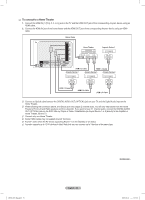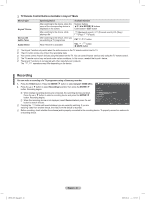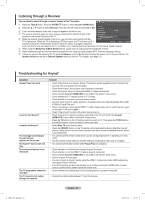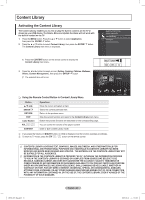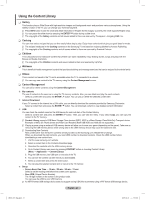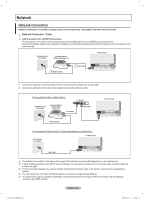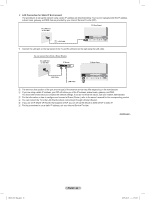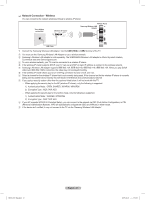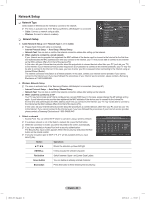Samsung PN50B850 User Manual (ENGLISH) - Page 63
Activating the Content Library
 |
UPC - 036725229952
View all Samsung PN50B850 manuals
Add to My Manuals
Save this manual to your list of manuals |
Page 63 highlights
Content Library Activating the Content Library The Content Library enables you to view or play the built-in contents on the TV or stored on your USB device. The Delete, Move and Update functions will not work with the built-in content on the TV. 1. Press the MENU button. Press the ▲ or ▼ button to select Application, then press the ENTERE button. 2. Press the ▲ or ▼ button to select Content Library, then press the ENTERE button. The Content Library main menu is displayed. OO Press the CONTENT button on the remote control to display the Content Library main menu. Application Media Play (USB & DLNA) Anynet+ (HDMI-CEC) Content Library Internet@TV Home Network Centre VOL CH 3. Press the ◄ or ► button to select an icon (Gallery, Cooking, Children, Wellness, Others, Content Management), then press the ENTERE button. NN The selected item will be run. Content Library Gallery < Gallery ❑❑ Using the Remote Control Button in Content Library Menu Button ENTERE RETURN EXIT Color Button VOL Operations Move the cursor and select an item. Select the currently selected item. Return to the previous menu. Stop the current function and return to the Content Library main menu. Button that provide functions are described on the corresponding page. You can control the volume of the played content. CONTENT Enter or Exit Content Library mode. Cooking Children Wellness Return > Others Exit NN If you press the Volume or MMUTE button, no OSD is displayed, but the function operates accordingly. NN To return to TV mode, press the CH button on the remote control. NN CONTENTS LIBRARY CONTAINS TEXT, GRAPHICS, IMAGES, MULTIMEDIA, AND OTHER MATERIALS FOR INFORMATIONAL AND PROMOTIONAL PURPOSES ONLY. MATERIALS IN CONTENTS LIBRARY HAS BEEN MODIFIED AND KEEPS BEING REVISED AND UPDATED. THE MATERIALS IN THE CONTENTS LIBRARY MAY NOT BE SUITABLE FOR ALL AUDIENCES. NN INFORMATION IN THE CONTENTS LIBRARY IS PROVIDED "AS IS." ALTHOUGH THE INFORMATION PROVIDED TO YOU IN THE CONTENTS LIBRARY IS OBTAINED OR COMPLIED FROM SOURCES WE BELIEVE TO BE RELIABLE, SAMSUNG CANNOT AND DOES NOT GUARANTEE THE ACCURACY, VALIDITY, TIMELINESS OR COMPLETENESS OF ANY INFORMATION OR DATA MADE AVAILABLE TO YOU FOR ANY PARTICULAR PURPOSE. UNDER NO CIRCUMSTANCES, INCLUDING NEGLIGENCE, SHALL SAMSUNG BE HELD LIABLE, WHETHER IN CONTRACT OR TORT, FOR ANY DIRECT, INDIRECT, INCIDENTAL, SPECIAL OR CONSEQUENTIAL DAMAGES, ATTORNEY FEES, EXPENSES, OR ANY OTHER DAMAGES WHATSOEVER ARISING OUT OF, OR IN CONNECTION WITH, ANY INFORMATION CONTAINED IN, OR THE USE OF, THE CONTENTS LIBRARY, EVEN IF ADVISED OF THE POSSIBILITY OF SUCH DAMAGES. BN68-850_Eng.indb 63 English - 63 2009-06-18 �� 3:56:00