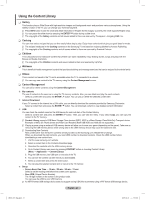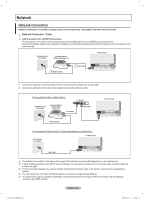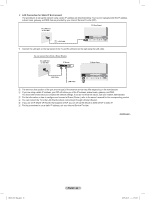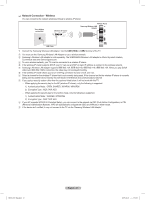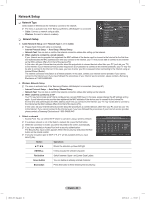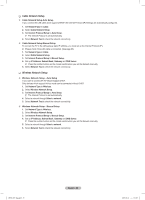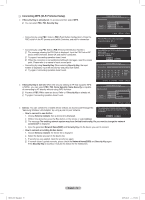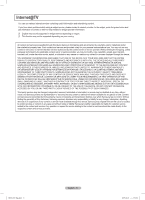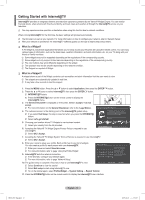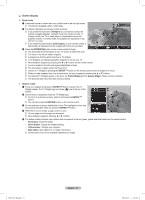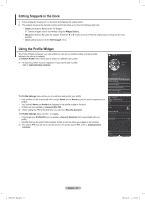Samsung PN50B850 User Manual (ENGLISH) - Page 69
Cable Network Setup, Wireless Network Setup
 |
UPC - 036725229952
View all Samsung PN50B850 manuals
Add to My Manuals
Save this manual to your list of manuals |
Page 69 highlights
❑❑ Cable Network Setup „„ Cable Network Setup-Auto Setup If you connect the LAN cable and it supports DHCP, the Internet Protocol (IP) Settings are automatically configured. 1. Set Network Type to Cable. 2. Select Cable Network Setup. 3. Set Internet Protocol Setup to Auto Setup . NN The Internet Protocol is set automatically. 4. Select Network Test to check the network connectivity. „„ Cable Network Setup-Manual Setup To connect the TV to the LAN using a static IP address, you must set up the Internet Protocol (IP). NN Please check if the LAN cable is connected. (See page 65) 1. Set Network Type to Cable. 2. Select Cable Network Setup. 3. Set Internet Protocol Setup to Manual Setup. 4. Set up IP Address, Subnet Mask, Gateway and DNS Server. NN Press the number buttons on the remote control when you set the Network manually. 5. Select Network Test to check the network connectivity. ❑❑ Wireless Network Setup „„ Wireless Network Setup - Auto Setup If you want to connect AP, AP should support DHCP. Only devices which support Ad-hoc mode can be connected without DHCP. 1. Set Network Type to Wireless. 2. Select Wireless Network Setup. 3. Set Internet Protocol Setup to Auto Setup. NN The Internet Protocol is set automatically. 4. Select a network through Select a network. 5. Select Network Test to check the network connectivity. „„ Wireless Network Setup - Manual Setup 1. Set Network Type to Wireless. 2. Select Wireless Network Setup. 3. Set Internet Protocol Setup to Manual Setup. 4. Set up IP Address, Subnet Mask, Gateway and DNS Server. NN Press the number buttons on the remote control when you set the Network manually. 5. Select a network through Select a network. 6. Select Network Test to check the network connectivity. BN68-850_Eng.indb 69 English - 69 2009-06-18 �� 3:56:05