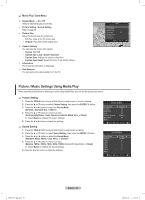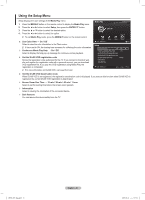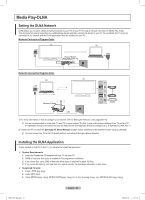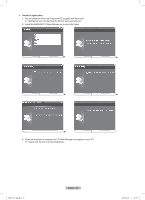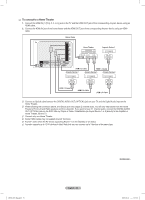Samsung PN50B850 User Manual (ENGLISH) - Page 54
Using the DLNA Application
 |
UPC - 036725229952
View all Samsung PN50B850 manuals
Add to My Manuals
Save this manual to your list of manuals |
Page 54 highlights
Using the DLNA Application Programme Screen Display 1 8 23 4 5 6 7 1. Menus: File, Share, Server, and Help. 2. Click to share the selected PC server folder. 3. Click to cancel sharing. 4. Click to refresh the PC folder and files. 5. Click to synchronize the share status. 6. The folders and files of the PC to be shared are listed. 7. Folders shared by the user are listed. 8. PC server name shown on the device list of the Media Play. ❑❑ File „„ Property: Shows information on the selected file or folder. •• Method 1: Select a file or folder and select the File menu and then select the Property sub-menu. •• Method 2: Select a file or folder, right-click over the selected file or folder and then select Property from the pop-up menu. NNNaaammmeee Name MMMooodddifiiffeiieeddd Modified NNNaaammmeee Name NNNaaammmeee Name „„ Exit: Exits the DLNA application. If you select Exit without applying the changes after changing the shared status, a message will appear asking if you want to apply the changed settings to the PC. Select Yes to apply the changes and exit the application. NNNaaammmeee Name YYYeeesss NNNooo Yes No BN68-850_Eng.indb 54 English - 54 2009-06-18 �� 3:55:55