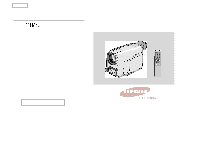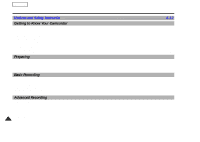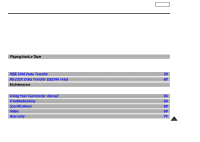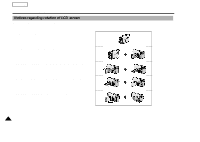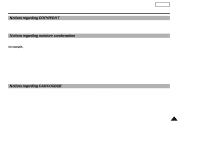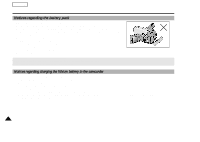Samsung SCD60 Instruction Booklet
Samsung SCD60 Manual
 |
View all Samsung SCD60 manuals
Add to My Manuals
Save this manual to your list of manuals |
Samsung SCD60 manual content summary:
- Samsung SCD60 | Instruction Booklet - Page 1
ENGLISH Digital Video Camcorder SCD55/D60 AF Auto Focus CCD Charge Coupled Device LCD Liquid Crystal Display Owner's Instruction Book Before operating the unit, please read this instruction book thoroughly, and retain it for future reference. US PATENT 4415844 - Samsung SCD60 | Instruction Booklet - Page 2
Getting to Know Your Camcorder Accessories Supplied with your Camcorder ...13 Features...14 Lithium Ion Battery Pack ...26 LCD...32 Controlling Sound from the Speaker ...33 Advanced Recording Using Various Functions Setting the menu item ...34 LCD ADJUST...35 DIS...35 Zooming In and Out with DIGITAL - Samsung SCD60 | Instruction Booklet - Page 3
Functions in PLAYER mode ...57 IEEE 1394 Data Transfer 58 RS-232C Data Transfer (SCD60 only) 60 Maintenance After finishing a recording ...63 Cleaning and Maintaining the Camcorder ...64 Using Your Camcorder Abroad 65 Troubleshooting 66 Specifications 68 Index 69 Warranty 70 3 - Samsung SCD60 | Instruction Booklet - Page 4
ENGLISH Notices and Safety Instructions Notices regarding rotation of LCD screen Please rotate the LCD screen carefully as illustrated. Unintended rotation may cause damage to the inside of the hinge that connects the LCD screen to the Camcorder. 1. LCD screen closed. 1 2. Standard recording by - Samsung SCD60 | Instruction Booklet - Page 5
Notices and Safety Instructions Notices regarding COPYRIGHT Television programs, video tapes, DVD "DEW" protection feature is activated, leave the camcorder for at least two hours in a dry, warm room with the cassette compartment opened and the battery removed. 3. If the "DEW" protection feature - Samsung SCD60 | Instruction Booklet - Page 6
ENGLISH Notices and Safety Instructions Notices regarding the battery pack 1 Make sure that the battery pack is charged before recording outdoors. 1 To preserve battery power, keep your camcorder turned off when you are not operating it. 1 When your camcorder is in CAMERAmode, if it is left in STBY - Samsung SCD60 | Instruction Booklet - Page 7
under sunlight or by a window. 2. Do not pick up the camcorder by the viewfinder. 3. Unintended rotation may cause damage to the viewfinder. Notices regarding Record or Playback using LCD 1. The LCD monitor is manufactured using high precision technology. However, there may be some tiny dots - Samsung SCD60 | Instruction Booklet - Page 8
ENGLISH Notices and Safety Instructions Notices regarding video head cleaning 1 To ensure normal recording and a regarding vibration of the speaker in playback 1 Speaker sound is muted when the LCD monitor is turned off. 1 Turn the speaker volume down if speaker vibration causes an unstable image during - Samsung SCD60 | Instruction Booklet - Page 9
Notices and Safety Instructions ENGLISH Safety Instructions CAUTION RISK OF ELECTRIC SHOCK DO NOT OPEN CAUTION: TO REDUCE THE RISK OF ELECTRIC SHOCK, DO NOT REMOVE COVER(OR BACK). NO USER SERVICEABLE PARTS INSIDE, REFER SERVICING TO QUALIFIED SERVICE PERSONNEL. To prevent electric shock, match - Samsung SCD60 | Instruction Booklet - Page 10
CAMCORDER is intended to be operated from battery power, or other sources, refer to the operating instructions. 11. GROUNDING OR POLARIZATION: This CAMCORDER mast and supporting structure, grounding of the lead-in wire and supporting structure, grounding of the mast and supporting structure, - Samsung SCD60 | Instruction Booklet - Page 11
or the cabinet has been damaged. f. When the CAMCORDER exhibits a distinct change in performance, this indicates a need for service. 20.REPLACEMENT PARTS: When replacement parts are required, be sure the service technician has used replacement parts specified by the manufacturer and having the same - Samsung SCD60 | Instruction Booklet - Page 12
ENGLISH Notices and Safety Instructions NOTE TO CATV SYSTEM INSTALLER: This reminder is provided to to the grounding system of the building as close to the point of cable entry as practical. USER INSTALLER CAUTION: Your authority to operate this FCC certified equipment could be voided if you make - Samsung SCD60 | Instruction Booklet - Page 13
your Camcorder Make sure that the following basic accessories are supplied with your digital video camera. ENGLISH Basic Accessories 1. Lithium Ion Battery pack 2. AC Power Adaptor 3. AUDIO/VIDEO cable 4. AC cord 5. Remote Control 6. AAbatteries for Remote control 7. S-VIDEO cable 8. Instruction - Samsung SCD60 | Instruction Booklet - Page 14
Camcorder Features • Digital various images. • Digital still image transfer function with RS-232C (SCD60 only) You can transfer Camera mode. • 440x Digital zoom Zooming is a recording technique that lets you change the size of the subject in the picture. • Color TFT LCD High resolution color TFT LCD - Samsung SCD60 | Instruction Booklet - Page 15
FOCUS dial (see page 47) 12. Edit search +,11. PIP 10. Fade 9. I-BLC/BLC 8. TFT LCD monitor 7. Auto Focus/Manual Focus select button 6. Manual FOCUS dial 7. Auto Focus/Manual Focus select button (see page 46) 8. TFT LCD monitor 9. I-BLC/BLC (see page 47) 10. Fade (see page 48) 11. PIP (see page 49 - Samsung SCD60 | Instruction Booklet - Page 16
ENGLISH Getting to Know Your Camcorder Left Side View 1. DATE/TIME 2. PROGRAM AE ON/OFF 3. RESET 4. A.DUB(Audio dub) 5. C.RESET(Counter Reset) 6. Speaker 1. DATE/TIME (see page 45) 2. PROGRAM AE ON/ - Samsung SCD60 | Instruction Booklet - Page 17
Getting to Know Your Camcorder Right & Top View 1. Viewfinder 2. PHOTO button 3. Zoom lever 4. Power switch (CAMERA or PLAYER) 5. Function keys ENGLISH 9. S-VIDEO out 8. RS-232C out (SCD60 only) 7. DV in/out 6. Audio/Video out 1. Viewfinder (see page 31) 2. PHOTO button (see page 51) 3. Zoom lever - Samsung SCD60 | Instruction Booklet - Page 18
ENGLISH Getting to Know Your Camcorder Rear & Bottom View 1. Charging indicator 7. BATT. Eject 6. Mode indicator 8. TAPE Eject 2. LCD open 3. Hook for shoulder strap 4. DC jack 1. Charging indicator 2. LCD open 3. Hook for shoulder strap 4. DC jack 5. START/STOP button (see page 29) 5. START/ - Samsung SCD60 | Instruction Booklet - Page 19
Getting to Know Your Camcorder Remote control 1. PHOTO ENGLISH 2. START/STOP 3. SELF TIMER 4. SLOW 5. STILL 1. PHOTO 2. START/STOP 3. SELF TIMER 4. SLOW (see page 57) 5. STILL (see page 57) 6. Function keys ( - Samsung SCD60 | Instruction Booklet - Page 20
Camcorder OSD (On Screen Display) 1. Battery level (see page 27) 2. DEW condensation Monitors the moisture condensation. 3. Manual focus (see page 46) 4. I-BLC,BLC (see page 47) (I-BLC for SCD60 camcorder is transferring the digital still picture to your pc. (SCD60 only CAMERA mode OSD in PLAYER mode - Samsung SCD60 | Instruction Booklet - Page 21
, TAPE END) Checks the operation of the CAMCORDER. 21. Digital zoom mode (see page 36) Indicates the digital zoom magnification mode. (2x, 20x) 22 turn off the OSD, In CAMERAmode : You can view the OSD in the viewfinder or LCD monitor. In PLAYER mode : If you press function keys (PLAY, STOP, FF, REW - Samsung SCD60 | Instruction Booklet - Page 22
batteries when : - You purchase the camcorder. - The remote control doesn't work. 1 Insert two AAbatteries, following the + and - markings. 1 Be careful not to reverse the polarity of the battery the START/STOP button again. 1. Set the camcorder to CAMERA mode. 2. Press the SELF TIMER button until - Samsung SCD60 | Instruction Booklet - Page 23
Shoulder Strap enables you to carry your camcoder around in complete safety. 1 1. Insert the end of the strap into the Shoulder Strap hook on the camcorder. Insert the other end of the strap into the ring inside the hand strap. 2. Thread each end into the buckle, adjust the length of the - Samsung SCD60 | Instruction Booklet - Page 24
Adaptor and AC cord : used for indoor recording. - Using the Battery Pack : used for outdoor recording. To use the AC Power camcorder. 3 4-a. To set the camcorder to the CAMERAmode. Hold down the tab of the power switch and turn the power switch to the CAMERA position. 4-b. To set the camcorder - Samsung SCD60 | Instruction Booklet - Page 25
. - How much you use the Zoom function. It is, therefore, recommended that you have several available. Charging the Lithium Ion Battery Pack 1. Attach the battery pack to the camcorder. 1 2. Connect the AC Power Adaptor to an AC cord and connect the AC cord to a wall socket. 3. Connect DC cable - Samsung SCD60 | Instruction Booklet - Page 26
Pack Table of continuous recording time based on model and battery type. Model Battery SCD55 SB-L110 Approximately 50 minutes SCD60 Approximately 50 minutes SB-L220 Approximately 100 minutes Approximately 100 minutes 1 The continuous recording times given in the table are approximate. Actual - Samsung SCD60 | Instruction Booklet - Page 27
may be different when you actually use the camcorder, the remaining battery time may not be the same as the approximate continuous recording times given in these instructions. Tips for Battery Identification A charge mark is provided on the battery pack to help you remember whether it has - Samsung SCD60 | Instruction Booklet - Page 28
closing a cassette holder, do not apply excessive force. It can cause a malfunction. 1 Do not use tapes other than the Mini DV CASSETTE. Your camcorder inserts and ejects a tape automatically. Do not be hasty. Wait until the tape is fully inserted or ejected. 1. Slide the TAPE EJECT button located - Samsung SCD60 | Instruction Booklet - Page 29
power source? (Battery Pack or DC cable) Did you set the Power switch to the CAMERA position? Did you insert a cassette? Open the LCD monitor and make again. Recording stops and STBY is displayed on the LCD. ENGLISH When a cassette is loaded and the camcorder is left in the STBY mode for over 3 - Samsung SCD60 | Instruction Booklet - Page 30
gently. 5. Use the LCD frame as a guide to determine the horizontal plane. 6. Whenever possible, use a tripod. Recording with Viewfinder 1. Hold the camcorder firmly using the hand strap. 2. Place your right elbow against your side. 3. Place your left hand under the camcorder to support it. Be sure - Samsung SCD60 | Instruction Booklet - Page 31
camcorder (indoors or outdoors for example), you can adjust ; Brightness Color Tint 1. Set the POWER switch to CAMERAor PLAYER position. 2. Open the LCD monitor, the LCD is turned on. 3. Press the MENU ON/OFF button. 4. Press the , buttons so that LCD finish the LCD ADJUSTMENT. - Samsung SCD60 | Instruction Booklet - Page 32
you have recorded on the LCD 1 You can monitor the playback picture on the LCD monitor. 1 Make sure that the battery pack is in place. 1. the LCD. - To stop the PLAY operation, press the (STOP) button. Note - You can also monitor the picture on a TV screen, after connecting the camcorder to - Samsung SCD60 | Instruction Booklet - Page 33
the same as with the CAMERAoperation. (see page 31) Controlling Sound from the Speaker The Speaker works in PLAYER mode only. - When you use the LCD monitor while playing back, you can hear sound from the Speaker. If you do not want to hear sound from the Speaker, set the SPEAKER - Samsung SCD60 | Instruction Booklet - Page 34
MODE, PHOTO MODE, CLOCK SETTING LCD ADJUST, ZERO MEM, AUDIO OUTPUT, VOLUME CONTROL PHOTO SEARCH, SPEAKER • Set the camcorder to CAMERA or PLAYER mode. 1. Press not change that menu item. When you set the IRIS mode to manual(not AUTO)mode, you cannot change the PROGRAM AE and SHUTTER SPEED modes - Samsung SCD60 | Instruction Booklet - Page 35
The LCD ADJUST function works in CAMERA and PLAYER mode. Please see page 31. DIS (Digital Image Stabilizer) - The DIS function works in CAMERAmode only. - DIS(Digital Image Stabilizer) is a handshake compensation function that compensates for any shaking or moving of the hand holding the camcorder - Samsung SCD60 | Instruction Booklet - Page 36
Advanced Recording Zooming In and Out with DIGITAL ZOOM 1 Zoom works in CAMERA mode only. Zooming In and Out 1 that over use of the zoom feature can lead to unprofessional looking results and a reduction of battery pack usage time. 1. Move the zoom lever a little for a gradual zoom, move it - Samsung SCD60 | Instruction Booklet - Page 37
. 1 We recommend that you use the DIS feature with the DIGITAL ZOOM for picture stability. 1. Set the camcorder to CAMERA mode. 2. Press the MENU ON/OFF button. - The menu list will appear. 3. Using the , buttons, highlight DIGITAL ZOOM. 4. Press the ENTER button to enter the select mode. 5.Using - Samsung SCD60 | Instruction Booklet - Page 38
ENGLISH Advanced Recording ZERO MEMORY 1 The ZERO MEMORY (ZERO MEM) function works in CAMERAand PLAYER mode. 1 You can FAST Forward or Rewind or Record to 0:00:00 automatically. 1.Press the MENU ON/OFF button. - The menu list will appear. 2.Using the , buttons, highlight ZERO MEM. 3. To activate - Samsung SCD60 | Instruction Booklet - Page 39
Advanced Recording PROGRAM AE The PROGRAM AE function works in CAMERA mode only. The PROGRAM AE modes allow you to adjust shutter speeds and apertures to suit different recording conditions. They give you creative control over - Samsung SCD60 | Instruction Booklet - Page 40
effects enable you to give a creative look to your recording by adding various special effects. 1 Select the appropriate digital effect for the type of picture that you wish to record and the effect that you wish to give. 1 There are 6 DSE modes. a.NEGA mode - Samsung SCD60 | Instruction Booklet - Page 41
Advanced Recording Selecting an effect 1. Press the MENU ON/OFF button. - The menu list will appear. 2. Using the , buttons, highlight DSE SELECT. 3. Press the ENTER button to enter the select mode. 4. Using the , buttons, highlight and select a DSE mode. - Press the ENTER button to confirm the DSE - Samsung SCD60 | Instruction Booklet - Page 42
ENGLISH Advanced Recording WHITE BALANCE 1 The WHITE BALANCE function works in CAMERA mode only. 1 The WHITE BALANCE is a recording function that preserves the unique color or the object in any recording condition. 1 You may select the appropriate - Samsung SCD60 | Instruction Booklet - Page 43
Advanced Recording SHUTTER SPEED 1 The SHUTTER SPEED function works in CAMERA mode only. 1 The shutter speed can be controlled, allowing you to record both fast and slow moving objects. You can select one of following: AUTO, 1/ - Samsung SCD60 | Instruction Booklet - Page 44
ENGLISH Advanced Recording AUDIO MODE 1 The AUDIO MODE function works in CAMERA mode only. 1 This camcorder records the sound in two ways. (12BIT, 16BIT) 12BIT : You can record two 12bit stereo sound tracks. The original stereo sound can be recorded onto - Samsung SCD60 | Instruction Booklet - Page 45
Advanced Recording CLOCK SETTING (DATE/TIME) 1 Setting the CLOCK feature works in CAMERA mode. 1 The DATE/TIME is automatically recorded on a tape. Before recording, please set the DATE/TIME. 1.Press the MENU ON/OFF button. - The menu list - Samsung SCD60 | Instruction Booklet - Page 46
inadequate. Auto Focusing 1 The AF (Auto Focus) mode is set automatically when you switch on the Power switch. 1 If you are inexperienced with camcorders, we recommend that you use the Auto Focus mode. Manual Focusing 1 In the following cases you should obtain better results by adjusting the focus - Samsung SCD60 | Instruction Booklet - Page 47
. - You can get a sharp picture after zooming out. 5. To return to AF(Auto Focus), press MF button again. ENGLISH 4 5 I-BLC (SCD60 only)/BLC I-BLC or BLC works in CAMERA mode. Back lighting exists when the subject is darker than the background: - The subject is placed in front of a window. - The - Samsung SCD60 | Instruction Booklet - Page 48
ENGLISH Advanced Recording 1 The FADE function works in CAMERA mode only. 1 You can give your films a professional look by using special effects such as fade in at the beginning of a sequence or fade out - Samsung SCD60 | Instruction Booklet - Page 49
should help you to get a more clear idea of what you are recording. 1. Set power switch to CAMERA mode. 2. Press the PIP button. A small screen should appear. 3. Turn on the various functions. 4. Check which part you are recording on the PIP screen. 5. To exit, press the PIP button again. The small - Samsung SCD60 | Instruction Booklet - Page 50
scene to be dubbed. 2. Press (STILL) button at the dubbing start position. 3. Press A.DUB button. - DUB will be displayed in the viewfinder. - The camcorder is in a ready-to-dub state for dubbing. 4. Press the (PLAY) button to start dubbing. - Press (STOP) button to stop the dubbing. Playing back - Samsung SCD60 | Instruction Booklet - Page 51
Advanced Recording PHOTO 1 The PHOTO function works in CAMERA mode only. 1 With the PHOTO feature, your camcorder can function like a normal film camera,allowing you to take single pictures. 1 You can select one of these PHOTO modes; FIELD : You can record a normal resolution still picture. FRAME: - Samsung SCD60 | Instruction Booklet - Page 52
still picture 1.Press the PHOTO button. - The still picture appears on the LCD monitor or viewfinder. - To quit the PHOTO mode without recording, press the direction. - Press the ENTER button. - After searching, the camcorder displays the still image and the menu is automatically turned off. 52 - Samsung SCD60 | Instruction Booklet - Page 53
carefully. Unintended rotation may cause damage to the inside of the hinge that connects the LCD screen to the Camcorder. 1. General recording 1 2. Downward recording 2 Making a recording by looking at the LCD screen from the top. 3. Upward recording 3 Making a recording by looking at the - Samsung SCD60 | Instruction Booklet - Page 54
ENGLISH Advanced Recording Lighting Techniques 1 When you use your camcorder, there are two main situations. You will be recording outdoors (Normal recording or use of a ND on the cassette. 3. Set the POWER switch to OFF. 4. Close the LENS cover. 5. Remove the BATTERY PACK from the camcorder. 54 - Samsung SCD60 | Instruction Booklet - Page 55
(supplied with accessories) to obtain better quality pictures if you have an S-VIDEO connector on your TV. - Even if you use S-video cable, you must connect an audio cable. - While playing back on a TV screen, close the LCD panel. Otherwise, picture distortion may occur. ENGLISH Camcorder TV - Samsung SCD60 | Instruction Booklet - Page 56
the camera to a VCR, set the input selector on the VCR to LINE. 2.Connect a power source(battery or AC Power Adaptor) to the camcorder. 3. Set power switch to PLAYER. 4.Insert a tape you want to see. 5.Using (FF) and (REW) buttons, find the part - Samsung SCD60 | Instruction Booklet - Page 57
during playback or slow playback. 1 To resume playback, press (PLAY) or (STILL) button again. Note - To prevent tape and head-drum wear, your camcorder will automatically stop if it is left for more than 3 minutes in STILL mode without operation. To locate a scene (picture search) 1 Press (FF - Samsung SCD60 | Instruction Booklet - Page 58
SCD55/D60 has a 4pin terminal. 1 With digital connection, video and audio signals are transmitted in digital form for high quality image transfer. 4Pin Type video capturing. Mini DV camcorder Desk top PC with DV port Note - When you transmit data from this camcorder to another DV device, some - Samsung SCD60 | Instruction Booklet - Page 59
on the other connected device. (You can not see the DV IN OSD in camera mode). 4. Make sure pictures are transmitted from the other DV device. 5. port linking diagram Note - When making recordings on the camcorder, the pictures on the LCD or a TV monitor may occasionally be uneven, however recorded pictures - Samsung SCD60 | Instruction Booklet - Page 60
(SCD60 only) Transferring RS-232C (DV-CAPTURE) data and Connection 1 The RS-232C (DV-CAPTURE) function lets you easily transfer still images to PC without other optional add-on cards. 1 If you want to transfer data to PC, you must install the software (Photoland RS) supplied with the camcorder - Samsung SCD60 | Instruction Booklet - Page 61
RS-232C Data Transfer (SCD60 only) Connection with PC 1 Make sure that your camcorder, PC, and peripherals are switched off of your PC. 2.Connect RS-232C cable into the RS-232C terminal on the camcorder. 3. Turn on the PC, camcorder and other devices. 9 pin ENGLISH Note - You can use the 25pin D- - Samsung SCD60 | Instruction Booklet - Page 62
Transfer (SCD60 only) Transferring Images to PC 1 You can use the RS-232C transfer function in both CAMERA mode and PLAYER mode. In CAMERA mode 1. Connect the camcorder to the PC with the RS-232C cable. 2. Turn on the camcorder (CAMERA or PLAYER) 3. Execute the Photoland RS software. 4. Playback - Samsung SCD60 | Instruction Booklet - Page 63
finishing a recording At the end of a recording you must remove the power source . Recording with the Battery Pack and leaving the pack on the camcorder can reduce the life span of the battery. After completing a recording 1 1. Slide the EJECT switch in the direction of the arrow. - Opening the - Samsung SCD60 | Instruction Booklet - Page 64
n t e n a n c e Cleaning and Maintaining the Camcorder Cleaning the viewfinder • Releasing the Eyecup 1 2 1. Pull the still bad, repeat the operation. If the problem continues, contact your local authorized service center. - Clean the video heads with a dry type cassette cleaner. - Samsung SCD60 | Instruction Booklet - Page 65
and TV color system. 1 Before using your camcorder abroad, check the following points. Power sources You can use your camcorder in any country or area with the supplied AC etc. Note -You can make recordings with your camcorder anywhere in the world and you can watch the playback picture with the - Samsung SCD60 | Instruction Booklet - Page 66
mechanical fault. s l o w moisture condensation has formed in the camcorder. 1. Eject the tape. 2. Set to OFF. 3. Detach the battery. 4. Reattach the battery. * If repeated contact local service. see below. Moisture Condensation 1 If the camcorder is brought directly from a cold place to a warm - Samsung SCD60 | Instruction Booklet - Page 67
instructions do not allow you to solve the problem, contact your nearest authorized service center. S y m p t o m E x p l a n a t i o n / S o l u t i o n You cannot switch the camcorder on. Check the battery FOCUS menu. Auto focus does not work in the Manual Focus mode. Play, FF or REW button do - Samsung SCD60 | Instruction Booklet - Page 68
286 Vp-p, 75 Ω -7.5 dBs (600Ω terminated) Approx. 160 sec. (using DVM60 tape) SCD60 : 0.44" color LCD; SCD55 : 0.24" EVF 2.5´´ high resolution color TFT LCD (112,320 pixels) F1.6 22x (Optical), 440x (Digital) Electronic zoom lens omnidirectional stereo condenser microphone Indoors: greater than 15 - Samsung SCD60 | Instruction Booklet - Page 69
I N D E X ENGLISH - AAUDIO MODE 44 - B BATTERY PACK 25 B/W ...40 - C Cleaning 64 C.RESET 38 - D DATE/TIME 45 Digital Zoom 37 DIS ...35 DSE ...40 DDUV-BCBAINPGTU.R...E...5600 DV in/out 59 - E EDIT SEARCH 29 - F FADE ...48 F.ADV 57 FF/REW 57 - I IEEE 1394 - Samsung SCD60 | Instruction Booklet - Page 70
free: 1-800 SAMSUNG (1-800-726-7864). Labor 90 days carry-in Parts 1 year On carry-in models, transportation to and from the service center is the covered under this warranty. Customer adjustments which are explained in the instruction manual are not covered under the terms of this warranty. This - Samsung SCD60 | Instruction Booklet - Page 71
THIS CAMCORDER IS MANUFACTURED BY: SAMSUNG Electronics America Inc. 105 Challenger Road, Ridgefield Park N.J 07660-0511 Tel: 1-800-SAMSUNG (1-800-726-7864) *Samsung Electronics'Internet Home Page United States http://www.sosimple.com AD68-00248H
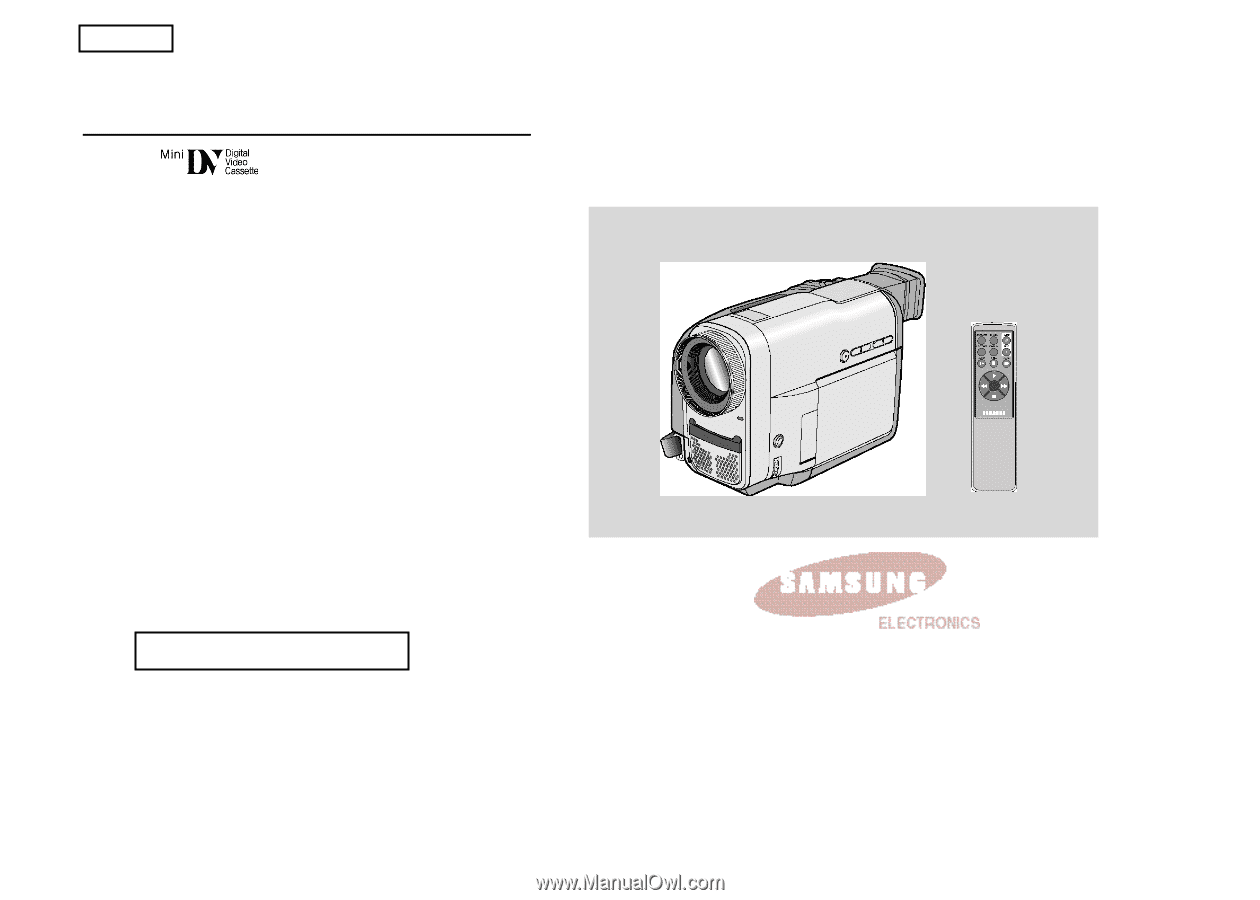
ENGLISH
Digital Video Camcorder
AF
Auto Focus
CCD
Charge Coupled Device
LCD
Liquid Crystal Display
Owner’s Instruction Book
Before operating the unit, please read this instruction book
thoroughly, and retain it for future reference.
SCD55/D60
US PATENT 4415844