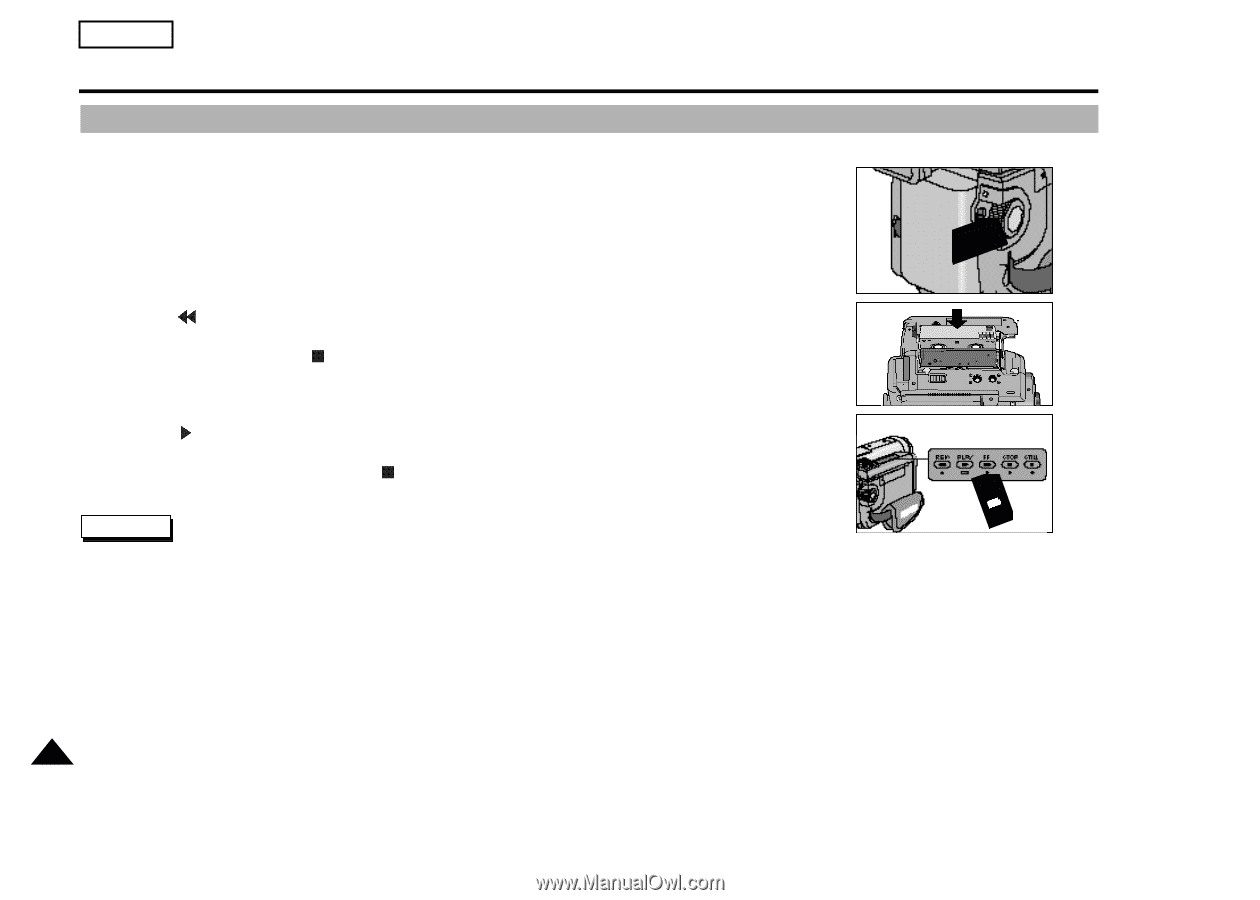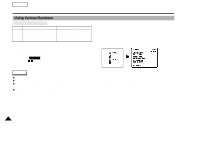Samsung SCD60 Instruction Booklet - Page 32
Playing back a tape you have recorded on the LCD
 |
View all Samsung SCD60 manuals
Add to My Manuals
Save this manual to your list of manuals |
Page 32 highlights
ENGLISH Basic Recording Playing back a tape you have recorded on the LCD 1 You can monitor the playback picture on the LCD monitor. 1 Make sure that the battery pack is in place. 1. While pressing the red button on the Power switch, set it to PLAYER position. 1 2. Insert a tape you have just recorded. 3. Open the LCD monitor and make sure that STOP is displayed in the OSD. Adjust the angle of the LCD monitor and set the brightness or the color if necessary. 4. Press the (REW) button to rewind the tape to 2 the start point. - To stop REWIND, press the (STOP) button. - Camcorder changes to STOP mode automatically when the tape has reached its end position after rewinding. 5. Press the (PLAY) button to start play back. 4 - You can see the picture you recorded on the LCD. - To stop the PLAY operation, press the (STOP) button. Note - You can also monitor the picture on a TV screen, after connecting the camcorder to a TV or VCR (see page 55) - You can use various functions in playback mode. (STILL, SLOW, F.ADV, PICTURE SEARCH) (see page 57) 32