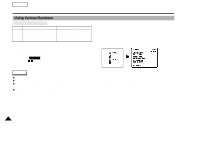Samsung SCD60 Instruction Booklet - Page 29
Basic Recording
 |
View all Samsung SCD60 manuals
Add to My Manuals
Save this manual to your list of manuals |
Page 29 highlights
Basic Recording Making your First Recording Make sure that you make these preparations. Did you connect a power source? (Battery Pack or DC cable) Did you set the Power switch to the CAMERA position? Did you insert a cassette? Open the LCD monitor and make sure that STBY is displayed in the OSD. (If the protection tab of the cassette is opened, STOP will be displayed) If you want to see the image in the Viewfinder, close the LCD monitor. Did you open the LENS CAP? Make sure the image you want to record appears in the LCD monitor or Viewfinder. Make sure the battery level indicates that there is enough remaining power for recording. - To start recording, press the START/STOP button. Recording starts and REC is displayed on the LCD. - To stop recording, press the START/STOP button again. Recording stops and STBY is displayed on the LCD. ENGLISH When a cassette is loaded and the camcorder is left in the STBY mode for over 3 minutes without being used, it will switch off automatically. To use it again, push the START/STOP button or set the Power switch to OFF and then back to CAMERA. This Auto Power off feature is designed to save battery power. Edit Search 1 You can view a recorded scene with the EDIT +, - function in STBY mode. EDIT - enables you to reverse and EDIT + enables you to forward, for as long as you keep pressing. 1 If you press the the EDIT - button quickly in STBY mode, your camcorder will play back in reverse for 3 seconds and return to the original position automatically. 29