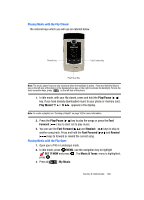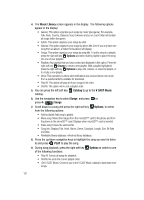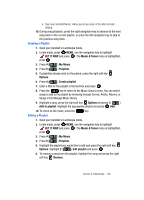Samsung SCH-U740 User Manual (ENGLISH) - Page 100
Music & Tones, Content Memory, My Computer, Format - sd card
 |
UPC - 635753465860
View all Samsung SCH-U740 manuals
Add to My Manuals
Save this manual to your list of manuals |
Page 100 highlights
5. Press 2 ( ) Content Memory to view the memory used for the following items. Press the key to return. • My Ringtones • My Music • My Sounds • My Pictures • My Videos • Applications • Picture-Video Msg 6. Press 3 ( ) View Log to see the file transfer activity. 7. Press the key to return. 8. Press 4 ( ) Help to display a list of frequently asked questions. Use the navigation key to highlight an item and press to display help text. 9. Press the key to return. Music & Tones This menu allows you to get new tunes and tones, record new sounds, and set tunes and tones as your ringtone. It also allows you to access your music files. V CAST Music You can use the V CAST Music option to download music from the V CAST Music catalog directly to phone memory or to a removable memory card*. Before downloading music to your microSD™ memory card, be sure to format it as described below. Formatting microSD™ Card using your PC For best playback of songs stored to the microSD™ memory card, you should reformat your memory card with PC format FAT32. Note: Any contents currently stored on the microSD™ memory card will be lost after this procedure is performed. *Memory Card sold seperately. 1. Insert the microSD™ memory card into an SD card adapter. 2. Insert the SD card adapter into the SD card reader slot. 3. Plug the SD card reader into a USB port on your PC. 4. On your PC, go to your My Computer directory and highlight the drive that represents the SD card reader. 5. Right click and select the Format option. 97