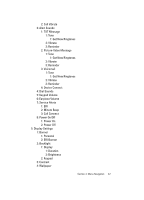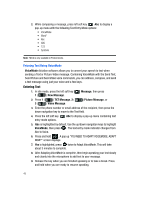Samsung SCH-U740 User Manual (ENGLISH) - Page 49
Entering Text Using Word Mode, Tips for Text Entry Using VoiceMode, Correcting Errors
 |
UPC - 635753465860
View all Samsung SCH-U740 manuals
Add to My Manuals
Save this manual to your list of manuals |
Page 49 highlights
Tips for Text Entry Using VoiceMode • Use VoiceMode in a quiet place. • Make sure you press and hold the key before starting to speak. • Speak clearly, and say each word distinctly. • Pause for a second between each word. • If you make a mistake or VoiceMode misunderstands you while dictating a message, complete the sentence or message, then correct any errors using the navigation and 0 ( ) keys. Correcting Errors VoiceMode recognizes the most frequently used word that matches the word you spoke into the microphone. To correct a VoiceMode error, do the following: 1. Use the navigation keys to highlight the word to be changed. 2. Press 0 ( ) to display other words from the VoiceMode dictionary, if available, or to enter the correct word, if it is not in the dictionary. 3. Use the navigation keys to highlight the desired word, then press to enter the selected word in your message. Entering Text Using Word Mode Word recognizes the most commonly used word for any sequence of key presses and inserts that word into your message. It's much faster than the traditional method of text entry (Abc) and requires only one key press per letter of the word that you're spelling. 1. In idle mode, press the left soft key press 1 ( ) New Message, 1 ( new text message. Message, then ) TXT Message to compose a 2. Enter the phone number or email address of the recipient, then press the down navigation key to move to the Text field. 3. Press the left soft key entry mode options. Abc to display a pop-up menu containing text 4. Abc is highlighted by default. Use the up/down navigation keys to highlight Word, then press . Section 5: Entering Text 46