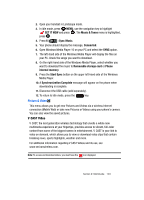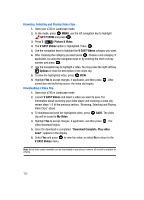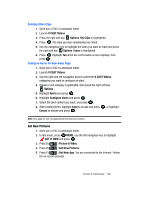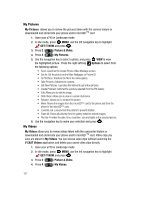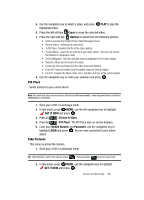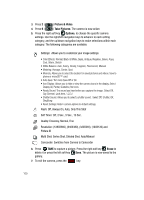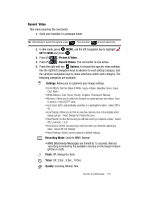Samsung SCH-U740 User Manual (ENGLISH) - Page 112
Picture & Video, Take Pictures, Options, Erase, Multi Shot: Series Shot, Divided Shot, Auto/Manual
 |
UPC - 635753465860
View all Samsung SCH-U740 manuals
Add to My Manuals
Save this manual to your list of manuals |
Page 112 highlights
3. Press 2 ( ) Picture & Video. 4. Press 6 ( ) Take Pictures. The camera is now active. 5. Press the right soft key Options, to choose the specific camera settings. Use the right/left navigation keys to advance to each setting category, and the up/down navigation keys to make selections within each category. The following categories are available: Settings: Allows you to customize your image settings. • Color Effects: Normal, Black & White, Sepia, Antique, Negative, Green, Aqua, Cool, Warm, Sketch • White Balance: Auto, Sunny, Cloudy, Tungsten, Fluorescent, Manual • Metering: Average, Center, Spot • Memory: Allows you to select the location for saved pictures and videos. Save to phone or microSD™ card. • Auto Save: Turn Auto Save Off or On • Icon Display: Allows you to hide or view the camera icons in the display. Select Display All, Partial, Guideline, No Icons • Ready Sound: The sound you hear before you capture the image. Select Off, Say Cheese!, Look here, 1,2,3,! • Shutter Sound: Allows you to select a shutter sound. Select Off, Shutter, OK, DingDong • Reset Settings: Return camera options to default settings. Flash: Off, Always On, Auto, Only This Shot Self Timer: Off, 2 Sec., 5 Sec., 10 Sec. Quality: Economy, Normal, Fine Resolution: (1280X960), (640X480), (320X240), (160X120) and Picture ID Multi Shot: Series Shot, Divided Shot, Auto/Manual Camcorder: Switches from Camera to Camcorder 6. Press TAKE to capture a picture. Press the right soft key Erase to delete it or press the left soft key Save. The picture is now saved to the gallery. 7. To exit the camera, press the key. 109