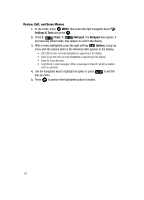Samsung SCH-U740 User Manual (ENGLISH) - Page 120
Settings & Tool, Tools, Calendar, Options, Go To Date, Erase, Monthly, Weekly, View an event
 |
UPC - 635753465860
View all Samsung SCH-U740 manuals
Add to My Manuals
Save this manual to your list of manuals |
Page 120 highlights
6. Fill in and select event details using the navigation keys and the alphanumeric keypad. 7. Press . The event is saved. View an event 1. In idle mode, press MENU, then press the right navigation key to Settings & Tool and press . 2. Press 2 ( ) Tools, 3 ( ) Calendar. 3. A calendar appears in the display with the current date highlighted. 4. Use the navigation keys to highlight the date containing the event that you wish to view. Press the right soft key Options. Tip: Use the volume key to move between months in the calendar. 5. In the pop-up menu that appears in the display, use the navigation key to highlight Go To Date, then press . 6. Enter the desired date in the box, then press . The month that you entered appears in the display with the event date highlighted. 7. Press VIEW to view event details for the date. 8. To edit the event, press the left soft key press SAVE. Edit. Make changes, then 9. Press the right soft key display. Options. A pop-up menu appears in the 10. To erase the current event, press 3 ( ) Erase. A pop-up menu appears with Yes highlighted. press to erase, or highlight No to cancel. 11. To see the selected date in a month view, press 1 ( ) Monthly. 12. To see the selected date in a week view, press 2 ( ) Weekly. 117