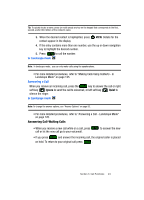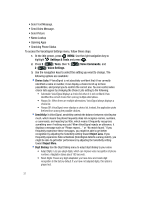Samsung SCH-U740 User Manual (ENGLISH) - Page 30
Call History Icons, Making Calls Using Call History, Creating or Updating Contacts Using Call History
 |
UPC - 635753465860
View all Samsung SCH-U740 manuals
Add to My Manuals
Save this manual to your list of manuals |
Page 30 highlights
Call History Icons When you view Recent Calls, an icon to the left of the number indicates the type of call. Indicates a Missed call Indicates a Dialed call Indicates a Received call Making Calls Using Call History 1. At the idle screen, press then press up or down navigation key until the desired number is highlighted. 2. Press to call the highlighted number. Or, you can press then press to call the highlighted number. OPEN, Creating or Updating Contacts Using Call History 1. At the idle screen, press then press up or down navigation key until the desired number is highlighted. 2. Press the right soft key Options. Save is highlighted. Press . 3. Use the up or down navigation keys to highlight Create New Contact or Update Existing. Press . 4. If you selected Create New Contact, the following types are available. • Mobile 1 • Mobile 2 • Home • Work • Fax 5. If you selected Update Existing, proceed to step 11. 6. Use the up/down navigation keys to highlight the desired entry type (mobile, home, work, etc.) then press . 7. Enter a name for the entry using the keypad. Press the left soft key Abc if you wish to select a different method of text entry, such as Word, Abc, ABC, 123, or Symbols. 27