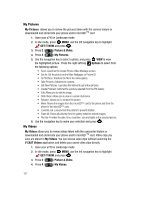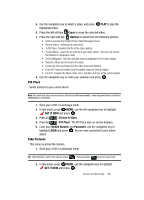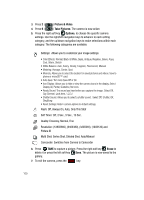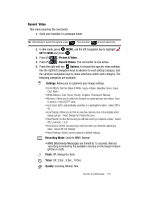Samsung SCH-U740 User Manual (ENGLISH) - Page 115
News & Info, Tools on the Go, GET IT NOW, Get News & Info, Get New
 |
UPC - 635753465860
View all Samsung SCH-U740 manuals
Add to My Manuals
Save this manual to your list of manuals |
Page 115 highlights
News & Info 1. Open your u740 in Landscape mode. Tip: Alternatively to launch the Verizon Wireless Mobile Web, press the Up arrow navigation key. 2. In idle mode, press MENU, use the navigation key to highlight GET IT NOW and press . 3. Press 4 ( ) Get News & Info. 4. The browser is launched and a pop up screen with available applications is displayed. 5. Use the navigation key to browse the categories. 6. Once the desired category is highlighted, press list. to enter the category When you use Get News & Info, some of the keys operate differently than during a normal phone call. It presents on-screen items in any of the following ways: • Text or numeric input • Links (embedded in content) • Numbered options (some options may not be numbered) • Simple text You can utilize the options or links by using the soft keys. Tools on the Go Download applications that keep you in touch with the world, keep you organized, and help you find the coolest spots. 1. Open your u740 in Landscape mode. 2. In idle mode, press MENU, use the navigation key to highlight GET IT NOW and press . 3. Press 5 ( ) Tools on the Go. 4. Get New App. is highlighted. Press . 5. Highlight the application you wish to download and press . 6. Follow on screen subscription prompts and press . The download process begins. 7. At the "App installed successfully. Would you like to run it?" prompt, press Yes to launch application, or No to return to category list. Section 9: Multimedia 112