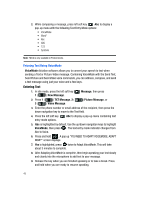Samsung SCH-U740 User Manual (ENGLISH) - Page 51
Entering Numbers
 |
UPC - 635753465860
View all Samsung SCH-U740 manuals
Add to My Manuals
Save this manual to your list of manuals |
Page 51 highlights
2. Enter the phone number or email address of the recipient, then press the down navigation key to move to the Text field. 3. Press the left soft key Abc to display a pop-up menu containing the text entry mode options. 4. Abc is highlighted by default. Use the up/down navigation keys to highlight Symbols, then press . The first of three screens containing symbols appears in the display. 5. Press Prev or necessary. Next to page through the other symbols, if 6. Enter the key that corresponds with the symbol that you wish to enter. For example, press 4 ( ) for an exclamation point (!) on the first page of symbols. 7. Repeat steps 3 through 6 to insert as many symbols into your message as desired. Entering Numbers Enter numbers into a text message while in number mode (123). See "Changing the Text Entry Mode" on page 44 for instructions on changing text entry modes. 1. In idle mode, press the left soft key press 1 ( ) New Message, 1 ( new text message. Message, then ) TXT Message to compose a 2. Enter the phone number or email address of the recipient, then press the down navigation key to move to the Text field. 3. Press the left soft key Abc to display a pop-up menu containing the text entry mode options. 4. Abc is highlighted by default. Use the up/down navigation keys to highlight 123, then press . 5. Enter the key that corresponds with the number that you wish to enter. For example, press 4 ( ) for the number 4. 6. When you are finished adding numbers, press the left soft key 123 to select a different method of text entry or press SEND to send your message. In Landscape mode • For more detailed procedures, refer to "Entering Numbers - Landscape mode" on page 128. Section 5: Entering Text 48