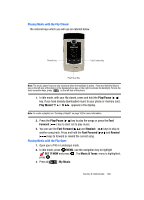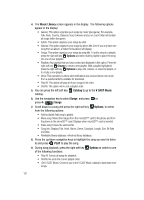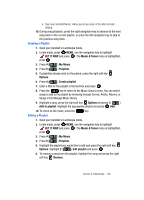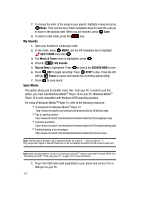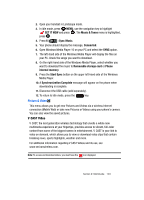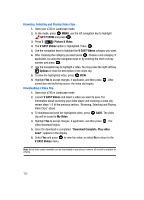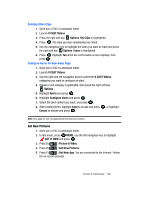Samsung SCH-U740 User Manual (ENGLISH) - Page 104
Music Library, Catalog, V CAST Music, Songs, Options, Create
 |
UPC - 635753465860
View all Samsung SCH-U740 manuals
Add to My Manuals
Save this manual to your list of manuals |
Page 104 highlights
4. The Music Library screen appears in the display. The following options appear in the display: • Genres: This option organizes your songs by music type (genre). For example, Folk, Rock, Country, Classical, Soul, Unknown and so on. Each folder will contain all songs within that genre. • Artists: This option organizes your songs by artist. • Albums: This option organizes your songs by album title. Even if you only have one song from an album, a folder for the album will display. • Songs: This option organizes your songs by song title. To add a song to a playlist, press the right soft key Options and select Add to playlist to place the song into one of your playlists. • Playlists: Any playlists that you have created are displayed in this option. Press the right soft key Create to create a new playlist. With a playlist highlighted, press the right soft key Options to play, edit, rename, or erase the playlist, or to create a new playlist. • Inbox: This repository is where alert notifications are received when new music from a selected artist is available for download. • Play All: This option will play all of your songs in list order. • Shuffle: This option will re-sort a playlist order. 5. You can press the left soft key Catalog to go to the V CAST Music catalog. 6. Use the navigation key to select Songs and press or press 4 ( ) Songs 7. Scroll down to a song and press the right soft key Options, to select from the following options: • Add to playlist: Add song to playlist. • Move song: Moves the images from the microSD™ card to the phone and from the phone to the microSD™ card. Displays when microSD™ card is inserted. • Erase song: Erases the selected file. • Song Info: Displays Title, Artist, Album, Genre, Copyright, Length, Size, Bit Rate and Date. • Reinitialize library database: refreshes library database. 8. Press the up/down navigation keys to highlight the song you want to listen to and press PLAY to play the song. 9. During song playback, press the right soft key Options to switch to one of the following functions: • Play All: Selects all songs for playback. • Shuffle: Re-sorts the current playlist order. • Get V CAST Music: Connects you to the V CAST Music catalog to download more songs. 101