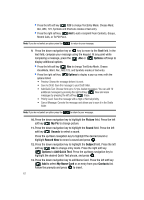Samsung SCH-U740 User Manual (ENGLISH) - Page 69
New Sketch Messages, Postcard Message, Message, New Message, MY PICTURES, Options, Erase - black
 |
UPC - 635753465860
View all Samsung SCH-U740 manuals
Add to My Manuals
Save this manual to your list of manuals |
Page 69 highlights
New Sketch Messages You can convert a picture to a black and white sketch drawing that can be sent with a message. For information on taking a picture see "Take Pictures" on page 108. For information on sending the message, see "Receiving Picture-Video Messages" on page 64. Postcard Message Allows you send pictures saved in your phone or take new pictures with your camera and send as a postcard. A postcard message merges handwritten notes with pictures you have taken with your phone. Please note that downloaded photos that have DRM protection can not be used with this feature. Creating and Sending a Postcard 1. In idle mode, press the left soft key Message. 2. Press 1 ( ) New Message. 3. Press 5 ( ) Postcard Message to compose a new message. MY PICTURES appear in the display. 4. Use the navigation key to select a photo and press . The camera is activated. 5. Press TAKE to capture an image of your handwritten note. A merged picture of your note and picture will be Shown. 6. Press the right soft key Options to customize the image. The following options appear in the display: • Ink Color: Allows you to choose the outline color of the image. • Shadow: Allows you to turn shadow On or Off. • Rotate: Allows you to rotate the image. Press the right or left navigation to rotate the image. • Zoom: Allows you adjust the zoom on the image. Press the left or right navigation key to adjust the zoom. • Move: Allows you to move the image. Press the navigation key to move the image. Press the left soft key mode. Erase to erase the image and return to camera 7. Press SEND. 8. Enter the phone number or email address of the recipient. At any point while entering your recipient(s) phone number or email address, press the 123 or Add soft keys to display additional options. Section 7: Messaging 66