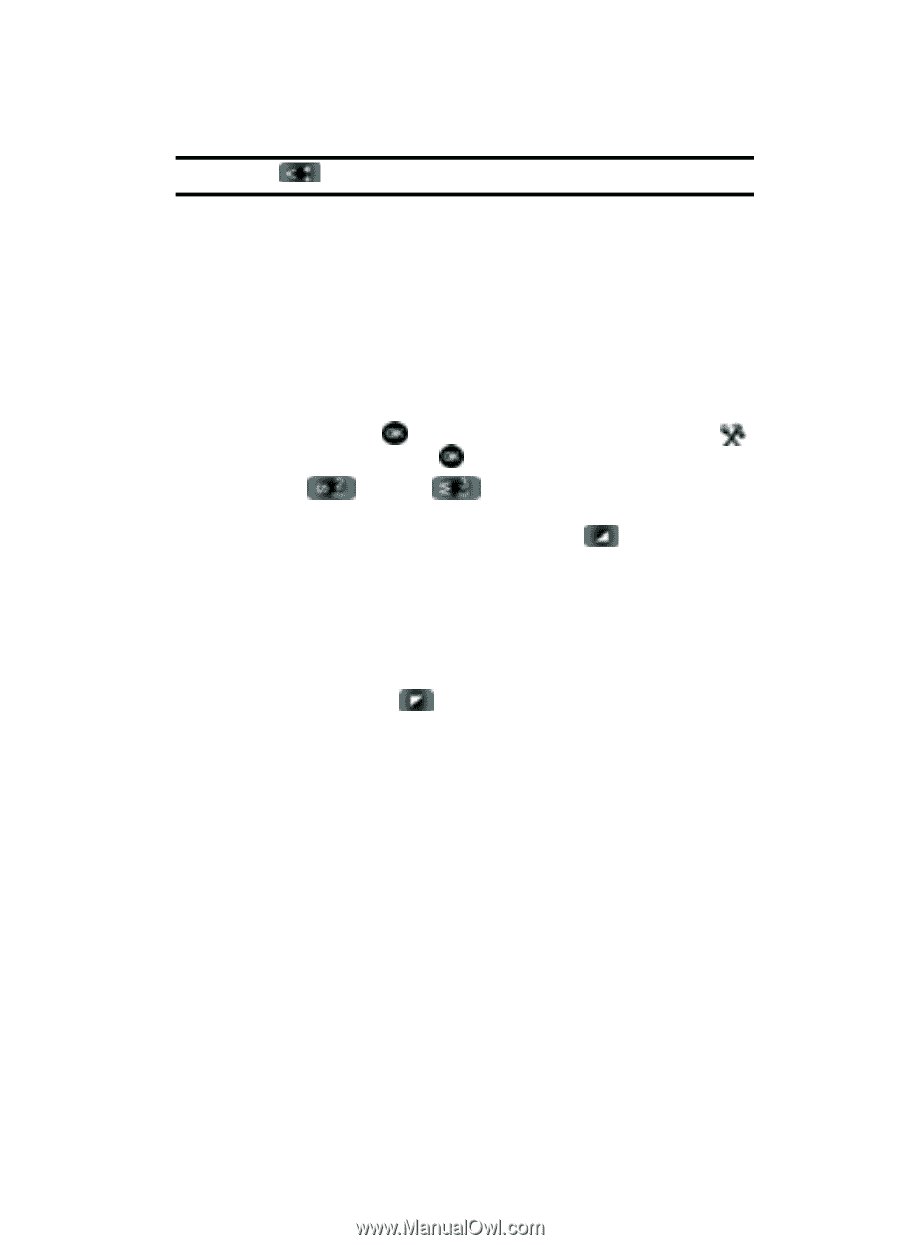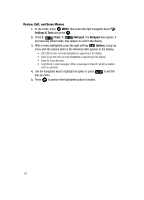Samsung SCH-U740 User Manual (ENGLISH) - Page 119
Calendar
 |
UPC - 635753465860
View all Samsung SCH-U740 manuals
Add to My Manuals
Save this manual to your list of manuals |
Page 119 highlights
Note: Press the * ( ) key to enter a decimal point. Use the Left or Right navigation keys to select the To units of money or measure for the quantity you want converted. Calendar Schedule up to eight events for any day by indicating each event's start and end time. Set alarms for events so that you can be alerted before an event takes place. Events scheduled for future dates automatically appear on your Today events schedule for the present day. Add a new event 1. In idle mode, press MENU, then press the right navigation key to Settings & Tools and press . 2. Press 2 ( ) Tools, 3 ( ) Calendar. The calendar appears in the display with the current date highlighted. 3. To view available options, press the right soft key Options. A pop-up menu appears in the display that contains the menu items. • Weekly: View the current week. • Go To Date: Go to any date that you specify. • Go to Today: View today's events. • Erase Old: Select a past event to delete. • Erase All: Delete all events in your calendar 4. Press the left soft key Add to add a new event. 5. The Appointment name field is highlighted. Enter the name and use the down navigation key to move to the following fields: • Start Date: Enter the start date for the event. • End Date: Enter the end date for the event. • Start Time: Enter the start time for the event. • am/pm: Select from am or pm for the start time. • End Time: Enter the end time for the event. • am/pm: Select from am or pm for the end time. • Recurrence: Select the frequency of the event. • Alert: Sets the alarm for the event. Select from Tone, Vibrate, or Light Only. • Reminder: Set a reminder up to one day before the event. • Alert Time: Set the Alert Time to sound before the event takes place. Section 10: Tools 116