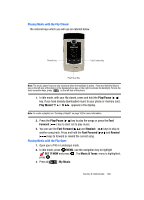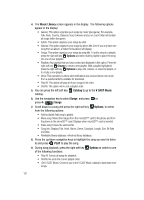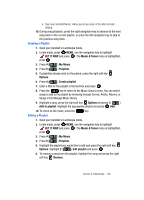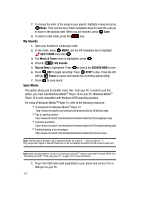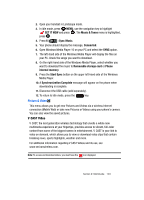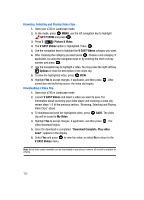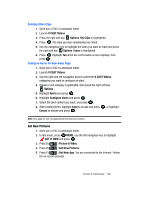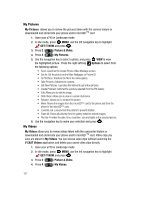Samsung SCH-U740 User Manual (ENGLISH) - Page 105
GET IT NOW, Music & Tones, My Music, Playlists, Options, Create playlist, Add to playlist, Remove
 |
UPC - 635753465860
View all Samsung SCH-U740 manuals
Add to My Manuals
Save this manual to your list of manuals |
Page 105 highlights
• Buy music by (Artist Name): Allows you to buy music of the artist currently playing. 10. During song playback, press the right navigation key to advance to the next song track in the current playlist, or press the left navigation key to skip to the previous song track. Creating a Playlist 1. Open your handset in Landscape mode. 2. In idle mode, press MENU, use the navigation key to highlight GET IT NOW and press . The Music & Tones menu is highlighted, press . 3. Press 4 ( ) My Music. 4. Press 5 ( ) Playlists. 5. If playlist(s) already exist on the phone, press the right soft key Options. 6. Press 4 ( ) Create playlist. 7. Enter a title for the playlist in the text box and press . 8. Press the key to return to the Music Library menu. You can select songs to add to the playlist by browsing through Genres, Artists, Albums, or Songs in the Manage Music library. 9. Highlight a song, press the right soft key Options and press 1 ( ) Add to playlist. Highlight the appropriate playlist and press Add. 10. To return to idle mode, press the key. Editing a Playlist 1. Open your handset in Landscape mode. 2. In idle mode, press MENU, use the navigation key to highlight GET IT NOW and press . The Music & Tones menu is highlighted, press . 3. Press 4 ( ) My Music. 4. Press 5 ( ) Playlists. 5. Highlight the playlist you would like to edit and press the right soft key Options. Highlight 2 ( ) Edit playlist and press . 6. To remove a song from the playlist, highlight the song and press the right soft key Remove. Section 9: Multimedia 102