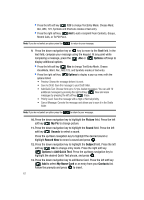Samsung SCH-U740 User Manual (ENGLISH) - Page 66
Creating and Sending Picture-Video Messages, Message, New Message, Picture Message, Video Message
 |
UPC - 635753465860
View all Samsung SCH-U740 manuals
Add to My Manuals
Save this manual to your list of manuals |
Page 66 highlights
Creating and Sending Picture-Video Messages Note: Only available within Verizon Wireless Enhanced Services Area. Picture-Video Message combines text, picture, video and sound creating an message intuitive message You can add sounds and attach a Name Card or Contact entry to your Picture-Video Message. This is also known as Multimedia Messaging (MMS). 1. In idle mode, press the left soft key Message. 2. Press 1 ( ) New Message. 3. Press 2 ( ) Picture Message or 3 ( compose a new message. ) Video Message to 4. Enter the phone number or email address of the recipient. At any point while entering your recipient(s) phone number or email address, press the 123 or Add soft keys to display additional options. • Press the left soft key 123 to change Text Entry Mode. Choose Word, Abc, ABC, 123, Symbols and Shortcuts modes of text entry. • Press the right soft key Add to add a recipient From Contacts, Groups, Recent Calls, or To PIX Place. Note: If you do not select an option press the to return to your message. 5. Press the down navigation key or key to move to the Text field. In the text field, compose your message using the keypad. At any point while composing a message, press the Abc or Options soft keys to display additional options. • Press the left soft key Abc to change Text Entry Mode. Choose VoiceMode, Word, Abc, ABC,123, and Symbols modes of text entry. • Press the right soft key Options to display a pop-up menu with the options listed: • Preview: Shows the message before it is sent. • Save As Draft: Save the message to your Draft folder. • Add Quick Text: Choose from up to 12 pre-loaded messages. You can add 10 additional messages by pressing the right soft key New and erase messages by pressing the left soft key Erase. • Priority Level: Save the message with a High or Normal priority. • Cancel Message: Cancels the message and allows you to save it in the Drafts folder. 63