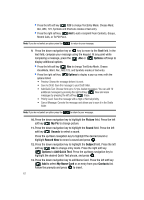Samsung SCH-U740 User Manual (ENGLISH) - Page 75
Message, Options, Erase Options
 |
UPC - 635753465860
View all Samsung SCH-U740 manuals
Add to My Manuals
Save this manual to your list of manuals |
Page 75 highlights
• Remove Sound: Deletes the attached sound byte file. • Cancel Message: Cancels the message and allows you to save it in the Drafts folder. • Subject: Insert the subject of your message. Note: Press the left soft key Abc to change text entry mode. • Preview: Allows you to preview the message. • Save As Draft: Save the message to your Draft folder. • Add Quick Text: Choose from up to 12 pre-loaded messages. You can add 10 additional messages by pressing the right soft key New and erase messages by pressing the left soft key Erase. • Priority Level: Save the message with a High or Normal priority. • Cancel Message: Cancels the message and allows you to save it in the Drafts folder. • Name Card: Insert and name card. Note: Press the left soft key Add to add a name card. • Preview: Allows you to preview the message. • Save As Draft: Save the message to your Draft folder. • Priority Level: Save the message with a High or Normal priority. • Cancel Message: Cancels the message and allows you to save it in the Drafts folder. 8. Use the navigation key to highlight the desired option. Press to perform the function for the highlighted option. 9. Once you've returned to the message composer, press message, if desired. to send the Erase Options You can erase unlocked messages in your Inbox, Drafts folder, or Sent folder. Locked messages are not erased. To erase messages: 1. In idle mode, press the left soft key, Message. 2. Press the right soft key Options. 3. The following options are available: • Erase Inbox: Erases unlocked messages in your Inbox. • Erase Sent: Erases unlocked messages in your Sent folder. • Erase Drafts: Erases unlocked messages in your Drafts folder. Section 7: Messaging 72