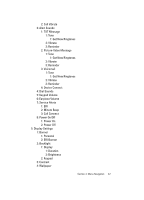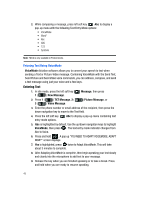Samsung SCH-U740 User Manual (ENGLISH) - Page 48
Entering Text Using VoiceMode, VoiceMode, Message, New Message, Picture Message, Video Message - + software
 |
UPC - 635753465860
View all Samsung SCH-U740 manuals
Add to My Manuals
Save this manual to your list of manuals |
Page 48 highlights
2. While composing a message, press left soft key Abc to display a pop-up menu with the following Text Entry Mode options: • VoiceMode • Word* • Abc • ABC • 123 • Symbols Note: *Word is only available in Portrait mode. Entering Text Using VoiceMode VoiceMode dictation software allows you to convert your speech to text when sending a Text or Picture-Video message. Combining VoiceMode with the Send Text, Send Picture and Send Video voice commands, you can address, compose, and send a text message using just your voice and a few keys. Entering Text 1. In idle mode, press the left soft key 1 ( ) New Message. Message, then press 2. Press 1 ( ) TXT Message, 2 ( 3 ( ) Video Message. ) Picture Message, or 3. Enter the phone number or email address of the recipient, then press the down navigation key to move to the Text field. 4. Press the left soft key entry mode options. Abc to display a pop-up menu containing text 5. Abc is highlighted by default. Use the up/down navigation keys to highlight VoiceMode, then press . The text entry mode indicator changes from Abc to Voice. 6. Press and hold . A pop up "YOU NEED TO ADAPT VOICEMODE. ADAPT NOW?" screen displays. 7. Yes is highlighted, press twice to Adapt VoiceMode. This will take about 3 minutes to complete. 8. After Adapting VoiceMode is complete, then begin speaking your text slowly and clearly into the microphone to add text to your message. 9. Release the key when you are finished speaking or to take a break. Press and hold when you are ready to resume speaking. 45