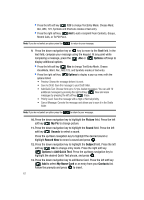Samsung SCH-U740 User Manual (ENGLISH) - Page 73
Create a Draft Text Message, View and Edit Draft Messages, RESEND, Erase, Message, New Message
 |
UPC - 635753465860
View all Samsung SCH-U740 manuals
Add to My Manuals
Save this manual to your list of manuals |
Page 73 highlights
7. Press RESEND to send the message to the recipeint again. 8. From the Sent menu, press the left soft key Erase to delete the message from the Sent folder. Highlight Yes to delete, or No to return to the Sent menu. Drafts Draft messages are those that have been composed but never sent. You can return to the Drafts folder at any time to view, edit, or send a draft message. Create a Draft Text Message 1. In idle mode, press the left soft key Message. 2. Press 1 ( ) New Message. 3. Select the type of message you want to create. 4. Enter the phone number of the recipient, then press the down navigation key. 5. Compose your message using the keypad, then press the right soft key Options. A pop-up menu appears in the display. 6. Scroll down with the navigation key until Save As Draft is highlighted, then press . A confirmation message appears in the display and your message is saved to the Drafts folder. View and Edit Draft Messages 1. In idle mode, press the left soft key Message. 2. Press 4 ( ) Drafts. 3. Use the navigation key to highlight the message you wish to view, then press EDIT. The message opens in the Text field with the message text displayed. 4. Press to backspace and delete any characters in the display, if desired. Press and hold to erase all characters in the field. 5. Press the right soft key Options. A pop-up menu appears in the display with the options listed. • For Text Messages the following options appear in the display: • Save As Draft: Save the message to your Draft folder. • Add Graphic: Lists preloaded and downloaded graphics. • Add Animation: Lists preloaded and downloaded animations. • Add Sound: Lists preloaded and downloaded sounds. • Add Quick Text: Choose from up to 12 pre-loaded messages. You can add 10 additional messages by pressing the right soft key New and erase messages by pressing the left soft key Erase. Section 7: Messaging 70