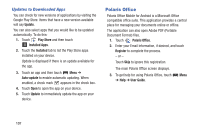Samsung SM-T210R User Manual Generic Sm-t210r Galaxy Tab 3 Jb English User Man - Page 116
S Voice, S Planner Settings
 |
View all Samsung SM-T210R manuals
Add to My Manuals
Save this manual to your list of manuals |
Page 116 highlights
S Planner Settings To set up Calendar preferences: 1. Touch S Planner. 2. Touch Menu ➔ Settings. 3. On the left side of the screen touch View settings, Event notification, or one of your accounts. Options display on the right side of the screen. 4. Touch fields on the screen to configure the Calendar. • Some fields have preset values. Touch the field and touch the desired value. • Other fields have to be input. Touch the field and use the on-screen keyboard to input information. • Touching the check box next to some fields may make additional fields available. S Voice The S Voice app enables you to perform various tasks simply by speaking. 1. Touch S Voice. The Samsung Disclaimer for S Voice displays. 111 2. Touch Confirm. The Terms of Service displays. 3. Touch Terms of service and Privacy policy to read those documents and then touch Agree. The About S Voice pop-up displays. 4. Touch Next to view a tutorial or touch Skip to display the S Voice main screen. 5. Touch ? in the lower, right corner of the S Voice screen to display phrases you can use to open various apps. 6. Touch Menu ➔ Settings to view and manage your S Voice settings. Touch fields on the screen to configure the settings. • Some fields have preset values. Touch the field and touch the desired value. • Other fields have to be input. Touch the field and use the on-screen keyboard to input information. • Touching the check box next to some fields may make additional fields available. • Touch Help for more information.