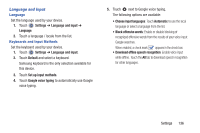Samsung SM-T210R User Manual Generic Sm-t210r Galaxy Tab 3 Jb English User Man - Page 140
Install from Device Storage, Trusted Credentials - roms
 |
View all Samsung SM-T210R manuals
Add to My Manuals
Save this manual to your list of manuals |
Page 140 highlights
Credential Storage Trusted Credentials If a certificate authority (CA) certificate gets compromised or for some other reason you do not trust it, you can disable or remove it. 1. Touch Settings ➔ Security. 2. Touch Trusted credentials. The trusted credentials screen has two tabs: • System: Displays CA certificates that are permanently installed in the ROM of your device. • User: Displays any CA certificates that you installed, for example, in the process of installing a client certificate. 3. Touch a CA certificate to examine its details. A scrolling screen displays the details. 4. Scroll to the bottom of the details screen and touch Turn off to disable a System certificate. Caution! When you disable a system CA certificate, the Turn off button changes to Turn on, so you can enable the certificate again, if necessary. 5. Touch OK to return to the certificate list. When enabled, a check mark appears in the check box. Install from Device Storage Install encrypted certificates from an installed memory card. Note: You must have installed a memory card containing encrypted certificates to use this feature. 1. Touch Settings ➔ Security. 2. Touch Install from device storage, then choose a certificate and follow the prompts to install. Clear Credentials Clear stored credentials. Note: This setting only appears if you have installed encrypted certificates. 1. Touch Settings ➔ Security. 2. Touch Clear credentials to remove all certificates. 135