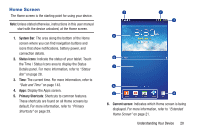Samsung SM-T210R User Manual Generic Sm-t210r Galaxy Tab 3 Jb English User Man - Page 21
Troubleshooting, Locking the device manually, Unlocking the Device - is frozen
 |
View all Samsung SM-T210R manuals
Add to My Manuals
Save this manual to your list of manuals |
Page 21 highlights
Locking the device manually Ⅲ Press the Power/Lock Key. Unlocking the Device 1. Press the Power/Lock Key. The Lock screen displays. 2. Swipe across the screen as shown. The last screen you accessed displays. Tip: Touch one of the app shortcut icons and then swipe to launch that application. Note: You can customize the Lock screen and set the type of Screen Unlock you want to use (Face unlock, Pattern, PIN, or Password). For more information, refer to "Screen Lock" on page 130. Troubleshooting If your device has fatal errors, hangs up, or freezes, you may need to reset the device to regain functionality. • If your device is frozen and unresponsive, press and hold the Power/Lock Key for 8 to 10 seconds. Getting Started 16

Getting Started
16
Locking the device manually
±
Press the
Power/Lock Key
.
Unlocking the Device
1.
Press the
Power/Lock Key
.
The Lock screen displays.
2.
Swipe across the screen as shown.
The last screen you accessed displays.
Tip:
Touch one of the app shortcut icons and then swipe to
launch that application.
Note:
You can customize the Lock screen and set the type of
Screen Unlock you want to use (Face unlock, Pattern,
PIN, or Password). For more information, refer to
“Screen Lock”
on page 130.
Troubleshooting
If your device has fatal errors, hangs up, or freezes, you may
need to reset the device to regain functionality.
•
If your device is frozen and unresponsive, press and hold the
Power/Lock Key
for 8 to 10 seconds.