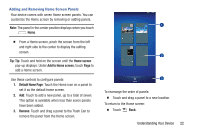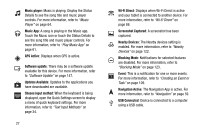Samsung SM-T210R User Manual Generic Sm-t210r Galaxy Tab 3 Jb English User Man - Page 32
Music, Player, Play Music App, Software Update, Text Input Methods, Wi-Fi Direct, Nearby, Devices
 |
View all Samsung SM-T210R manuals
Add to My Manuals
Save this manual to your list of manuals |
Page 32 highlights
Music player: Music is playing. Display the Status Details to see the song title and music player controls. For more information, refer to "Music Player" on page 64. Music App: A song is playing in the Music app. Touch the Music icon or touch the Status Details to see the song title and music player controls. For more information, refer to "Play Music App" on page 61. GPS Active: Displays when GPS is active. Software update: There may be a software update available for this device. For more information, refer to "Software Update" on page 147. Updates Available: Updates to the applications you have downloaded are available. Choose input method: When the keyboard is being displayed, open the Quick Settings screen to display a menu of quick keyboard settings. For more information, refer to "Text Input Methods" on page 34. 27 Wi-Fi Direct: Displays when Wi-Fi Direct is active and your tablet is connected to another device. For more information, refer to "Wi-Fi Direct" on page 86. Screenshot Captured: A screenshot has been captured. Nearby Devices: The Nearby devices setting is enabled. For more information, refer to "Nearby Devices" on page 122. Blocking Mode: Notifications for selected features are disabled. For more information, refer to "Blocking Mode" on page 123. Event: This is a notification for one or more events. For more information, refer to "Creating an Event or Task" on page 109. Navigation Active: The Navigation App is active. For more information, refer to "Navigation" on page 59. USB Connected: Device is connected to a computer using a USB cable.