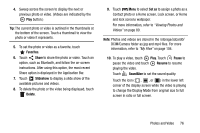Samsung SM-T210R User Manual Generic Sm-t210r Galaxy Tab 3 Jb English User Man - Page 81
Favorites, Share, Slideshow, Delete, Set as, Pause, Resume, SoundAlive, Viewing Photos and, Videos
 |
View all Samsung SM-T210R manuals
Add to My Manuals
Save this manual to your list of manuals |
Page 81 highlights
4. Sweep across the screen to display the next or previous photo or video. (Videos are indicated by the Play button.) Tip: The current photo or video is outlined in the thumbnails at the bottom of the screen. Touch a thumbnail to view the photo or video it represents. 5. To set the photo or video as a favorite, touch Favorites. 6. Touch Share to share the photo or video. Touch an option, such as Bluetooth, and follow the on-screen instructions. After using this option, the most recent Share option is displayed in the Application Bar. 7. Touch Slideshow to display a slide show of the available pictures and videos. 8. To delete the photo or the video being displayed, touch Delete. 9. Touch Menu to select Set as to assign a photo as a Contact photo or a Home screen, Lock screen, or Home and lock screens wallpaper. For more information, refer to "Viewing Photos and Videos" on page 80. Note: Photos and videos are stored in the /storage/sdcard0/ DCIM/Camera folder as jpg and mp4 files. For more information, refer to "My Files" on page 104. 10. To play a video, touch Play. Touch Pause to pause the video and touch Resume to resume playing the video. Touch SoundAlive to set the sound quality. Touch the icon ( , , or ) in the lower left corner of the display screen while the video is playing to change the Display Mode from original size to full screen in ratio or full screen. Photos and Video 76