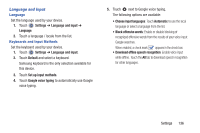Samsung SM-T210R User Manual Generic Sm-t210r Galaxy Tab 3 Jb English User Man - Page 136
Lock Screen Options, Lock Automatically, Lock Instantly With Power Key, Settings, Lock screen
 |
View all Samsung SM-T210R manuals
Add to My Manuals
Save this manual to your list of manuals |
Page 136 highlights
Lock Screen Options You can customize the Lock screen with the lock screen options. 1. Touch Settings ➔ Lock screen. 2. Touch Lock screen options and set the following options: • Shortcuts: Touch the OFF / ON icon to turn this option on or off. Touch Shortcuts to add up to four application shortcuts to the lock screen. • Information ticker: Touch the OFF / ON icon to turn this option on or off. Set news or stock information ticker on the lock screen. This option requires a Wi-Fi connection. • Clock: Activate or deactivate the Lock screen clock. When enabled, a check mark appears in the check box. • Weather: Touch the OFF / ON icon to turn this option on or off, which causes weather information to be displayed on the lock screen. This option requires a Wi-Fi connection. • Help text: Display help text on the lock screen. When enabled, a check mark appears in the check box. • Wake up in lock screen: Unlock the screen using wake-up command when swipe or motion lock is enabled. • Set wake-up command: Set the wake-up command if Wake up in lock screen is enabled. Lock Automatically Use this option to set how quickly to lock the screen after the screen automatically turns off. 1. Touch Settings ➔ Lock screen. 2. Touch Lock automatically to set how long to wait before your device is locked after the screen automatically turns off. Lock Instantly With Power Key Use this option to enable the lock screen when the power key is pressed. If this option is not enabled, the screen dims or brightens when the power key is pressed. 1. Touch Settings ➔ Lock screen. 2. Touch Lock instantly with power key. When enabled, a check mark box. appears in the check 131