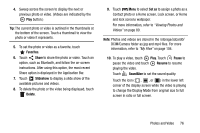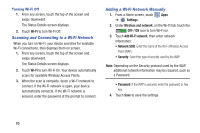Samsung SM-T210R User Manual Generic Sm-t210r Galaxy Tab 3 Jb English User Man - Page 86
The options for videos that are not playing are, For menu options while a video is playing and other
 |
View all Samsung SM-T210R manuals
Add to My Manuals
Save this manual to your list of manuals |
Page 86 highlights
6. Touch Share via to share the photo or video. Touch an option, such as Bluetooth, and follow the on-screen instructions. 7. Touch the to choose from Start slideshow and Slideshow settings. 8. To delete the photo or video being displayed, touch Delete. 9. Touch Menu to display the following options for photos: • Face tag: Set whether to look for a face in this picture. • Copy to clipboard: Copy the current photo to the clipboard. • Rotate left: Allows you to rotate the photo counterclockwise 90 degrees. • Rotate right: Allows you to rotate the photo clockwise 90 degrees. • Crop: Allows you to crop the image. Touch and drag the crop box or the sides or corners of the crop box to create the crop area, then touch Done. Touch X to stop without cropping the photo. • Edit: Use Photo Editor or Paper Artist to edit your photo. 81 • Set as: Assign the photo as a Contact photo or a Home screen, Lock screen, or Home and lock screens wallpaper. • Buddy photo share: Detect the face in this picture and email that person. • Print: Print the current photo to a Samsung printer. • Rename: Enter an new file name. • Scan for nearby devices: Discover and connect directly to nearby devices. • Details: Provides details about the photo, such as title, time taken, size, and so on. The options for videos that are not playing are: • Rename: Enter an new file name. • Scan for nearby devices: Discover and connect directly to nearby devices. • Details: Provides details about the video such as Title, Time, Duration, and so on. For menu options while a video is playing and other video options, see "Video Player" on page 77. 10. Touch Back to return to the category screen.